Influencing results ranking, Enabling alerts – Google Search Appliance Creating the Search Experience User Manual
Page 23
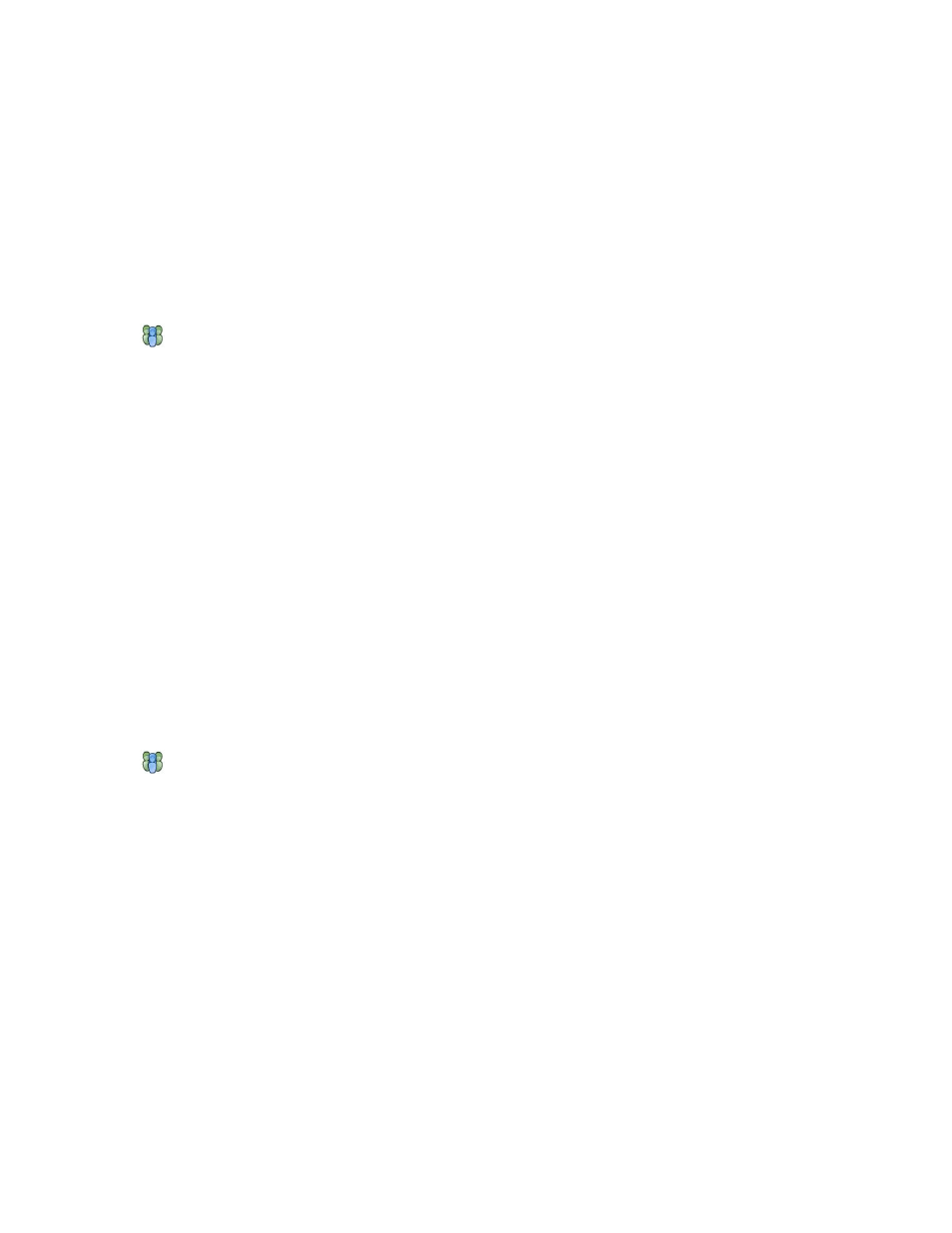
Google Search Appliance: Creating the Search Experience
Introduction
23
Influencing Results Ranking
On the search appliance, 100 algorithms are used to determine the sort order of the results that are
returned. However, you may want to have some influence over how the search appliance ranks results.
The search appliance supports three ways to influence results ranking:
•
Source biasing—Lets you influence the way that the search appliance ranks search results based on
the URLs in the result.
•
Date biasing—Lets you specify the age considerations that should influence a document's score.
•
Metadata and entity biasing—Lets you influence the way that the search appliance ranks search
results based on metadata or entities in or associated with the result.
Because result biasing is specific to a front end, it can be aimed at specific types of end users.
To influence search appliance rankings, use a result biasing policy. A default result biasing policy
(default_policy) is built into the search appliance. You can use default_policy, or create one or more
custom result biasing policies. For a result biasing policy to affect search results, you must select it for
use with a front end.
To set up result biasing:
1.
Create a result biasing policy by using the Serving > Result Biasing page in the Admin Console.
2.
Configure the result biasing policy by selecting features for influencing the score of a document by
using the Serving > Result Biasing > Edit page in the Admin Console.
3.
Enable the result biasing policy by selecting it for use with a front end by using the Serving > Front
Ends > Filters page in the Admin Console.
For complete information about using these pages, refer to the Help Center in the Admin Console.
For more information about result biasing, refer to “Using Result Biasing to Influence Result Ranking” on
page 69.
Enabling Alerts
Another way of enhancing search results is by enabling users to monitor topics of interest by
receiving search results for these topics in email messages. You can enable users to monitor topics this
way by providing alerts. Alerts only work with public, non-secure results.
To provide alerts for users, you must:
1.
Configure an authentication mechanism for the search appliance to use to authenticate the user.
2.
Enable alerts for the search appliance by using the Serving > Alerts page in the Admin Console.
3.
Show the My Alerts link for a specific front end by using the Serving > Front Ends > Output
Format page.
For complete information about using these pages, refer to the Help Center in the Admin Console.
For more information about enabling alerts, refer to “Providing Alerts for End Users” on page 72.
