Previewing and saving changes, Customizing global attributes, Changing the logo – Google Search Appliance Creating the Search Experience User Manual
Page 93: Opening the page layout helper
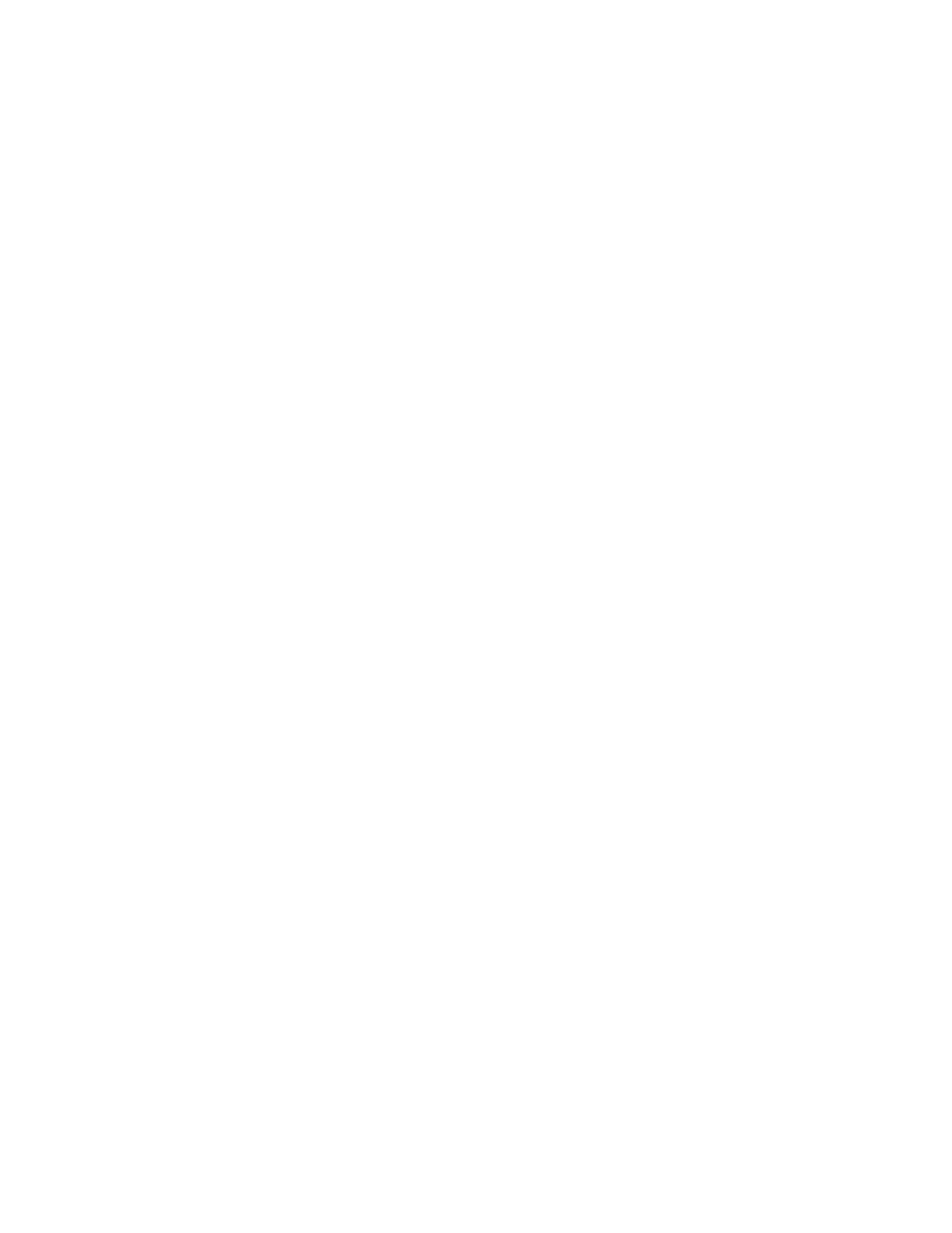
Google Search Appliance: Creating the Search Experience
Customizing the User Interface
93
Opening the Page Layout Helper
The Page Layout Helper appears on the Serving > Front Ends > Output Format page in the Admin
Console. Before you can use the Page Layout Helper, you must create a front end. For information, refer
to “Creating a Front End” on page 90.
To open the Page Layout Helper:
1.
Choose Serving > Front Ends.
The Front Ends page appears.
2.
Select a front end from the Current Front Ends list and click Edit.
The Output Format page appears.
3.
In the Page Layout Helper box, select the section that you want to edit.
The section expands.
Previewing and Saving Changes
The Page Layout Helper Preview button opens a browser window to let you see how the page will look
when you save your changes. Changes are not saved until you click the Save Page Layout Code button.
A new window opens each time you click Preview. You can close these windows as you finish looking at
them. When you click the Save Page Layout Code button, the changes you made in any open section
are saved to the XSLT stylesheet. All changes are optional.
You can also view your customizations in a browser window. For details, refer to “Viewing User Interface
Changes in a Browser Window” on page 108.
Customizing Global Attributes
Global attributes are elements that appear on all user interface pages. The Global Attributes section of
the Page Layout Helper enables you to make the following changes to user interface pages:
•
“Changing the Logo” on page 93
•
“Changing the Font Face” on page 94
•
“Adding a Header and Footer” on page 94
Changing the Logo
By default, the Google logo appears on the search page, the search results page, the advanced search
page, and the search within results page. As shown in the search result page figure (see “Getting Started
with Customizing the User Interface” on page 91), you can replace the Google logo with your
organization's logo. You can also remove any logo from user interface pages.
To change the logo:
1.
Open the Page Layout Helper (see “Opening the Page Layout Helper” on page 93).
2.
Click the right arrow next to Global Attributes to display the contents.
