Search experience administration best practices – Google Search Appliance Creating the Search Experience User Manual
Page 134
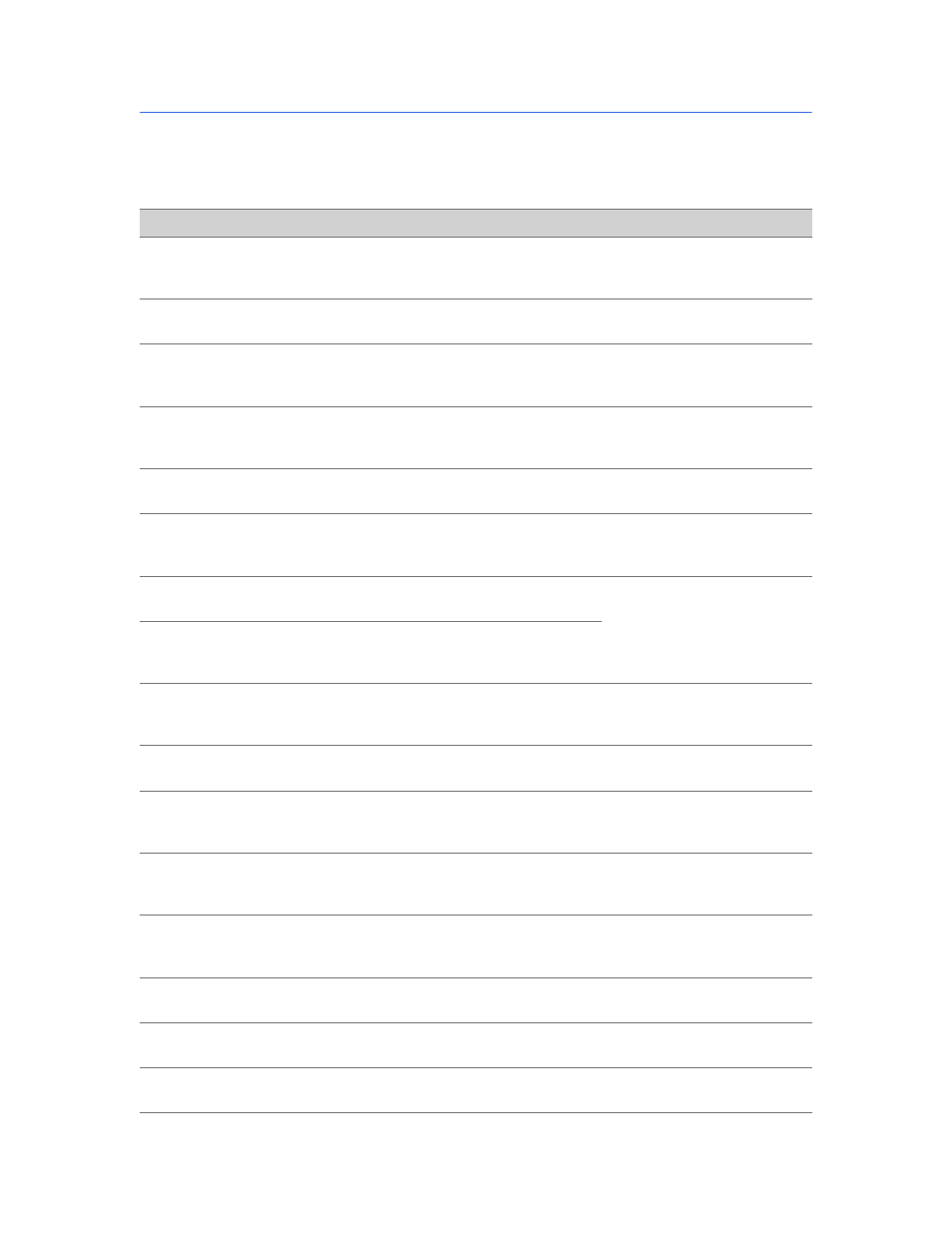
Google Search Appliance: Creating the Search Experience
Quick Reference
134
Search Experience Administration Best Practices
The following table lists best practices for creating the search experience. For each best practice, the
table gives a reference to a section in this document that describes it, as well as the page in the Admin
Console that you use to accomplish it.
Best Practice
Reference
Admin Console Page
Enable advanced search reporting
“Gathering Information about
the Search Experience” on
page 35
Serving > Front Ends >
Output Format
Allow users to choose search
results by topic
“Using Dynamic Result Clusters
to Narrow Searches” on page 45
Serving > Front Ends >
Output Format
Help user explore search results
by using specific metadata
attributes
“Using Dynamic Navigation to
Help Users Explore Results” on
page 47
Serving > Dynamic
Navigation
Restrict search results by domain
name, language, file type, or meta
tag
“Using Filters to Restrict Search
Results” on page 54
Serving > Front Ends >
Filters
Present recommended links
above search results
“Using KeyMatches to Guide
Users to URLs” on page 41
Serving > Front Ends >
KeyMatch
Add structured, real-time
application data to search results
“Using OneBox Modules to
Integrate Structured Results” on
page 68
Serving > OneBox Modules
and Serving > Front Ends >
OneBox Modules
Enable searching for experts in
your organization
“Providing Expert Search for
Users” on page 51
Social Connect > Expert
Search
Return user profiles along with
ranked search results
(deprecated)
“Using People Search” on
page 52
Return search results from Google
Apps
“Including Content from Google
Apps with Search Results” on
page 21
Cloud Connect > Google
Apps
Provide your own synonyms for
use in query expansion
“Using Query Expansion to
Widen Searches” on page 58
Serving > Query Settings
Set the query expansion policy for
a front end
“Setting the Query Expansion
Policy for a Front End” on
page 63
Serving > Front Ends >
Filters
Install and activate a language
bundle
“Changing Languages for Query
Expansion and Spelling
Suggestions” on page 64
Serving > Language Bundles
Present alternative search terms
above search results
“Using Related Queries to
Suggest Alternative Searches”
on page 43
Serving > Front Ends >
Related Queries
Translate search results into the
user’s language in real time
“Enabling Translation of Search
Results” on page 63
Serving > Front Ends >
Output Format
Show thumbnail images of
documents in search results
“Providing Document Previews”
on page 79
Serving > Document
Preview Module
Prevent specific URLs from
appearing in search results
“Removing URLs from Search
Results” on page 57
Serving > Front Ends >
Remove URLs
