Using preconfigured local query expansion files, Using customized local query expansion files – Google Search Appliance Creating the Search Experience User Manual
Page 59
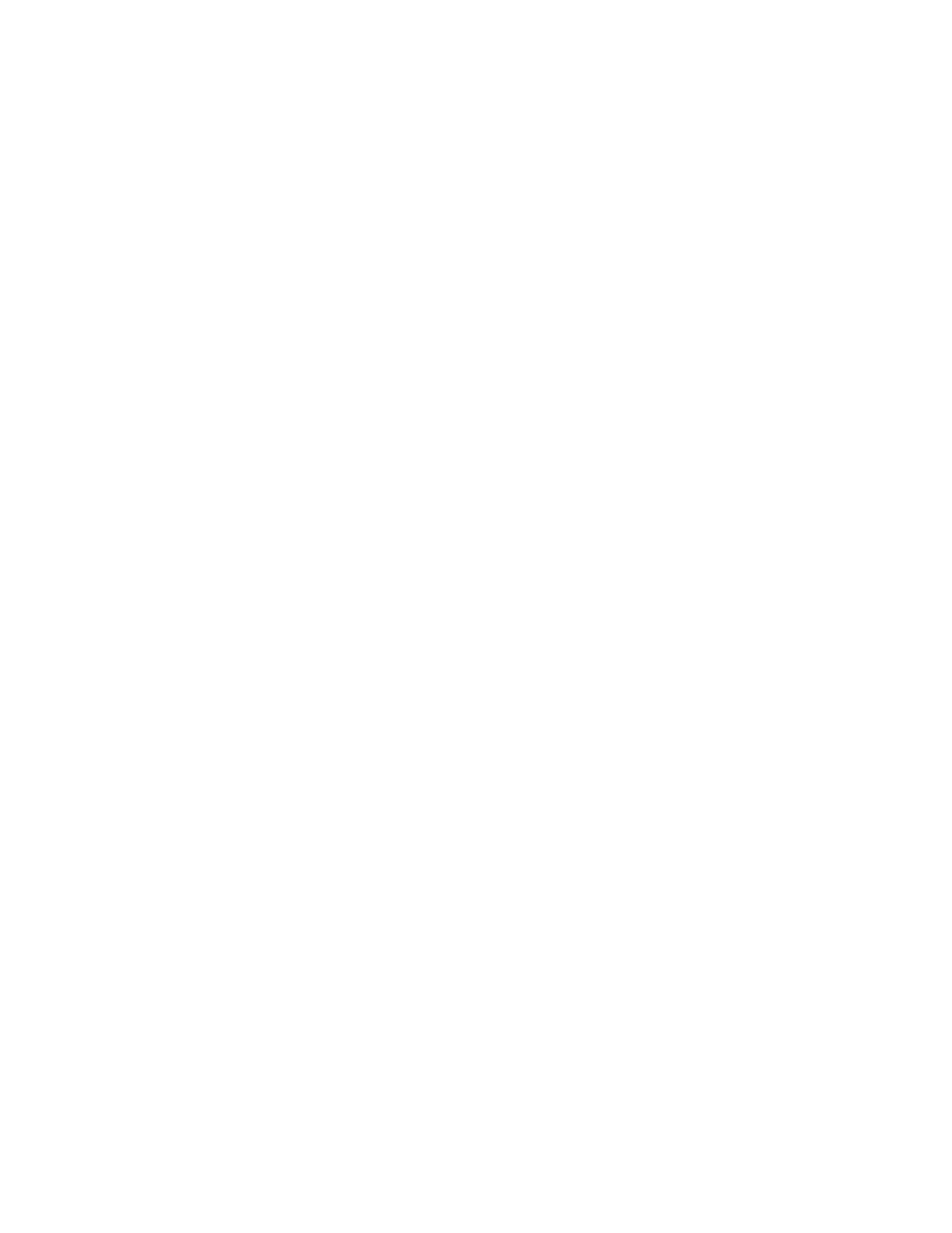
Google Search Appliance: Creating the Search Experience
Best Practices
59
Using Preconfigured Local Query Expansion Files
By default, query expansion terms are available in seven supported languages: Dutch, English, French,
German, Italian, Portuguese, and Spanish. The Google Search Appliance's default language bundle
contains these languages. You can change the supported languages by installing and activating a
different language bundle (see “Changing Languages for Query Expansion and Spelling Suggestions” on
page 64).
For customers who are using the supported languages, the following preconfigured synonyms files are
provided with the search appliance:
•
Google_Dutch_stems
•
Google_English_stems
•
Google_French_stems
•
Google_German_stems
•
Google_Italian_stems
•
Google_Portuguese_stems
•
Google_Spanish_stems
These files appear by default in the list of query expansion files on the Serving > Query Settings page
in the Admin Console. Each file contains a set of common words that can supplement standard terms.
By default, Google_English_stems is enabled.
You can use a preconfigured local file as it is. Alternatively, you can:
•
Download a preconfigured local file to edit it
•
Upload a modified file
•
Enable or disable a preconfigured local file
To perform any of these tasks, go to the Serving > Query Settings page.
You cannot delete preconfigured local files.
Using Customized Local Query Expansion Files
You can use customized local query expansion files to configure site-specific terminology. For example,
you might:
•
Configure synonyms that match obsolete catalog numbers with their replacement catalog
numbers. A user who searches for an obsolete catalog number would get results for both the
obsolete catalog number and the new catalog number.
•
Configure synonyms that expand catalog abbreviations to full names. For example, a user who
searches for “L. Bunuel” would get results for both the catalog abbreviation and Luis Bunuel.
•
Configure synonyms that expand generic categories to product names. For example, a user who
searches for “documentary” would get results for both documentary and Best Documentary Series.
A local synonyms file is a text file of three megabytes or less, containing case-insensitive entries.
Follow these steps to create a local synonyms file:
1.
Create a text (.txt) file.
