Managing the search index, Keeping the search index clean – Google Search Appliance Creating the Search Experience User Manual
Page 82
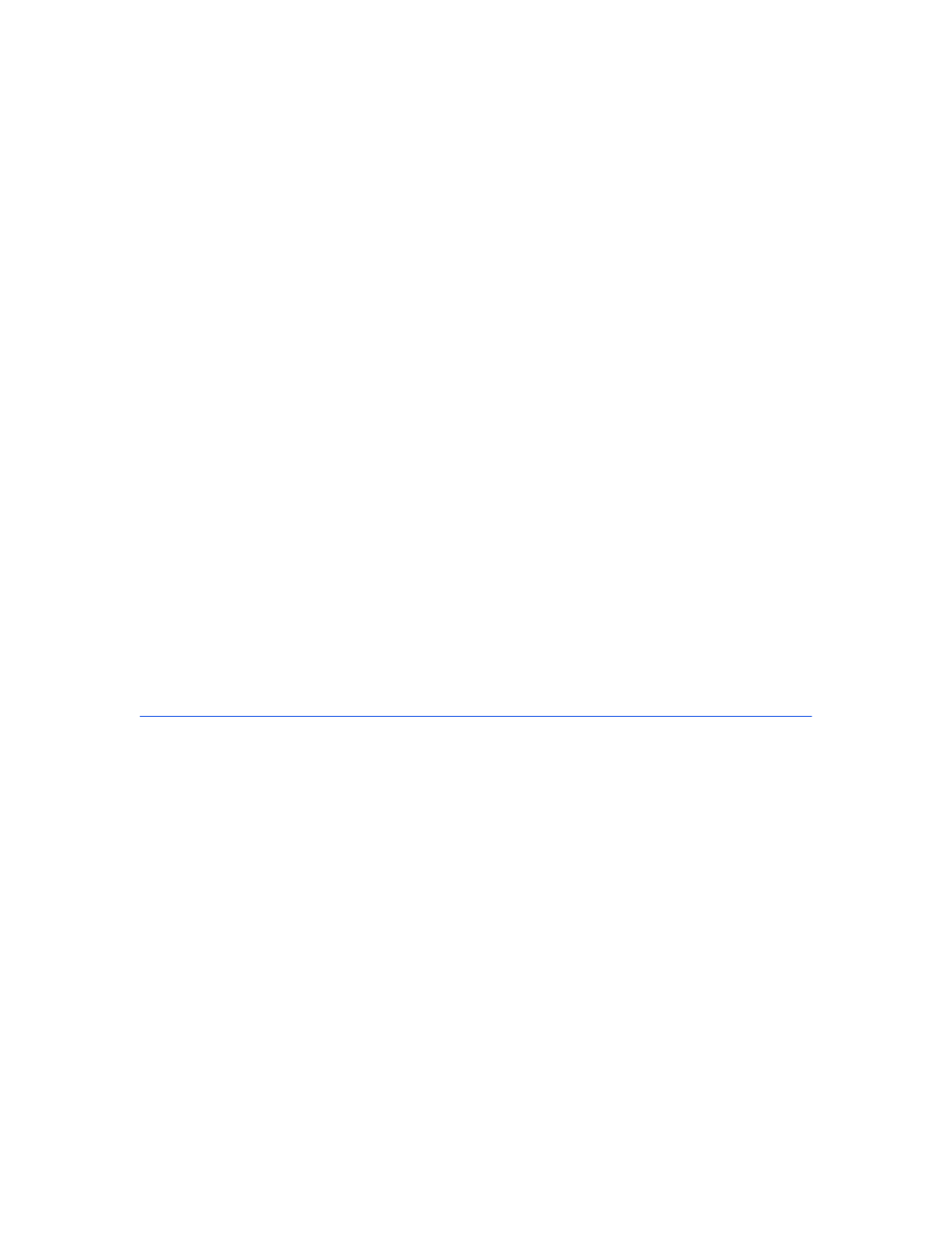
Google Search Appliance: Creating the Search Experience
Best Practices
82
•
Time frame for the report (optional)
For example, you might create a report of unsuccessful search queries called Operations Zero Results
Report on the default_collection for the previous week.
To create a report of unsuccessful search queries:
1.
Choose Status and Reports > Search Reports.
2.
From the Show Search Reports for Collection drop-down menu, select the collection whose
search queries you want to include.
3.
Under Define Search Report, type a name for the report.
Give the report a name of up to 20 alphanumeric characters, hyphens, and underscores. The name
cannot start with a hyphen.
4.
Under Report type, click Searches that did not return results.
5.
Under Report timeframe, specify the period that you want the report to cover.
6.
If you run scripts that create diagnostic data by generating test queries, exclude the diagnostic
search terms by entering them under Diagnostic terms to exclude.
7.
By default, the report shows the top 100 keywords and queries. At Number of top queries and
keywords to show, change the number if you prefer more results or fewer results.
8.
Click Generate Report.
The report appears under List of search reports, with its status set to Generating. The page does
not automatically update when the report is complete, so refresh the browser page to check the
report's status.
To view the report, click View under List of search reports.
Managing the Search Index
A search index provides the foundation for a positive search experience. As an administrator, you can
perform the following tasks to ensure that the index continues to support search effectively:
•
“Keeping the Search Index Clean” on page 82
•
“Segmenting Data in the Search Index” on page 83
Keeping the Search Index Clean
You can help improve user searches by making sure that your index is as “clean” as possible. A clean
index contains valuable documents and does not contain unnecessary documents. You can ensure a
clean index when you set up the URLs for crawling your content on the Crawl and Index > Crawl URLs
page in the Admin Console.
Generally, there are two methods for setting up URLs for crawling your content:
•
Using a whitelist of URLs. List all possible URLs at your company in the Start Crawling from the
Following URLs section.
•
Using a blacklist of URLs. List unwanted URLs in the Do Not Crawl URLs with the Following
Patterns section.
