Enabling alerts, Showing the my alerts link – Google Search Appliance Creating the Search Experience User Manual
Page 73
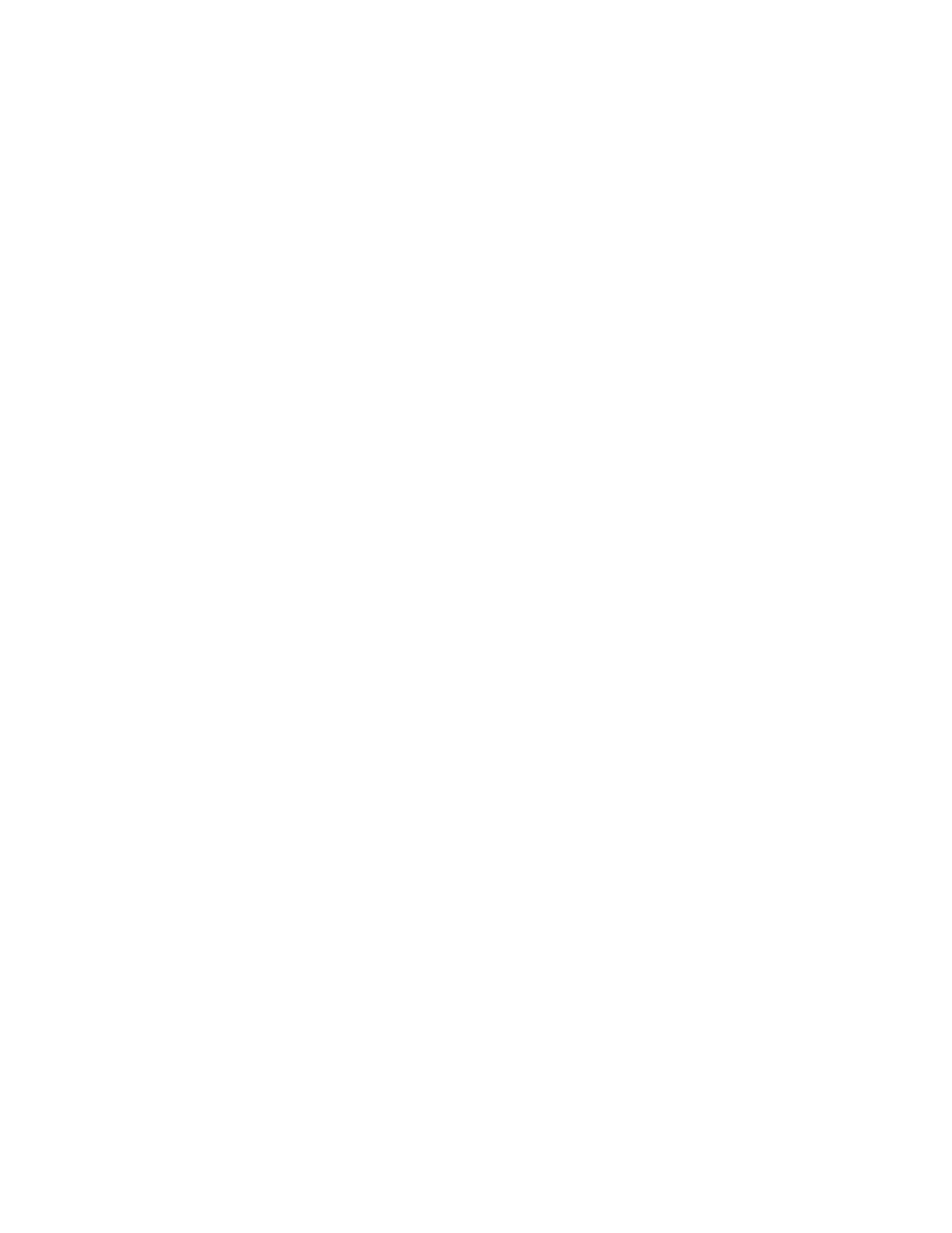
Google Search Appliance: Creating the Search Experience
Best Practices
73
For example, suppose a user is interested in changes to personnel policies. He might create an alert for
this topic. The search appliance will run searches on all the publicly shared documents and send an
email to the user whenever it finds new or changed publicly-shared documents about changes to
personnel policies (secure results are not returned). The email contains a batch of result listings.
Clicking any result listing in an alert email displays the relevant document.
To provide alerts for users, you must:
1.
Configure an authentication mechanism for the search appliance to use to authenticate the user. If
the configured authentication mechanism does not provide the user’s email address, then the user
can set the email address after logging into the My Alerts page.
For information about authentication mechanisms, see “Authentication,” in “Managing Search for
Controlled-Access Content.”
2.
Specify rules for document dates by using the Crawl and Index > Document Dates page or ensure
that the rules are working.
To verify that document dates rules are working, perform a search and ensure that dates are
associated with each result.
3.
Enable alerts for the search appliance (see “Enabling Alerts” on page 73).
4.
Show the My Alerts link for a specific front end (see “Showing the My Alerts Link” on page 73).
Alert emails use the sender of outgoing emails that is specified in the Email Notification area on the
Administration > System Settings page during search appliance installation. If the sender of
outgoing emails is not specified during installation, the default value of nobody@localhost is used. For
information about specifying the value of sender of outgoing emails, refer to Configuring the Network
Settings in Installing the Google Search Appliance.
Enabling Alerts
If alerts are not currently enabled for a search appliance, you can enable them using the Serving >
Alerts page in the Admin Console (see “Providing Alerts for End Users” on page 72). If alerts are
enabled, you can disable them.
To enable alerts for a search appliance:
1.
Choose Serving > Alerts.
2.
Click Enable Alerts.
To disable alerts for a search appliance:
1.
Choose Serving > Alerts.
2.
Click Disable Alerts.
Showing the My Alerts Link
The Google Search Appliance supports two methods of showing the My Alerts link on a search page:
•
“Using the Page Layout Helper” on page 74
•
“Using the XSLT Stylesheet Editor” on page 74
You cannot use the Page Layout Helper to show the My Alerts link if you have customized the XSLT
stylesheet. If you have done this, you must show the My Alerts link directly in the XSLT stylesheet.
