Enabling authentication for user results, How users can add results, Providing query suggestions – Google Search Appliance Creating the Search Experience User Manual
Page 76
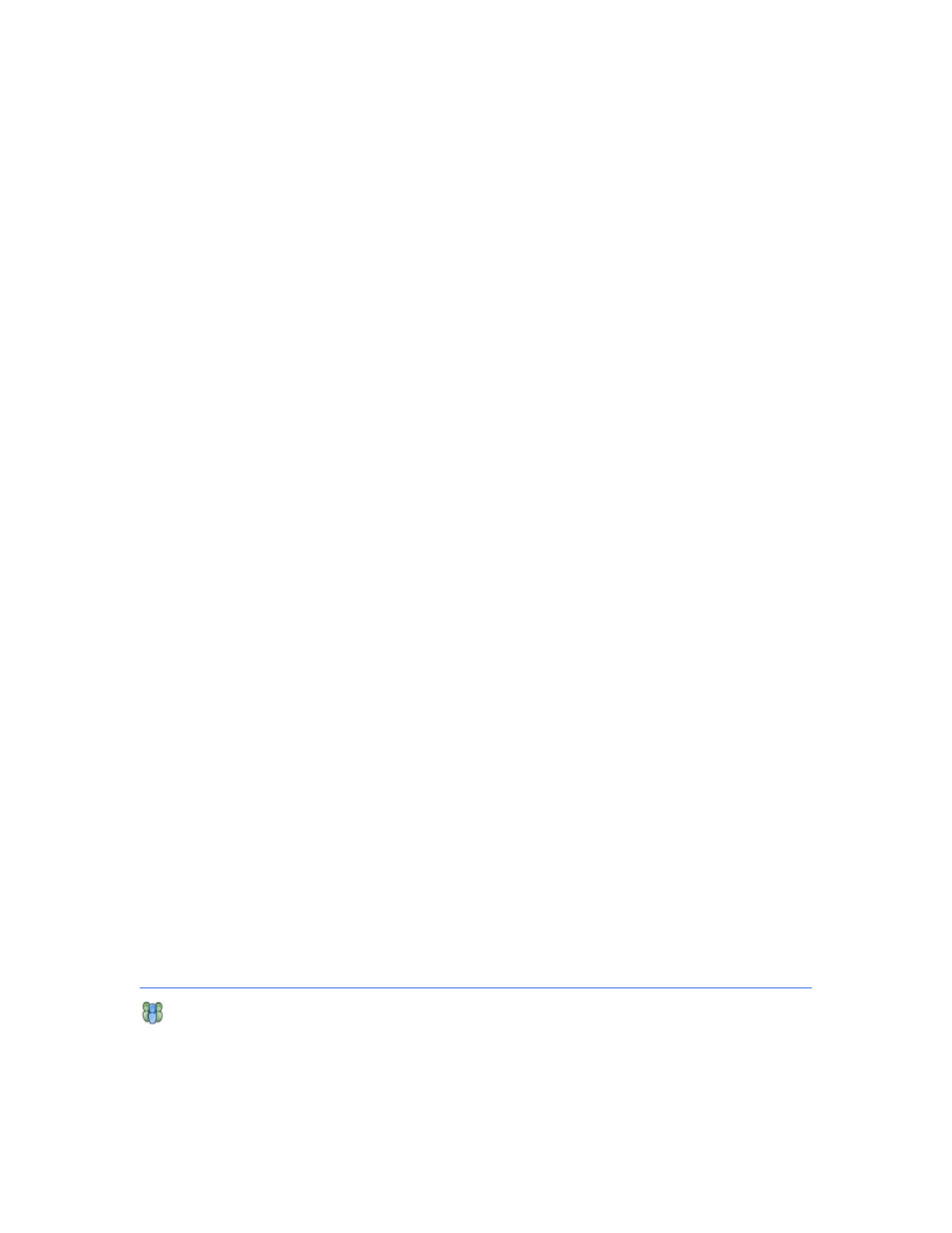
Google Search Appliance: Creating the Search Experience
Best Practices
76
Enabling Authentication for User Results
When you enable authentication for user results, a user must be properly authenticated with a verified
identity before the user can add, edit, or remove user results.
If authentication for user results is enabled, and the user is not logged in with a proper verified identity,
the user cannot add, edit, or delete user results. If authentication for user results is not enabled, the
user is not required to be properly authenticated before adding, editing, or removing them.
To enable authentication for user results:
1.
Choose Serving > Access Control.
2.
Click the check box for Require authentication for User Results.
3.
Click Save Settings.
To disable authentication for user results:
1.
Choose Serving > Access Control.
2.
Clear the check box for Require authentication for User Results.
3.
Click Save Settings.
How Users Can Add Results
To add a result, a user performs the following steps:
1.
Type the keyword for the user result in the search box and click Search. For example, the keyword is
"vacation."
2.
On the search results page, click the + icon.
3.
Type a title for the result. For example, the title might be "New Vacation Policies!"
4.
Type the URL of the document.
5.
Type a user name.
6.
Click Save.
If you, as the search administrator, are not moderating search results, the user result begins to appear
immediately for the appropriate keyword searches.
If you are moderating user results, a confirmation box appears telling the user that the new result
requires your approval. To submit the result, click OK. After you approve the result, it begins to appear
for the appropriate keyword searches.
Providing Query Suggestions
You can help users improve searches by enabling query suggestions for a new or existing front end.
When query suggestions are enabled, search queries auto-complete and query suggestions appear as a
user types in the search box.
