Google Search Appliance Creating the Search Experience User Manual
Page 47
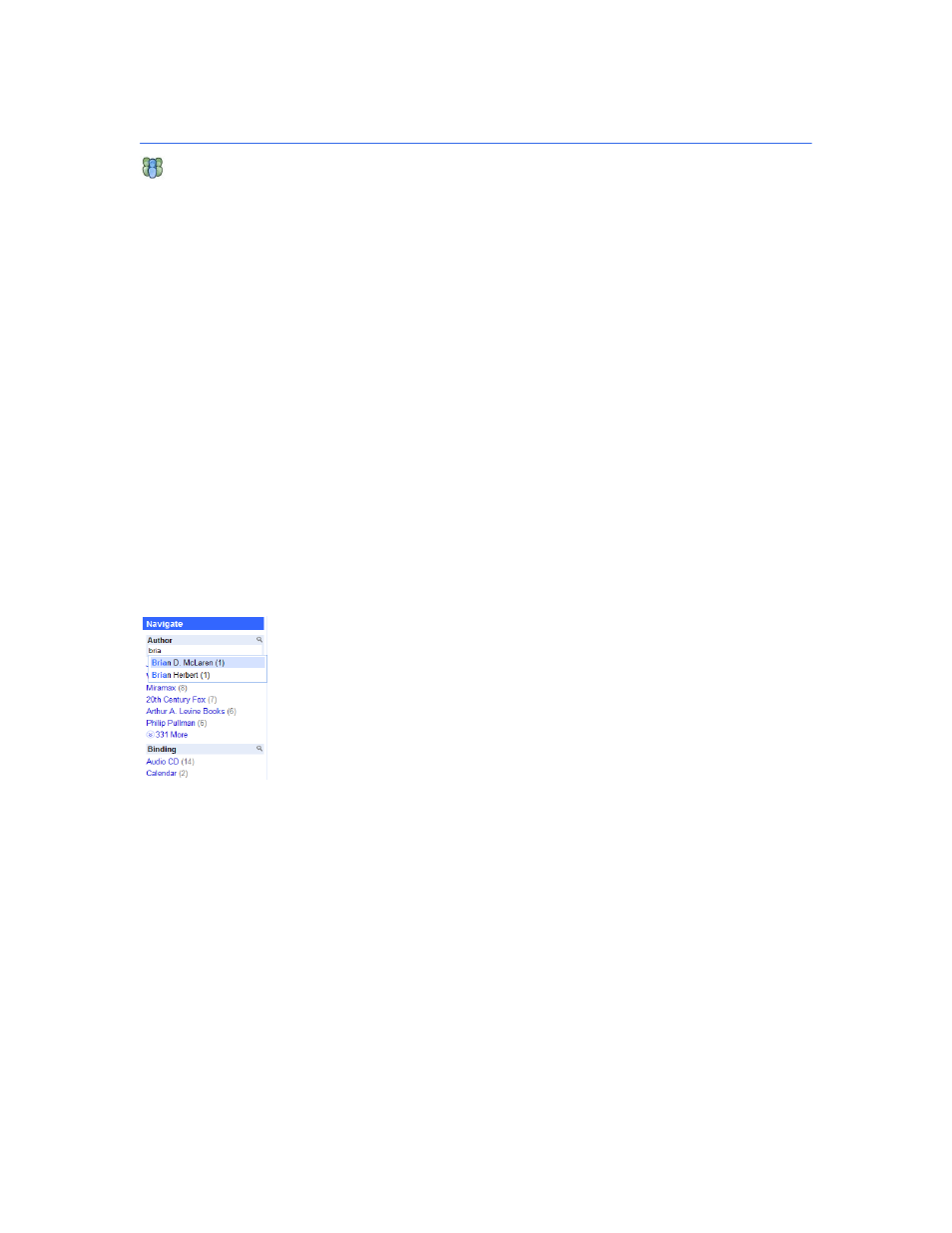
Google Search Appliance: Creating the Search Experience
Best Practices
47
Using Dynamic Navigation to Help Users Explore
Results
In many cases, content already has considerable metadata associated with it. As a search appliance
administrator, you can use metadata to help users refine their search results by using Dynamic
Navigation. When a user clicks on an attribute value, the search results are filtered to contain results
from the original search query that also have that specific attribute value. The options are refreshed
with the attribute values that are applicable to the new result set. Users can select multiple attributes
and can easily back out of their selections to navigate the result set and quickly locate the results they
are looking for.
With dynamic navigation, you can use the following types of attributes:
•
Attributes based on META tags found in the HTML of the documents in the search index
•
Attributes based on metadata from databases, connectors, or feeds
•
Attributes based on entities discovered by entity recognition
For example, suppose multiple HTML documents in mediacompany.com's corpus include the following
metadata value pairs:
By using the Serving > Dynamic Navigation page, you can add the author attribute so that it appears
as a “Author” option on the search results page. All the values associated with the author attribute
appear under the option, as shown in the following figure.
Dynamic navigation displays the counts for all matching results, as well as the number of values not
displayed for an attribute, with a More link. Dynamic Navigation also provides search with auto-
completion for attributes that have more values to display. This is indicated by a search icon (small
magnifying glass) in the attribute name bar. To activate search with auto-completion, the user clicks the
attribute name bar. As the user types in the search box, she can select any value in the auto-completion
drop-down menu to filter the results.
You can use dynamic navigation by performing the following tasks:
1.
“Enabling Dynamic Navigation” on page 49.
2.
“Creating a Configuration and Adding Attributes” on page 49.
3.
“Showing Dynamic Navigation in a Front End” on page 50.
A configuration defines the metadata attributes that are used to generate dynamic navigation options.
By using the Serving > Dynamic Navigation page, you can create different configurations and apply
the configurations to different front ends.
