Showing dynamic navigation in a front end, Configuring query expansion for dynamic navigation – Google Search Appliance Creating the Search Experience User Manual
Page 50
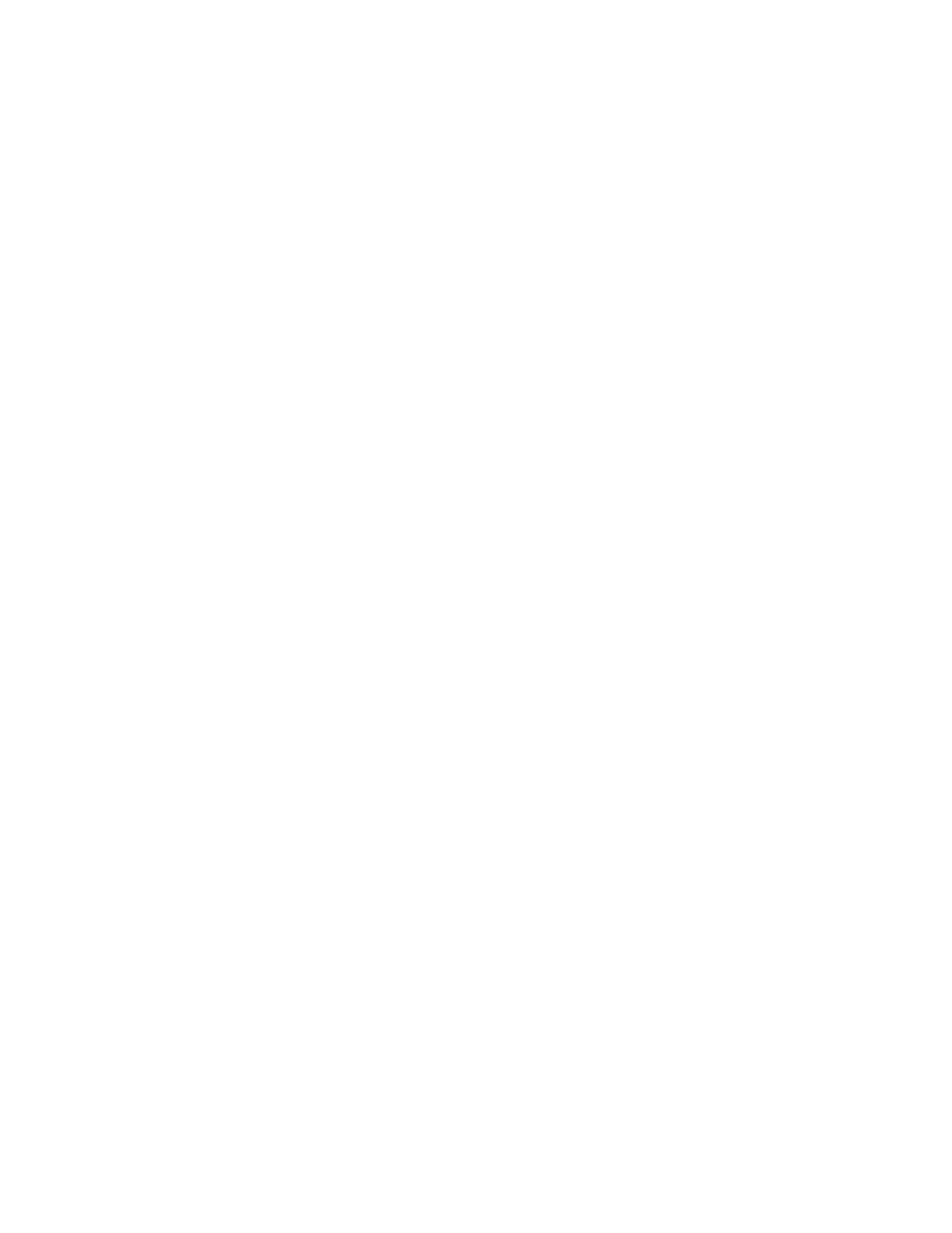
Google Search Appliance: Creating the Search Experience
Best Practices
50
After this step, the search appliance starts computing the dynamic navigation results for the selected
front ends but does not yet show the results on the search pages. However, you can see the dynamic
navigation results in the search XML output. To display the dynamic navigation results on the search
page, follow the procedure in “Showing Dynamic Navigation in a Front End” on page 50.
For complete information about dynamic navigation configurations, click Help Center > Serving >
Dynamic Navigation in the Admin Console.
Showing Dynamic Navigation in a Front End
After enabling dynamic navigation, creating a configuration with some attributes, and applying the
configuration to a front end, you can show dynamic navigation with search results in a specific front
end..
To show dynamic navigation in a front end:
1.
Click Serving > Front Ends and click Edit for a particular front end.
2.
In the Page Layout Helper box on the Output Format tab, select the Search Results section.
3.
Click Show Dynamic Navigation.
4.
Click Save Page Layout Code.
Configuring Query Expansion for Dynamic Navigation
The search appliance enables you to configure query expansion (see “Using Query Expansion to Widen
Searches” on page 58) for configured dynamic navigation attributes.
To configure query expansion for dynamic navigation:
1.
Click Serving > Query Settings.
2.
Under Add Query Expansion File, click Synonyms.
3.
For Language, select either all or the particular desired language.
4.
Browse to a synonyms file containing synonyms for dynamic navigation attributes
5.
Click Apply Settings.
6.
Click Serving > Front Ends.
7.
Click the Edit link next to the front end for which dynamic navigation has been applied and which
needs attributes names synonyms.
8.
Select the Filters tab.
9.
For Query Expansion Policy for Meta Tags, select Names only from the menu.
10. Click Save Settings.
Dynamic Navigation starts using these synonyms in its calculations for a query against that front end.
