Installing mpeg video support in windows, Installing mpeg video support in windows 95 – Apple PC Compatibility Card User Manual
Page 287
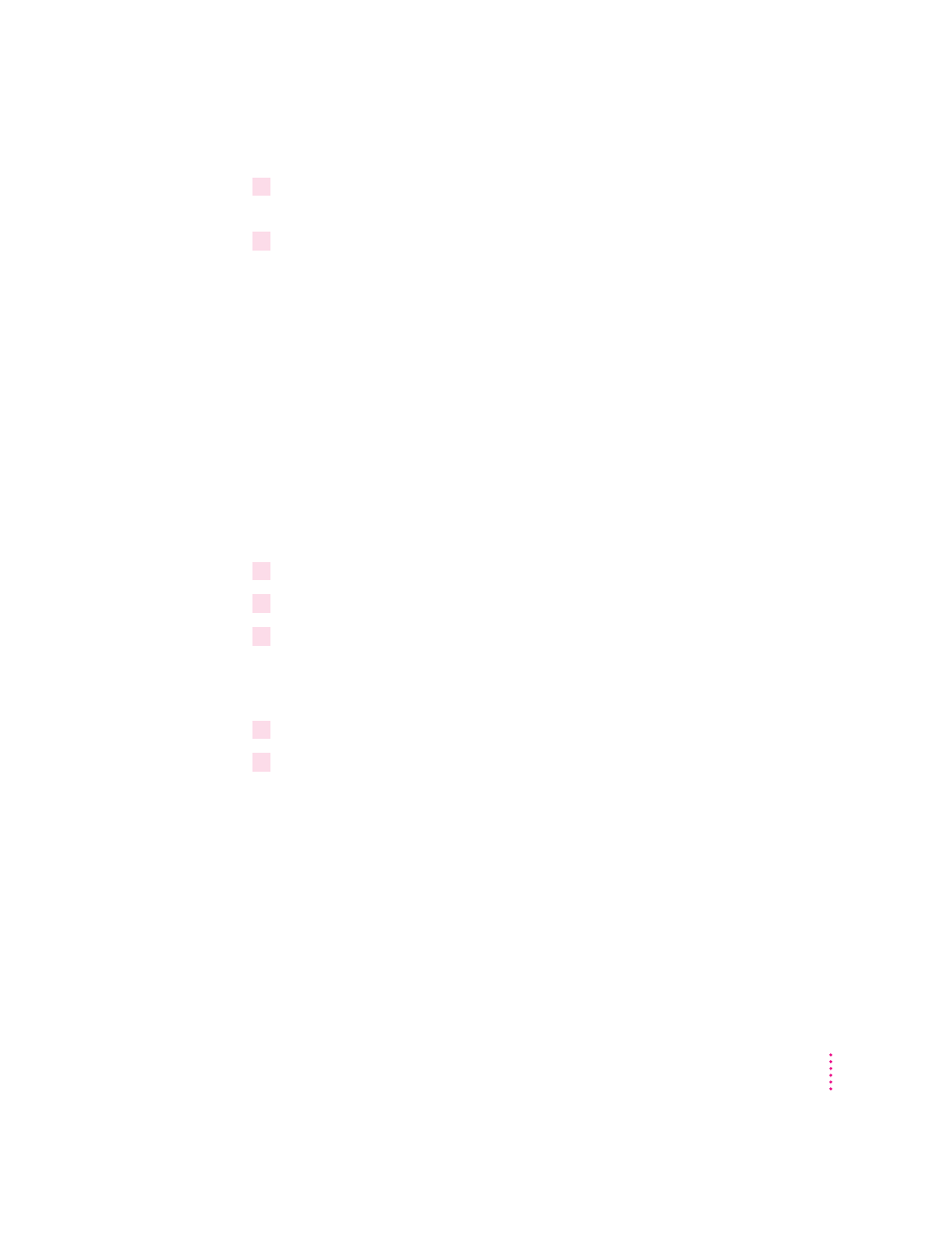
11
Repeat step 10 until you are satisfied with the screen centering for all the resolutions
supported by your monitor.
12
Exit and save your settings.
If you want to cancel your settings, press the Esc key and confirm as
prompted.
Installing MPEG video support in Windows
Your video software includes the ATI Video Player—an MPEG player for
Windows and Windows 95 that provides full-motion, full-screen color MPEG
video playback. You must install the enhanced video drivers before
installing the ATI Video Player.
Installing MPEG video support in Windows 95
To install the MPEG player, follow these steps:
1
Insert the
PC Compatibility Card–PC Utilities CD into the CD-ROM drive.
2
Click Start, then choose Run from the menu that appears.
3
Type the following:
E: \VIDEO\ATISETUP
The ATI Setup Window appears.
4
Click ATI Video Player.
5
Follow the setup instructions to complete the installation.
Note: The ATI Installer will look for MPEG support software during the
installation process. If the necessary software is not found it will install it and
then restart Windows 95. You will then need to repeat steps 1–5 in order to
install the MPEG video support.
287
Configuring Video Software
