Installing video software for windows 95 – Apple PC Compatibility Card User Manual
Page 156
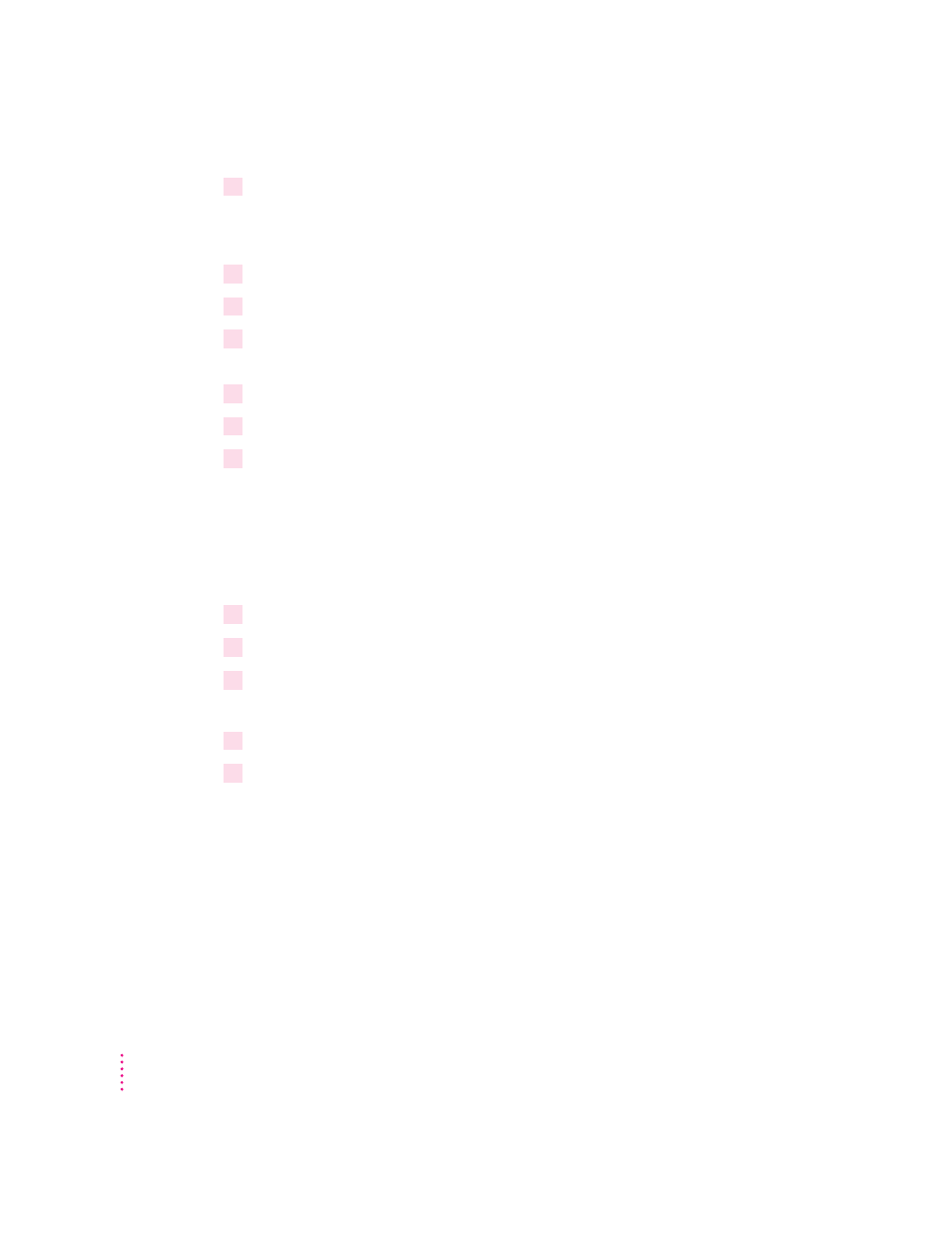
13
Open the ATI DeskTop program.
To learn more about the program, use the help feature or turn to Appendix D,
“Configuring Video Software.”
14
Click Screen Adjustment.
15
Select a monitor type and resolution.
16
If you have a multiple-scan monitor, customize the display using the Screen Adjustment
program.
17
Restart Windows.
18
Open the Flex Desk+ program (if not already open).
19
Select a resolution and color depth.
Installing video software for Windows 95
The Windows 95 display driver that comes with the PC Compatibility Card
offers better performance than the standard driver. To install the driver, follow
these steps:
1
Insert the
PC Compatibility Card–PC Utilities CD into the CD-ROM drive.
2
In Windows 95, click the Start button, then choose Run from the menu that appears.
3
In the dialog box that appears, type the following:
E: \VIDEO\ATISETUP
4
Select a Display Driver.
5
Follow the onscreen instructions to complete the installation.
IMPORTANT
The ATI setup program will ask you to type
E: \WIN95
to
specify the video driver location. Because you will be using the PC
Compatibility Card–PC Utilities CD instead of the Windows 95 CD, the correct
directory will be
E: \VIDEO\WIN95
.
You may need to move windows to see the information presented. To move a
window, drag the window’s top bar.
156
Chapter 6
