Printing problems – Apple PC Compatibility Card User Manual
Page 225
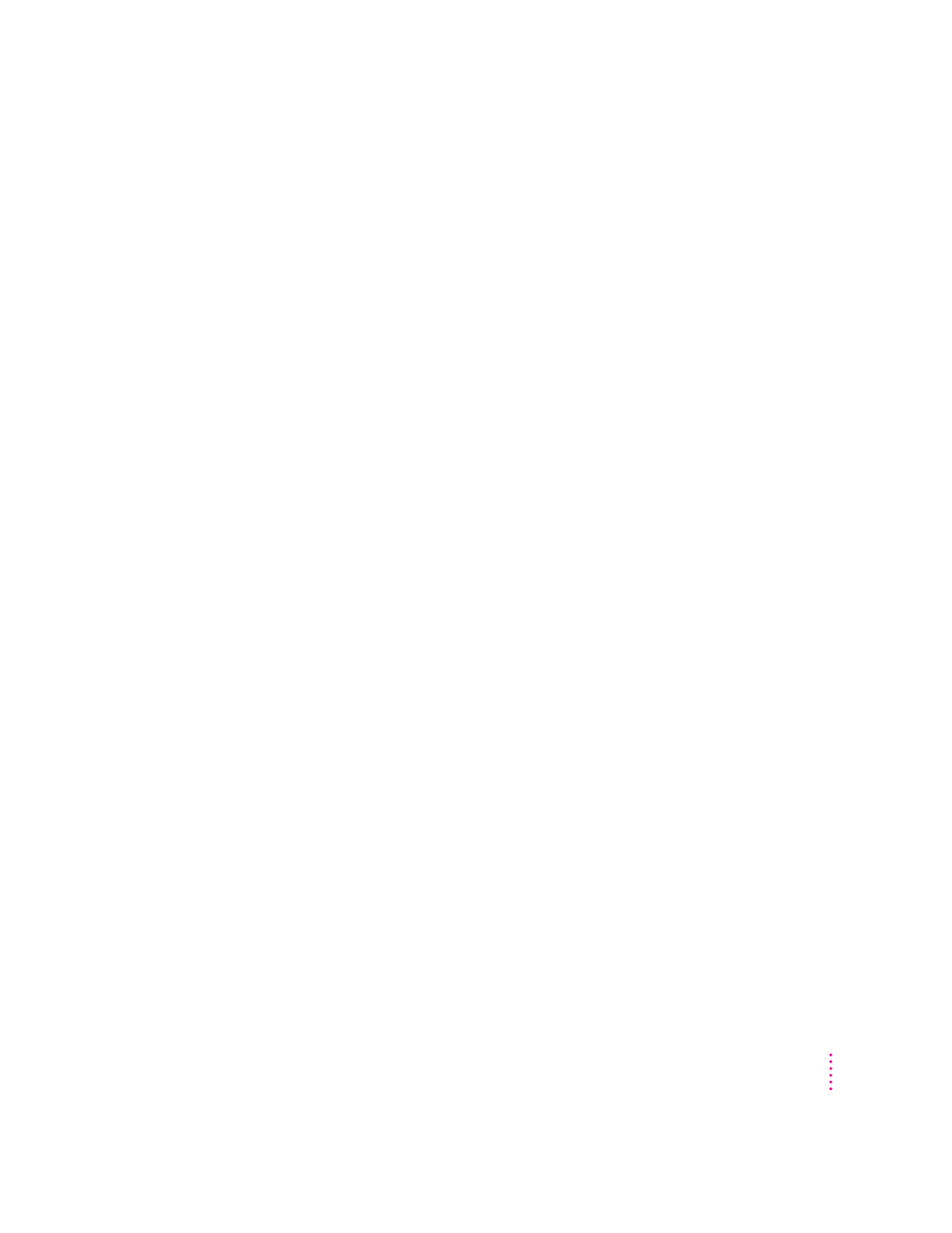
I’m using Windows or Windows for Workgroups, and I can’t play audio CDs with the
Media Player or CD utilities.
Reinstall the MCI CD Audio driver from your original Windows installation
disks. To install this driver, open the Control Panel icon in the Main
program group. Double-click the Drivers icon, select [MCI] sound driver
and click the Add button in the window that appears. Select [MCI CD
Audio] from the scroll list and click OK. Insert the specific Windows
installation disk if necessary.
Printing problems
Printing doesn’t work.
Make sure that you’ve selected the correct preferences in PC Print Spooler (in
the Extensions folder inside the System Folder). If your printer does not
support PostScript, choose Epson.
Make sure that you have chosen appropriate printer drivers in your DOS
applications and your Windows environment. If you have a PostScript Level 1
printer, you must choose a PostScript Level 1 printer driver in Windows—a
driver for a Level 2 printer will not work.
Make sure a printer is selected in the Macintosh Chooser.
If you’re using Windows, make sure that bidirectional printing and the
“Check port before printing” options are turned off. If you’re printing to a
PostScript printer, make sure that the “Send Ctrl+D” feature is turned off.
For more information, see “Setting Printer Options” in Chapter 7.
When I try to print from the DOS prompt, I get an error message.
If you’re using a PostScript printer driver, open PC Print Spooler in the
Extensions folder (inside the System Folder). Choose Preferences from the
File menu. Make sure the checkbox labeled “Allow DOS Text Printing” has an
X in it. Switch to DOS and try printing again (or move the spool file from the
Spooler Rejected folder to the Spooler folder).
225
Troubleshooting
