Setting up printing in the pc environment – Apple PC Compatibility Card User Manual
Page 171
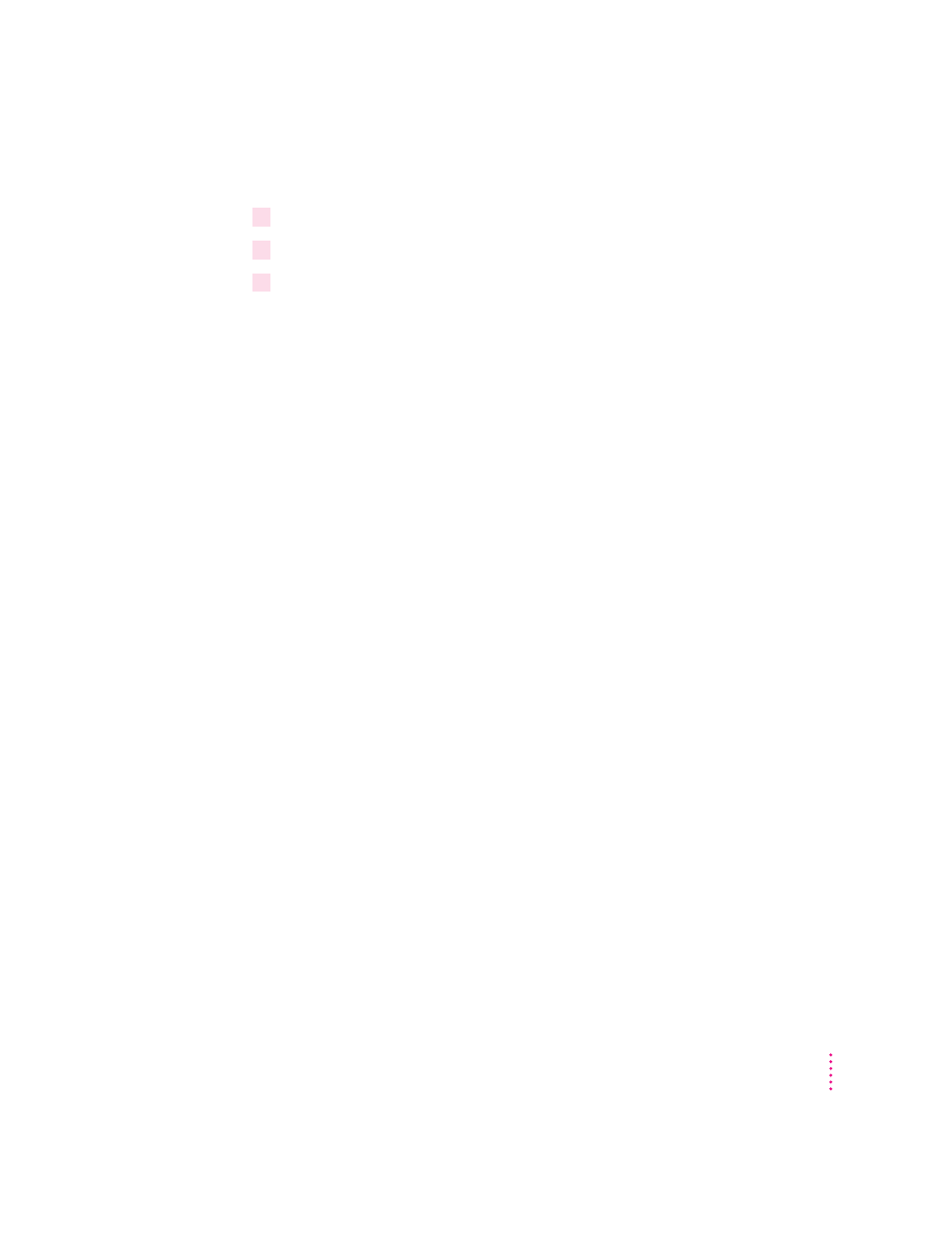
Resetting the default printing preferences
1
Open the PC Print Spooler.
2
Choose Preferences from the File menu.
3
Click Default Prefs to restore the default settings in the Preferences dialog box.
This will set the printing option to PostScript, set the default font to Courier,
and reset the page setup attributes to their default state (as defined by the
printer driver selected in the Chooser).
Printing problems
If there is a printing problem, the file you’re trying to print will be moved to
the Spooler Rejected folder (in the Preferences folder inside the System
Folder). This might happen if, for example, you try to print a PostScript file
with Epson selected in the PC Print Spooler Preferences.
After setting your preferences correctly, you can print the file automatically by
moving the PC Spooler file from the Spooler Rejected folder to the Spooler
folder. Or you can try switching to the PC environment and printing again.
Setting up printing in the PC environment
This section includes basic information you’ll need to know to set up your
printer drivers in the PC environment. For more detailed information, refer to
the documentation that came with your software and printer.
Note: If you are printing from the PC environment using the optional PC
Serial and Parallel Card, see the manual that came with that card for
instructions on how to print from the PC environment.
IMPORTANT
Some printer models support more than one printer language and
may provide separate printer drivers for each language. If you are using the
PostScript printing option, be sure to choose the printer driver that supports
PostScript; otherwise, printing may not work properly.
171
Setting Up the PC Environment
Setting Up the PC Environment
