Apple PC Compatibility Card User Manual
Page 155
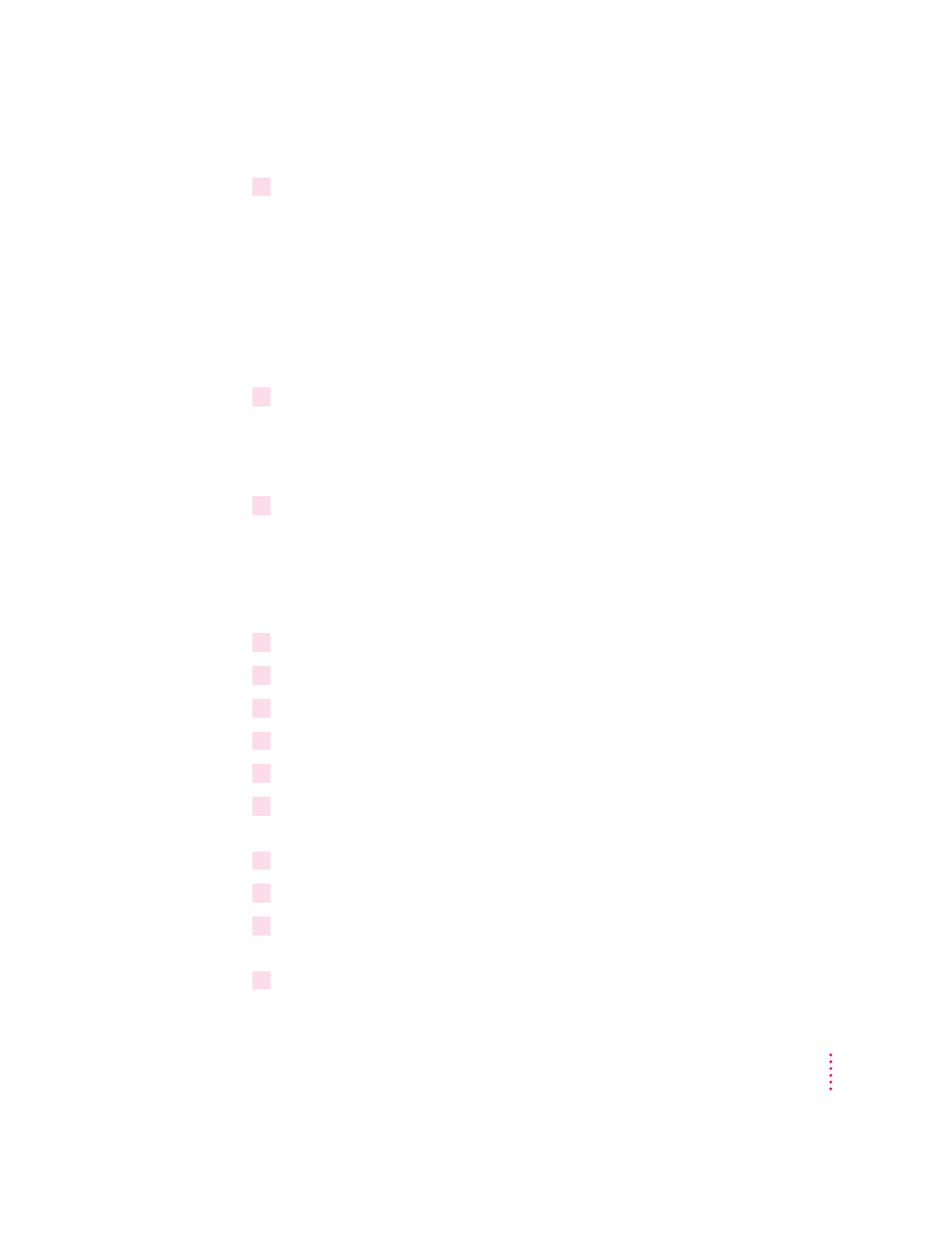
5
When the installation is complete, quit and restart Windows 95.
To use the Sound Blaster programs in Windows 95, click Start, choose
Programs, and select the Sound Blaster 16 directory.
Installing and configuring video software for Windows 3.1
This section describes basic installation and configuration. For more
information about the video software, including installing and configuring
video for DOS, see Appendix D, “Configuring Video Software.”
1
In the PC environment, insert the
PC Compatibility Card–PC Utilities CD into the
CD-ROM drive.
If you are in Windows, exit Windows to return to the DOS prompt. Do not
attempt this installation from a DOS window in Windows.
2
Type the following:
E:
CD \VIDEO\UTILITY\
INSTALL
The main menu of the Installer program appears.
3
Choose Drivers Installation from the menu.
4
Select Microsoft Windows.
5
Select Install Windows driver.
6
Select to install Display Drivers Only.
7
Verify the path for the drivers and press Return.
8
When installation is finished, press ESC as many times as necessary to get back to the
main menu.
9
Choose Utilities Installation from the menu.
10
Verify the path for the utilities and press Return.
11
You see a message asking whether the program can modify your AUTOEXEC.BAT file.
Choose Yes.
12
Exit the INSTALL program and start Windows.
155
Installing the PC Compatibility Card Software
