Apple PC Compatibility Card User Manual
Page 173
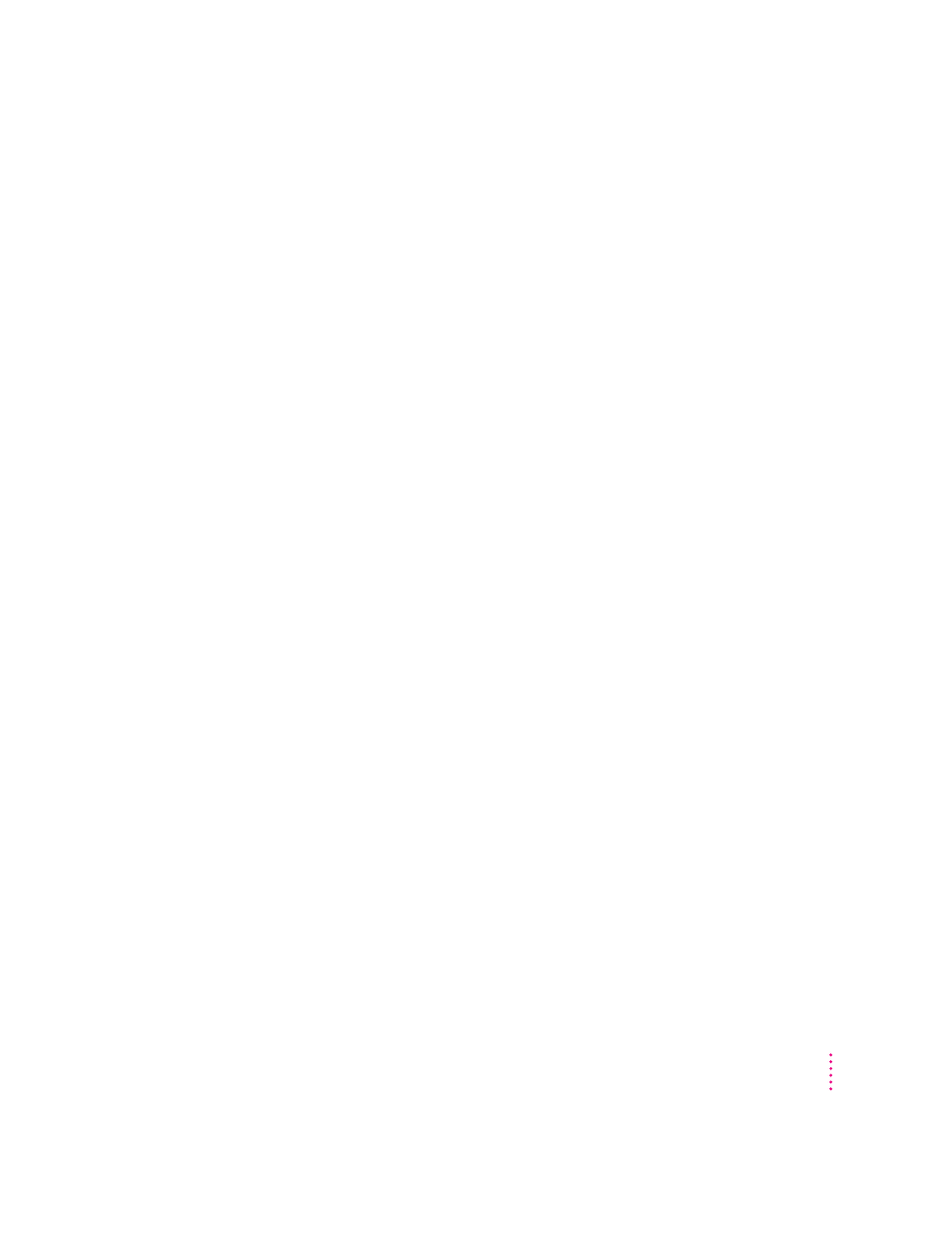
173
Setting Up the PC Environment
Setting up printing in Windows 3.1 or Windows for Workgroups
To print from Windows using a printer connected to the computer printer port
or network connection, you need to select a printer driver in Windows that
corresponds to the option you selected in the PC Print Spooler Preferences
dialog box. If you have not set up the PC Print Spooler, see “Setting Up
Printing in the Mac OS,” earlier in this chapter.
m If you have a PostScript printer (and have selected the PostScript option in
the PC Print Spooler Preferences dialog box), install and select the
PostScript version of the Windows driver that came with your printer. If
you don’t have a Windows driver specifically for your printer, you can
select another PostScript printer driver, such as one of the following:
m LaserWriter Pro 630, if you have a PostScript Level 2 printer (preferred)
m Apple LaserWriter II NTX, if you have a PostScript Level 1 printer
If you are not sure whether you have a PostScript Level 1 or Level 2
printer, choose a PostScript Level 1 printer driver. If you select a driver for
a PostScript Level 1 printer, you can print to any PostScript printer. If you
select a driver for a PostScript Level 2 printer, you can print only to
printers that support PostScript Level 2.
m If you have a PC parallel port printer and you are using the PowerPrint
package by GDT Softworks (and have selected the Printer Specific option
in the PC Print Spooler Preferences dialog box), select the driver for the
printer connected to the computer using the PowerPrint cable.
m If you are using a non-PostScript printer (and have selected the Epson
option in the PC Print Spooler Preferences dialog box), select one of the
following drivers:
m Epson AP-3260 for 360-dpi color printing (preferred driver)
m Epson AP-3250 for 360-dpi black-and-white printing
m Epson Color Stylus for 360-dpi color printing
m Epson LQ-2500 for 180-dpi color printing
If none of the drivers listed above is available, try one of the following:
m Epson LQ-2550/LQ-1050/LQ-1010
m Epson Action Printer 4500/ActionPrinter 4000
Setting Up the PC Environment
