Configuring pc drives – Apple PC Compatibility Card User Manual
Page 179
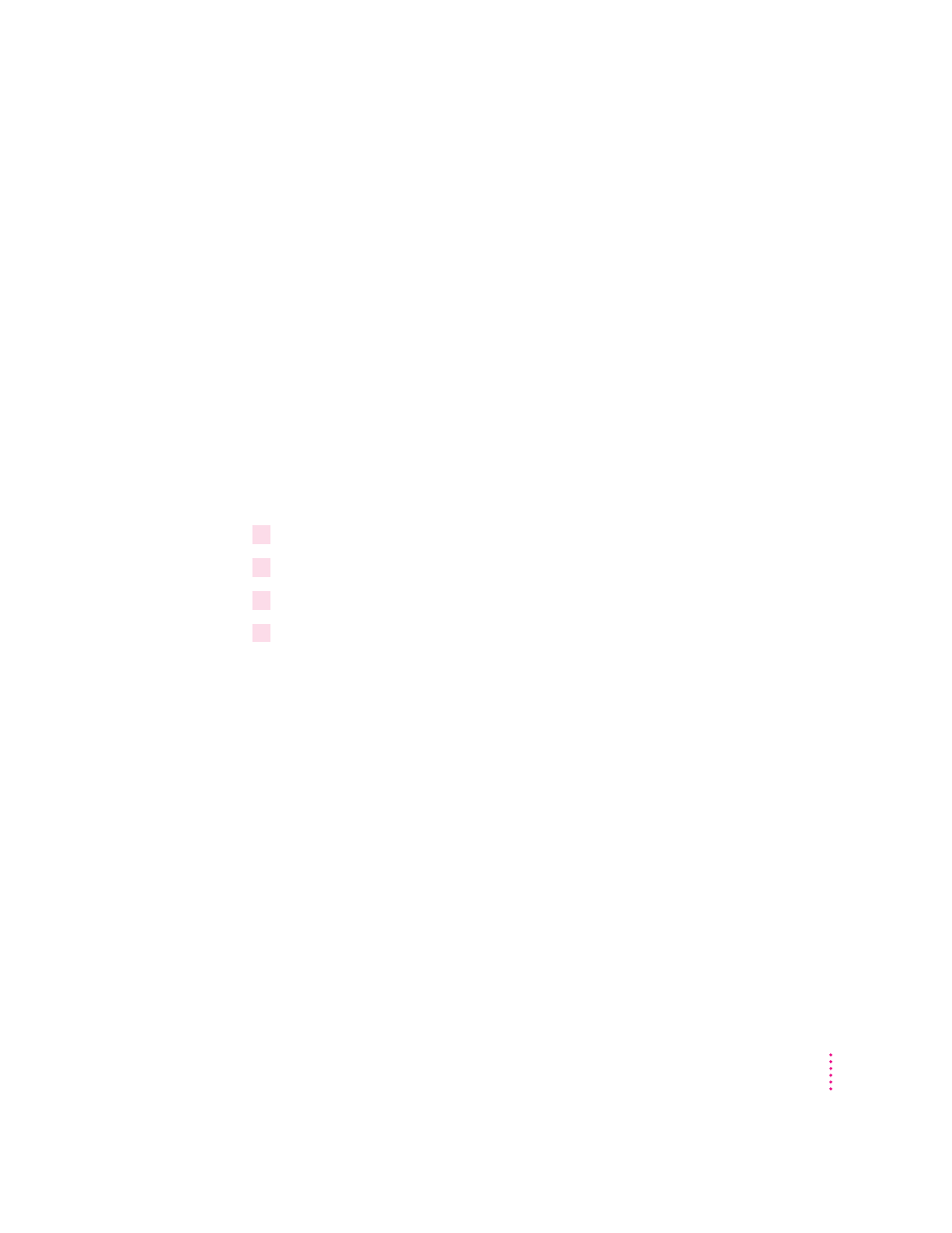
Configuring PC drives
To work in the PC environment, you need to tell the PC where PC software
and files are stored. You do this by assigning PC drive letters to storage areas
using the PC Setup control panel. You can assign drive C or D to a
PC-formatted SCSI hard drive attached to your Macintosh, or to a drive
container—a file you create on a Macintosh hard drive that acts as a virtual
PC drive. You can also use a drive container created by SoftPC or
SoftWindows
™
; however, that drive container cannot be bootable.
Note: A hard drive or drive container only boots when assigned to drive C in
the PC Setup control panel.
Creating a single partition/bootable drive container
To create a single partition/bootable drive container for drive C or D, follow
these steps:
1
Open the PC Setup control panel.
2
Choose New Drive File from the C: or D: pop-up menu.
3
In the dialog box that appears, choose a location for the drive container.
4
Type a name and a size for the container.
You can make the container as small as 2 MB or as large as 1023 MB. The
amount of space you need depends on the software you want to install. If you
are installing DOS and a few small applications, you’ll need about 100 MB. If
you are installing Microsoft Windows, you’ll need at least 150 MB. If you are
installing Microsoft Windows 95, you’ll need at least 200 MB.
IMPORTANT
Once a drive container is created, its size cannot be changed.
Before choosing a size for your drive container, decide which PC operating
system and applications you want to run. Check the documentation that came
with the software to estimate how much space you’ll need; then allow some
extra room for applications. If you still run out of space on the drive
container, you can create another drive container and assign it to drive D.
179
Setting Up the PC Environment
