Using shared volumes, Changing a drive assignment – Apple PC Compatibility Card User Manual
Page 183
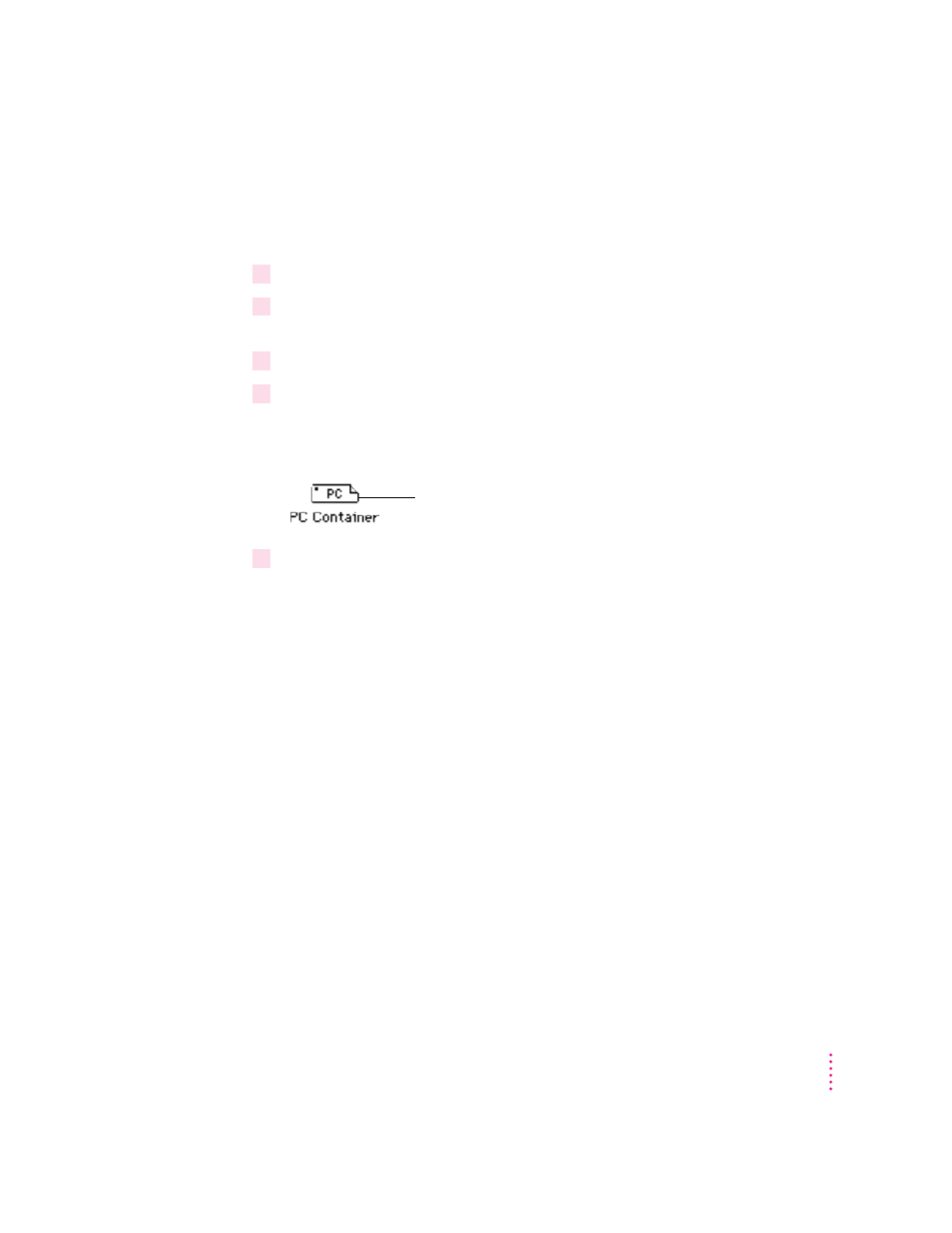
Changing a drive assignment
To change the container or partition assigned to the C or D drive, follow
these steps:
1
Open the PC Setup control panel.
2
To assign a new drive container, choose Other Drive File from the C: or D: pop-up menu.
To assign a PC-formatted hard disk (or partition), choose Drive Partition.
3
In the dialog box that appears, locate the container or partition you want to assign.
4
Make sure the item is not being used as a disk drive in the Mac OS environment.
If a mounted PC drive container icon appears on the desktop, drag it to the
Trash to unmount it.
5
Click Restart PC.
IMPORTANT
If you want to make your PC drive available to the Mac OS, do not
use a PC compression program. The Mac OS cannot mount compressed drives.
Using shared volumes
You can set up a Mac OS folder, hard disk, or network volume to act as a
PC drive.
Sharing a folder is a convenient way to transfer files between the Mac OS and
the PC environment. Sharing is also useful for network volumes and other
volumes that otherwise would not be readily available to the PC environment.
Note: Do not set up a floppy disk as a shared folder. This can cause
unpredictable results.
Note: DOS treats all shared volumes as if they were on a network. Some
DOS commands, such as FORMAT, CHKDSK, UNDELETE, and SUBST, do
not work on these shared volumes.
183
Setting Up the PC Environment
Mounted drive container
