Assigning a drive to a pc-formatted hard disk – Apple PC Compatibility Card User Manual
Page 182
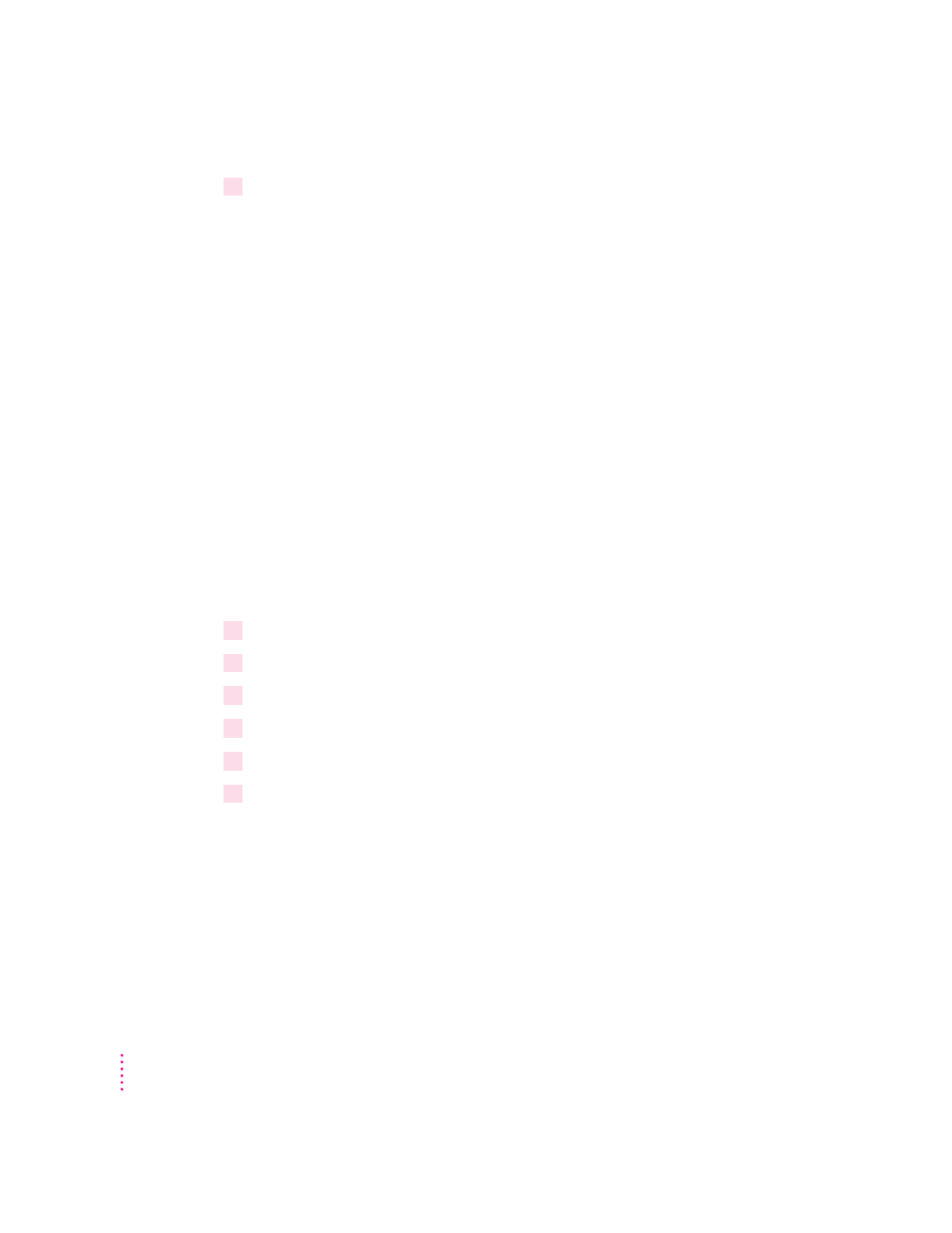
7
To format the container with multiple partitions, switch to DOS and prepare the drive
using the FDISK and FORMAT commands.
To make the container bootable, use the /S parameter of the FORMAT
command. For example, if you want to format the D drive as a bootable
container type:
FORMAT D: /S
Use the DOS HELP command for more information.
Assigning a drive to a PC-formatted hard disk
To assign a drive to a PC-formatted hard disk connected to your Macintosh
SCSI port or SCSI chain, first assign the drive letter to the hard disk, then
make sure the hard disk driver is not being loaded by PC Exchange. To do so,
follow the steps below.
IMPORTANT
If you use a dedicated PC-formatted partition or SCSI device
instead of a drive container, you may experience some disk read/write errors.
Apple recommends using drive containers on Macintosh-formatted partitions
or SCSI devices as your primary method of data storage.
1
Open the PC Setup control panel.
2
Choose Drive Partition from the C: or D: pop-up menu.
3
In the dialog box that appears, select the hard disk drive you want to assign.
4
Open the PC Exchange control panel.
5
Click the Options button.
6
Make sure the SCSI driver for the PC drive is not checked. Then click OK.
To make the drive bootable, switch to DOS and use the FORMAT command
with the /S parameter. See the DOS HELP command for more information.
IMPORTANT
You cannot boot from a locked PC container, a PC container that
is open on your desktop, or a PC container that is on a write-protected file
server. Also, you may not be able to mount a locked PC container if file
sharing is turned on. You can correct the problem by either unlocking the PC
container or turning off file sharing.
182
Chapter 7
