Dial-up networking installation – Apple PC Compatibility Card User Manual
Page 280
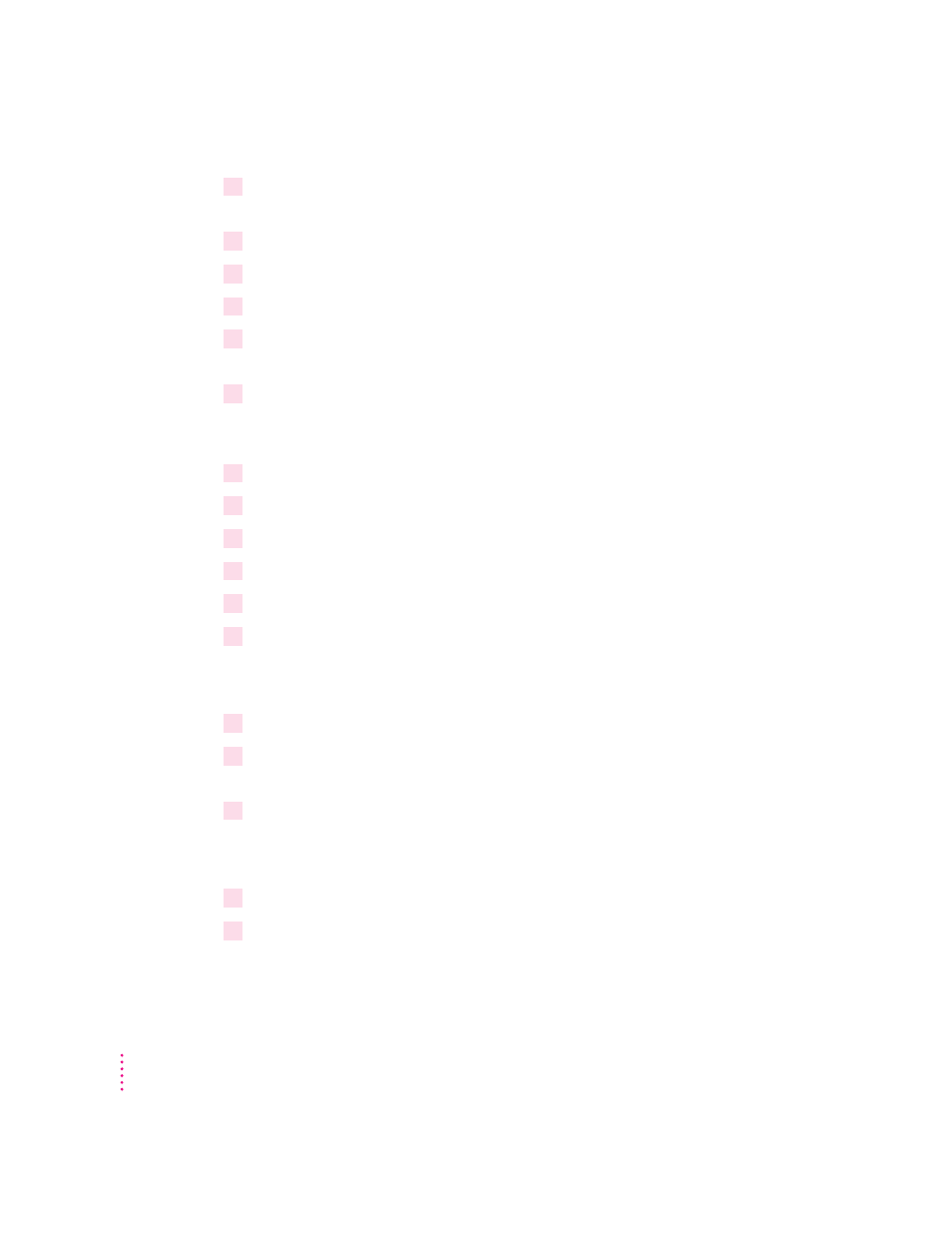
7
Click Diagnostics, then select the COM port that the modem is attached to. In this case it
should be COM1.
8
Click More Info to show the characteristics of your modem, then click OK.
9
Click General, then click Properties to display the properties for your modem.
10
Click Connection, then click Advanced.
11
Make sure that the flow control and hardware handshaking options are checked. Click
OK until you get back to the Modem Properties window.
12
Click Close to complete the setup process.
Dial-up networking installation
1
In Windows 95, click Start, choose Settings, and then choose Control Panel.
2
Double-click the Add/Remove Programs icon.
3
Click the Windows Setup tab.
4
Double-click Communications.
5
In the window that appears, place a check next to Dial-Up Networking and then click OK.
6
Click OK again to start the installation process.
If the Windows 95 disc is not in the CD-ROM drive you will be asked to
insert it at this time.
7
After the installation process is complete, restart Windows 95.
8
In Windows 95, click Start, choose Settings, and then choose Control Panel from the
menu that appears.
9
Double-click the Network icon.
At this point the TCP/IP protocol needs to be installed in order to access the
Internet and other TCP/IP networks.
10
In the Network window, click Add.
11
From the list of available components, select Protocol, then click Add.
280
Appendix C
