Apple PC Compatibility Card User Manual
Page 159
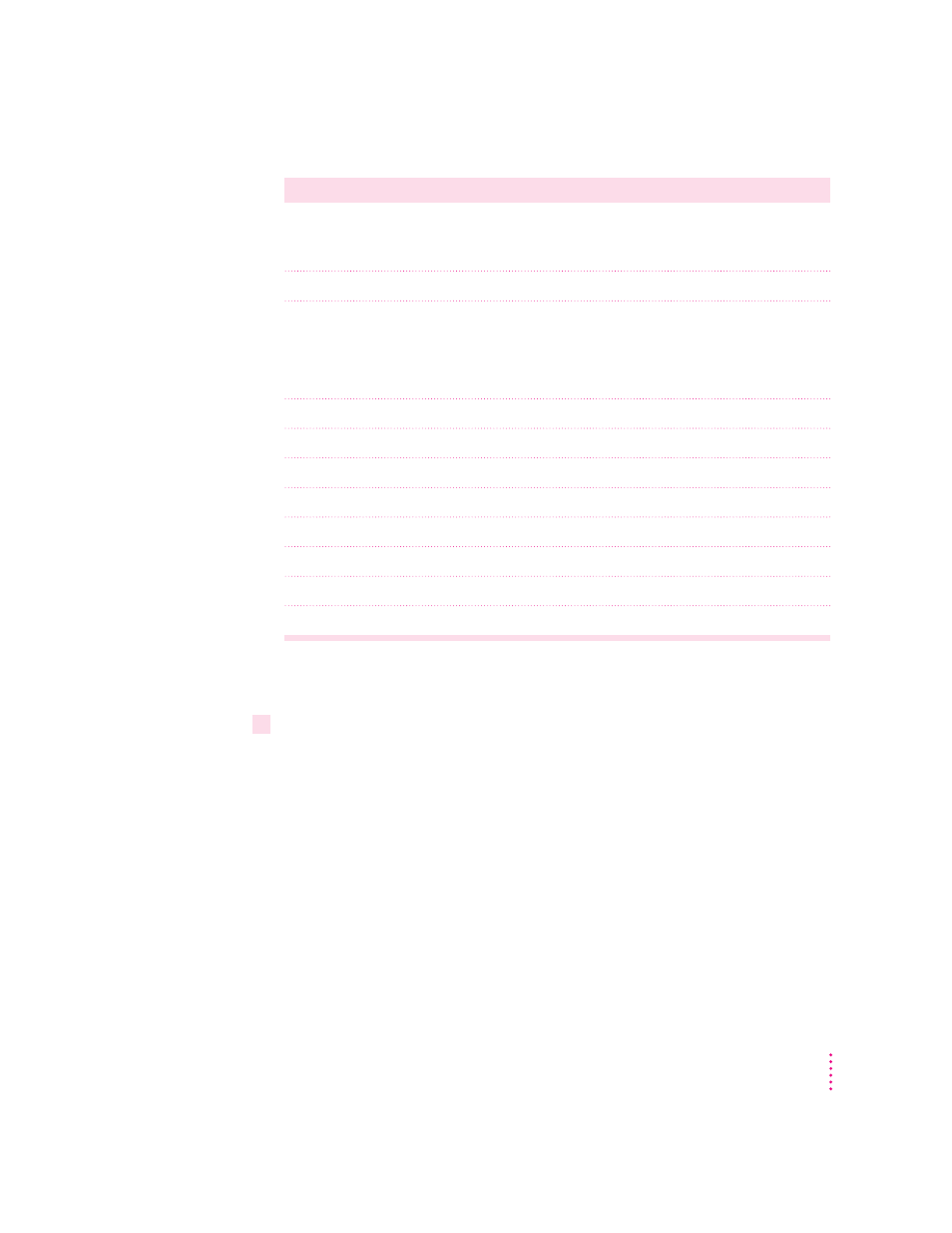
If this type is listed in PC Setup...
...choose this type in the Models box
Apple 14" (this type appears if you’ve
“(all other Apple monitors)”
connected a 12-, 13-, or 14-inch
fixed-frequency monitor)
Apple 16"
“(all other Apple monitors)”
Multiscan (this type appears if you’ve
Plug and Play Monitor (VESA DDC) if this type is
connected an AppleVision or other
automatically selected in the list. Otherwise,
DDC-compliant monitor)
AppleVision 1710
AV
, AppleVision 1710,
AppleVision 1705, Multiple Scan 1705, or
Multiple Scan 20.
Multiscan 14"
Apple Multiple Scan 14" or Apple Multiple Scan 15"
Multiscan 17"
Apple Multiple Scan 17"
Multiscan 20"
Apple Multiple Scan 20"
19" Color
Your monitor model (if listed), or SuperVGA 1024 x 768
Portrait
“(all other Apple monitors)”
21" Color
“(all other Apple monitors)”
21" Monochrome
“(all other Apple monitors)”
VGA
Standard VGA 640 x 480
To customize a multiple-scan monitor, click the Adjustments tab in the
Display control panel.
12
Restart Windows.
A help window will appear with information on the video software. When
you’re finished with the help window, click to remove the X from the box at
the bottom of the window, so it won’t appear each time you start up.
159
Installing the PC Compatibility Card Software
