Apple PC Compatibility Card User Manual
Page 270
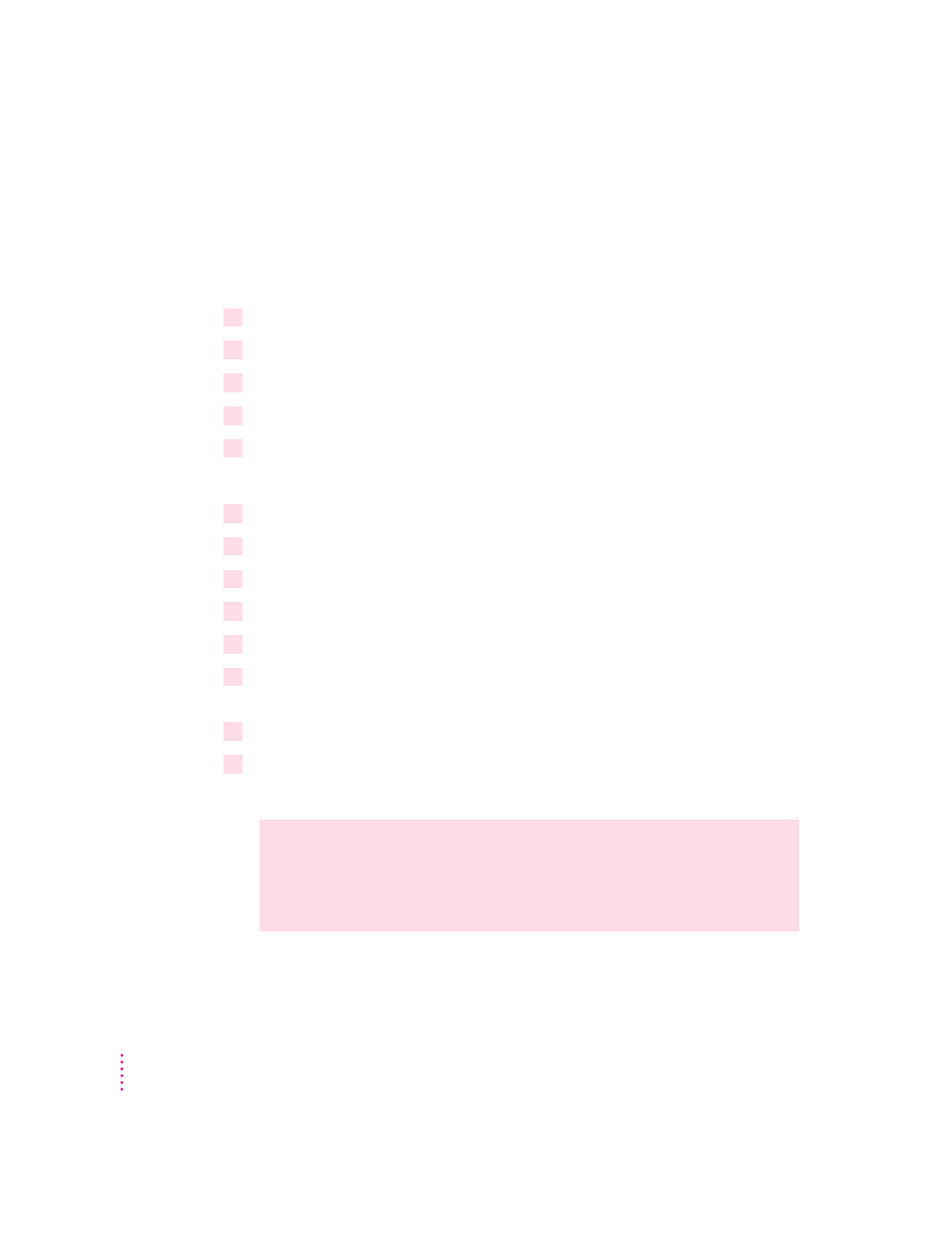
Installing Microsoft’s TCP/IP in Windows for Workgroups
This section describes how to set up the Microsoft TCP/IP protocol for use
with an NDIS driver in Windows for Workgroups. If you are using ODI, refer
to this topic in “Installing Protocols for Use With Open Data-Link Interface
(ODI)” earlier in this appendix.
1
In Windows, open the Network group and double-click the Network Setup icon.
2
Select Networks, select Install Microsoft Windows Network, and then click OK.
3
Click Drivers; then click Add Adapters.
4
Select Unlisted or Updated Network Adapter, then click OK.
5
Insert the floppy disk containing the NDIS 2.0 driver. Verify the drive, then click OK.
You see the message “PC Card Network Driver (NDIS2).”
6
Click OK.
7
Click Add Protocol.
8
Double-click Unlisted or Updated Protocol.
9
Enter the path of the MS TCP/IP stack, then click OK.
10
Click Close, then click OK.
11
Fill in the boxes labeled “User Name,” “Workgroups,” and “Computer Name.” Then
click OK.
12
Follow the onscreen instructions to complete the installation.
13
Refer to “Running the Network Protocol Setup (SETNET) Utility” near the end of this
appendix and follow the instructions there.
WARNING
You must run SETNET every time you add or remove a
network protocol, install or upgrade network software, or change
anything in the network control panel. If you do not run SETNET, you
will experience network problems.
270
Appendix C
