Configuring monitors – Apple PC Compatibility Card User Manual
Page 164
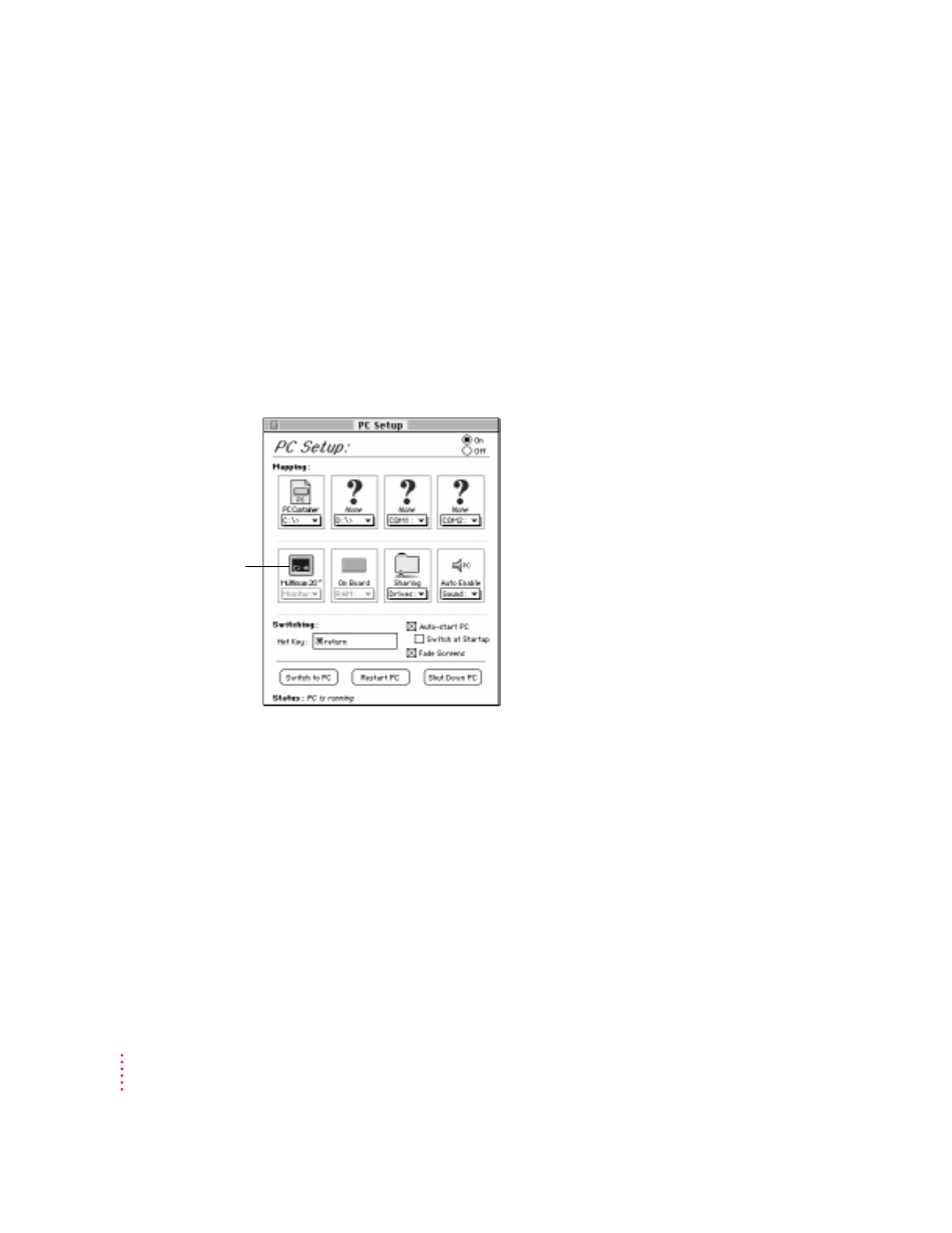
Configuring monitors
To connect a monitor, see Chapter 5, “Connecting Monitors and Other
Equipment.”
In most cases, the Mac OS recognizes the monitor you’re using to display the
PC environment. The monitor type appears in the Monitor section of the PC
Setup control panel. If you want special video features such as multiple colors
and resolutions, you need to install and configure the video software that
came with your card, as described in Chapter 6, “Installing the PC
Compatibility Card Software.”
If the monitor you’re using to display the PC environment is not working
correctly, make sure you have connected the monitor according to the
instructions in Chapter 5, “Connecting Monitors and Other Equipment,” and
make sure you have installed and configured the video software as described
in Chapter 6, “Installing the PC Compatibility Card Software.” For further
information on configuring video, see Appendix D, “Configuring Video
Software,” and Chapter 9, “Troubleshooting.”
If a VGA monitor is not working correctly, also check whether your
VGA-to-Macintosh adapter is configurable and verify the correct settings.
164
Chapter 7
Type of monitor
recognized by the PC
Setup control panel
