Apple PC Compatibility Card User Manual
Page 204
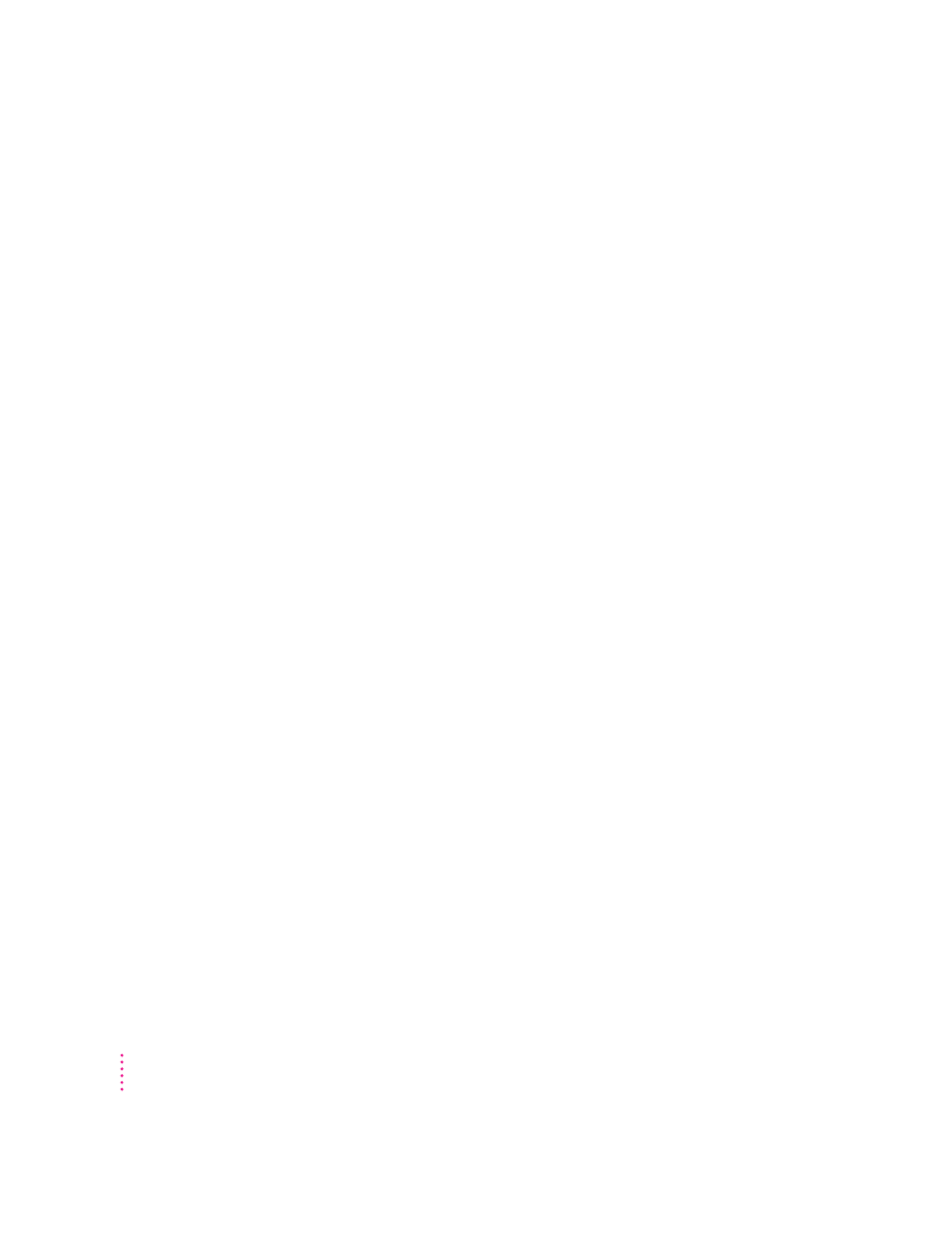
Copying and pasting information between the Mac OS and Windows environments
You can exchange certain kinds of information between the Mac OS and
Windows environments using the Copy and Paste commands in the Edit menu
in both environments. To do this, the PC Clipboard extension and Macintosh
Easy Open (Mac OS Easy Open) control panel must be installed in the
Mac OS and the WINCLIP utility must be installed in Windows.
The PC Clipboard translates the following information formats:
m Windows CF_TEXT to/from Mac OS TEXT
m Windows RTF to/from Mac OS RTF
m Windows DIB to/from Mac OS PICT
To determine the format of information in the Mac OS, you can paste the
material into the Scrapbook. In Windows, the View menu in Clipbook Viewer
lists the formats that information may be converted to.
Note: Copying and pasting between DOS and Mac OS is not supported.
However, you can paste information into the MS-DOS prompt in Windows
95 by using the paste button. If you want to translate information between
the DOS and Mac OS environments, you can exchange files via a file
translation program.
When transferring information between the Mac OS and Windows, keep the
following in mind:
m If you have the PC Clipboard extension installed, the Mac OS and
Windows share a clipboard. That means if you copy an item to the Mac OS
Clipboard, switch to Windows, and then copy an item to the Windows
Clipboard, the original Mac OS Clipboard contents will be deleted.
To prevent this, you can turn off Automatic Document Translation in the
Macintosh Easy Open (Mac OS Easy Open) control panel, or you can
remove the PC Clipboard extension from the Extensions folder (inside the
System Folder in the Mac OS). Removing the extension turns off clipboard
translation between Mac OS and Windows.
Note: If you remove the PC Clipboard extension, you will see an alert
message every time you switch from the PC to the Mac OS.
204
Chapter 8
