Apple PC Compatibility Card User Manual
Page 250
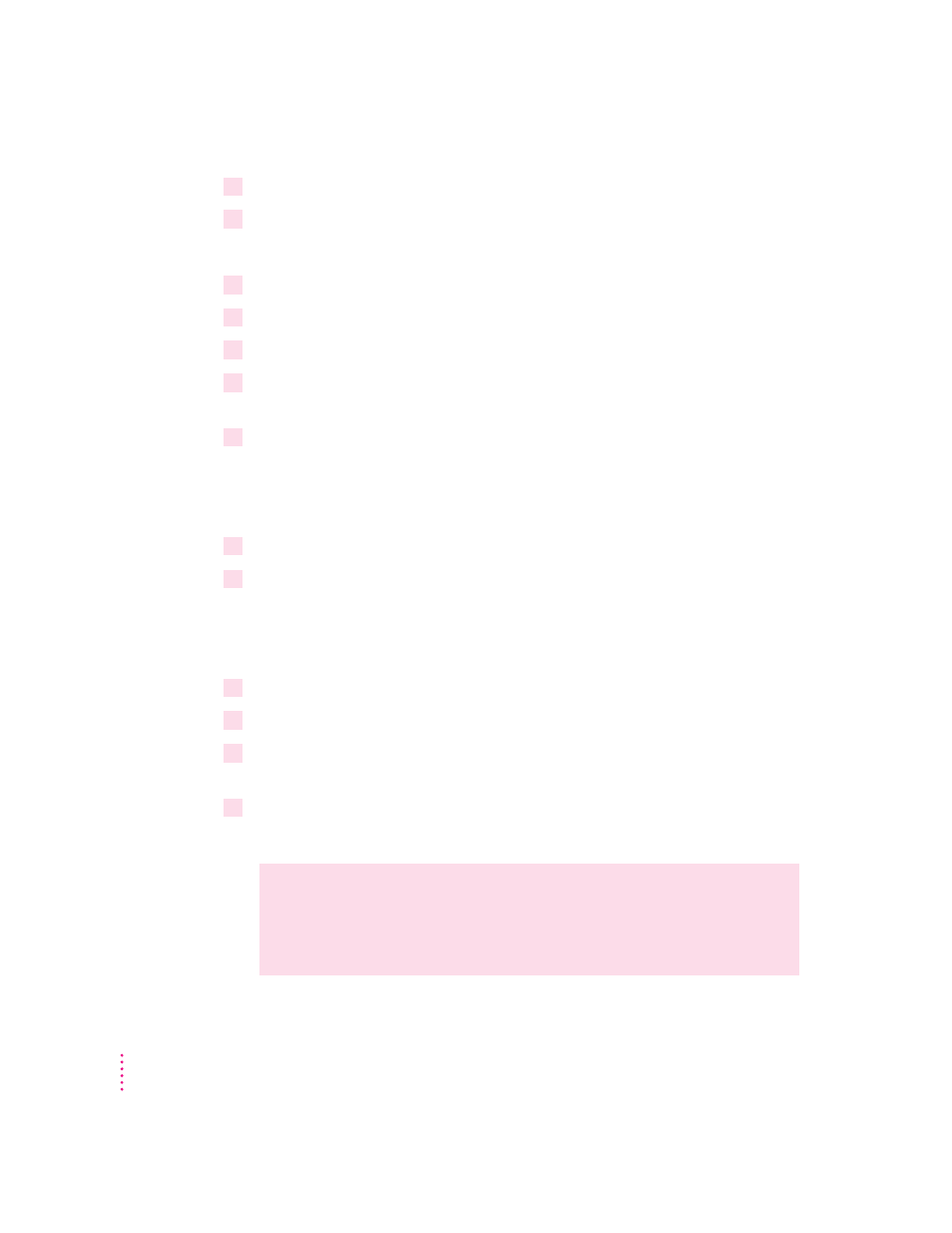
6
In the Manufacturers list, select Detected Net Drivers.
7
In the Network Adapters list, select Existing ODI Driver, and then click OK.
The Network Configuration dialog box appears.
8
Click Add.
9
Double-click the Protocol icon.
10
In the Manufacturers area, select Microsoft. In the Network Protocols area, select TCP/IP.
11
To share files or your printer with other users on the network, click the “File and Print
Sharing” button.
12
Select the checkboxes in the dialog box to enable file or printer sharing, and then
click OK.
If file or printer sharing has been selected, “File and printer sharing for
Microsoft Networks” appears in the Network Configuration dialog box.
13
Select the Identification tab at the top of the Network Configuration dialog box.
14
Type a unique name, workgroup name, and any description you would like for the
computer.
The computer must have a unique name to access the network. The
workgroup name is usually “WORKGROUPS.”
15
Click OK.
16
Insert the Windows 95 installation CD or disk when prompted to do so.
17
When the System Settings Change dialog box prompts you to restart your computer,
click No.
18
Refer to “Running the Network Protocol Setup (SETNET) Utility,” near the end of this
appendix, and follow the instructions there.
WARNING
You must run SETNET every time you add or remove a
network protocol, install or upgrade network software, or change
anything in the network control panel. If you do not run SETNET, you
will experience network problems.
250
Appendix C
