Configuring the access point as a dhcp server – Allied Telesis AT-WL2411 User Manual
Page 53
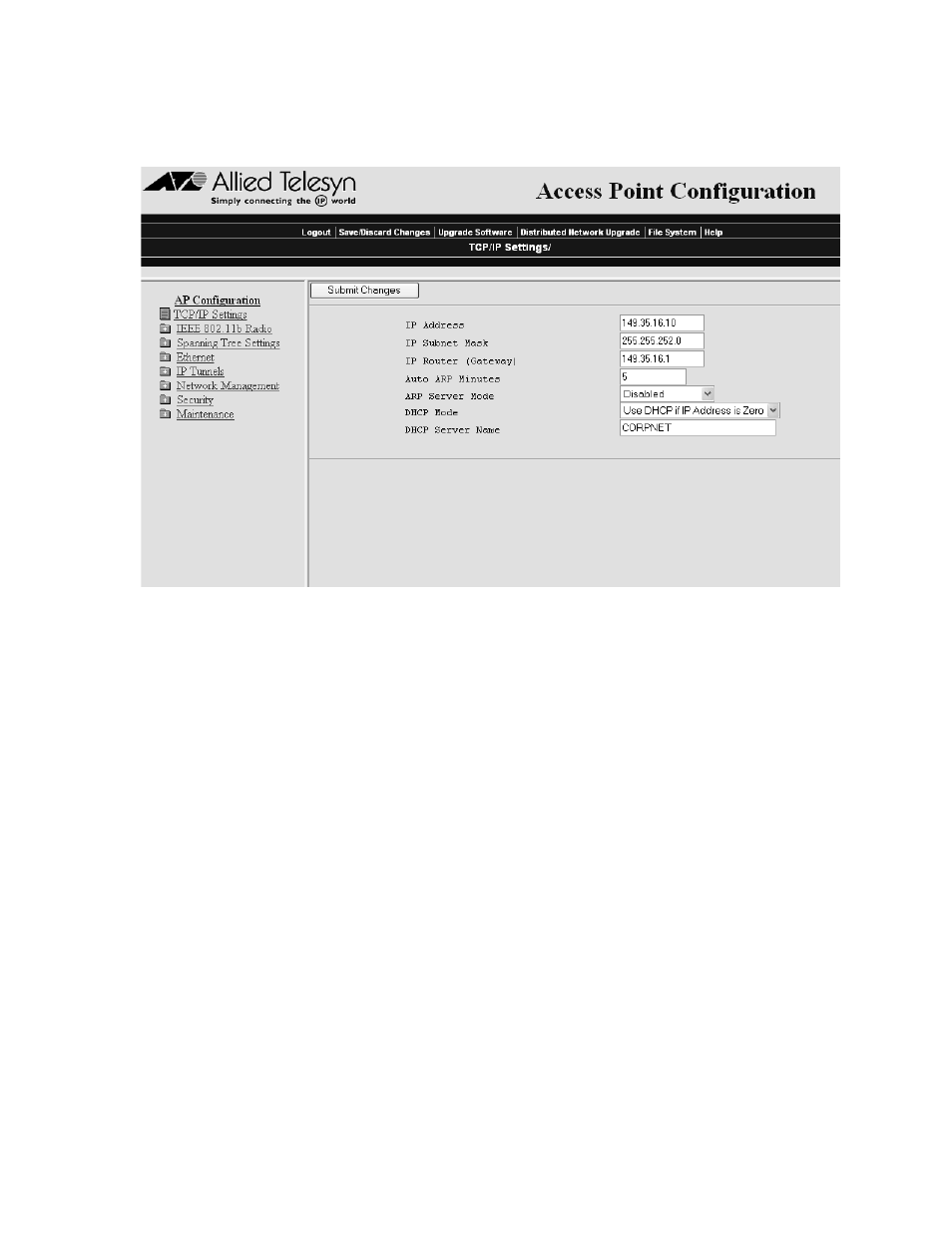
AT-WL2411 Installation and User’s Guide
53
To configure the access point as a DHCP client:
1. From the menu, click TCP/IP Settings. The TCP/IP Settings screen
appears, as shown in Figure 17.
Figure 17 TCP/IP Settings
2. Click the down arrow on the right side of the DHCP Mode field and
choose either “Always Use DHCP” or “Enabled, if IP Address is Zero.” If
you choose “Enabled, if IP Address is Zero, make sure that the IP
Address field is 0.0.0.0.
3. In the DHCP Server Name field, enter the name of the DHCP server
that the access point is to access for automatic address assignment. If
no server name is specified, the access point responds to offers from
any server.
4. Click Submit Changes to save your changes. To activate your changes,
click the Save/Discard Changes link in the menu bar and then click
Save Changes and Reboot. For help, see Saving Your Configuration
Changes on page 46.
Configuring the
Access Point as
a DHCP Server
You can configure the access point as a simple DHCP server that can
provide DHCP server functions for small installations where no other
DHCP server is available. The DHCP server will offer IP addresses to any
DHCP client it hears as long as a pool of unallocated IP addresses is
available. These clients may include other access points, wireless end
devices, wired hosts on the distribution LAN, or wired hosts on
secondary LANs.
