Using a web browser – Allied Telesis AT-WL2411 User Manual
Page 144
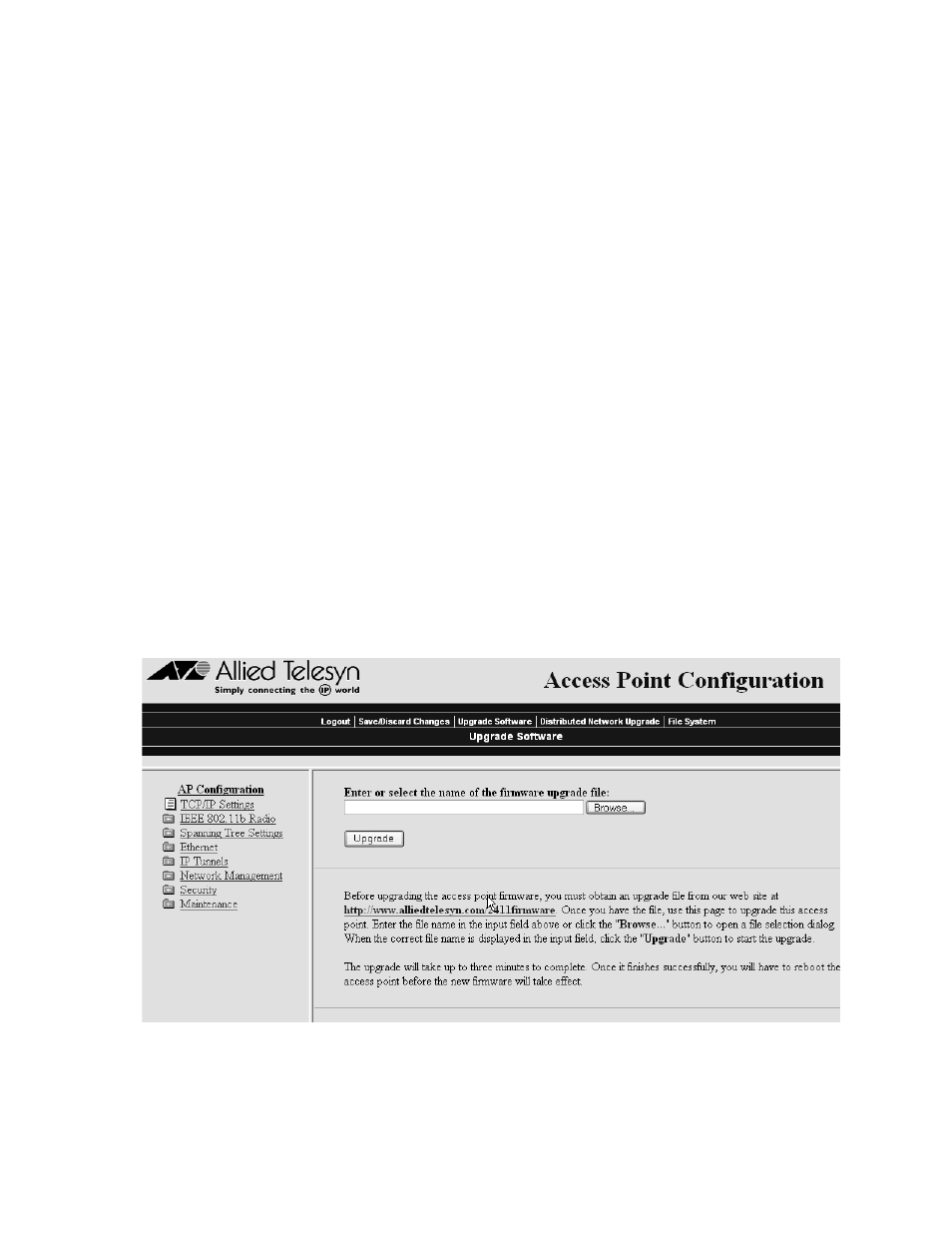
AT-WL2411 Installation and User’s Guide
144
5. Use the sdvars set scriptfilename command to identify the script file.
Type:
sdvars set scriptfilename c:\2411uap\upgrade.dnl
6. Use the sdvars set starttime command to set the start time for the
upgrade in dd:hh:mm:ss format. Start time is a countdown time;
when the timer expires, the download begins. You can enter days,
hours, minutes, and seconds in the Start Time field. For example, to
start the upgrade in two hours and ten minutes, type:
sdvars set starttime 00:02:10:00
When the starttime computer reaches zero, the upgrade begins.
The wireless access point reboots after the upgrade is complete.
Using a Web
Browser
After you have downloaded the firmware release onto your computer,
use the Web browser interface to upload the file from your PC to the
wireless access point using the following procedures. (Note: This
option is only available when upgrading from Version 1.72 and later
releases.)
To upload the firmware, do the following:
1. Log into the wireless access point using the Web browser interface.
2. Click Upgrade Software. The Upgrade Software page appears, as
shown in Figure 67 below.
Figure 67 Upgrade Software
