Using service mode commands, Srvc – Allied Telesis AT-WL2411 User Manual
Page 160
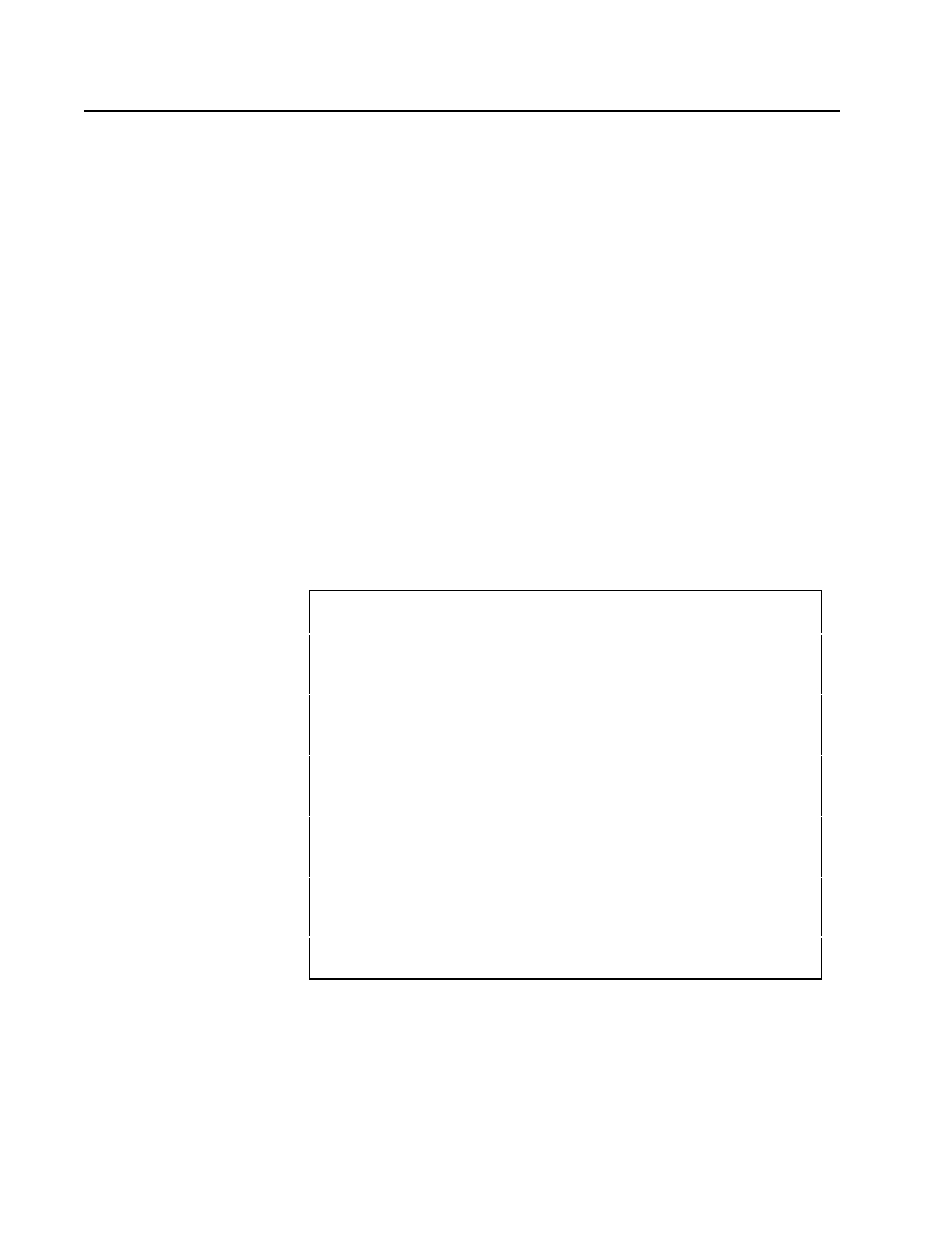
AT-WL2411 Wireless Access Point Installation Guide
160
Using Service Mode Commands
Use service mode to perform certain file functions. Because service
mode commands can cause undesirable results if not properly executed,
you should contact Allied Telesyn Technical Support for assistance if you
are unsure about the proper procedure to use.
SRVC
Use the SRVC command to enter service mode. In service mode, you can
perform file functions such as deleting a file and performing a Ymodem
download through the serial port.
To enter service mode, do the following:
1. Type SRVC and press Enter.
2. Enter a password. The default password is EV98203S (case sensitive).
When you are in service mode, the service prompt (service>) appears.
Service mode has a set of defined commands that you can use.
To display service mode commands, do the following:
❑ Type any letter or number (other than B) and press Enter. The
service commands appear on the screen.
Most of the commands that you use in service mode are also used in the
access point monitor or console command mode and are described in
those sections in this chapter. Some additional service commands you
may need are listed next.
UAP Monitor V4.03 July 17,2000
Press any key within 5 seconds to enter the UAP monitor>
uap>srvc
Enter password : ********
service>d
-------------------------------------------------------------------
--”service>“ commands...
-------------------------------------------------------------------
--FD - File System Directory | SU b - Set Upgrade Byte
FDEL f (s)- File Delete
| RU - Reset Upgrade
Bytes
FE
Bytes
FI - File System Reset | PN - Normal power up
FFR f (s) - Run File
| PQ - Quiet power up
FX s - Ymodem File Download | B - Reboot
FB bs (ds)- Set Boot/Data Segments| X - Exit
-------------------------------------------------------------------
--
