HP XP Racks User Manual
Page 597
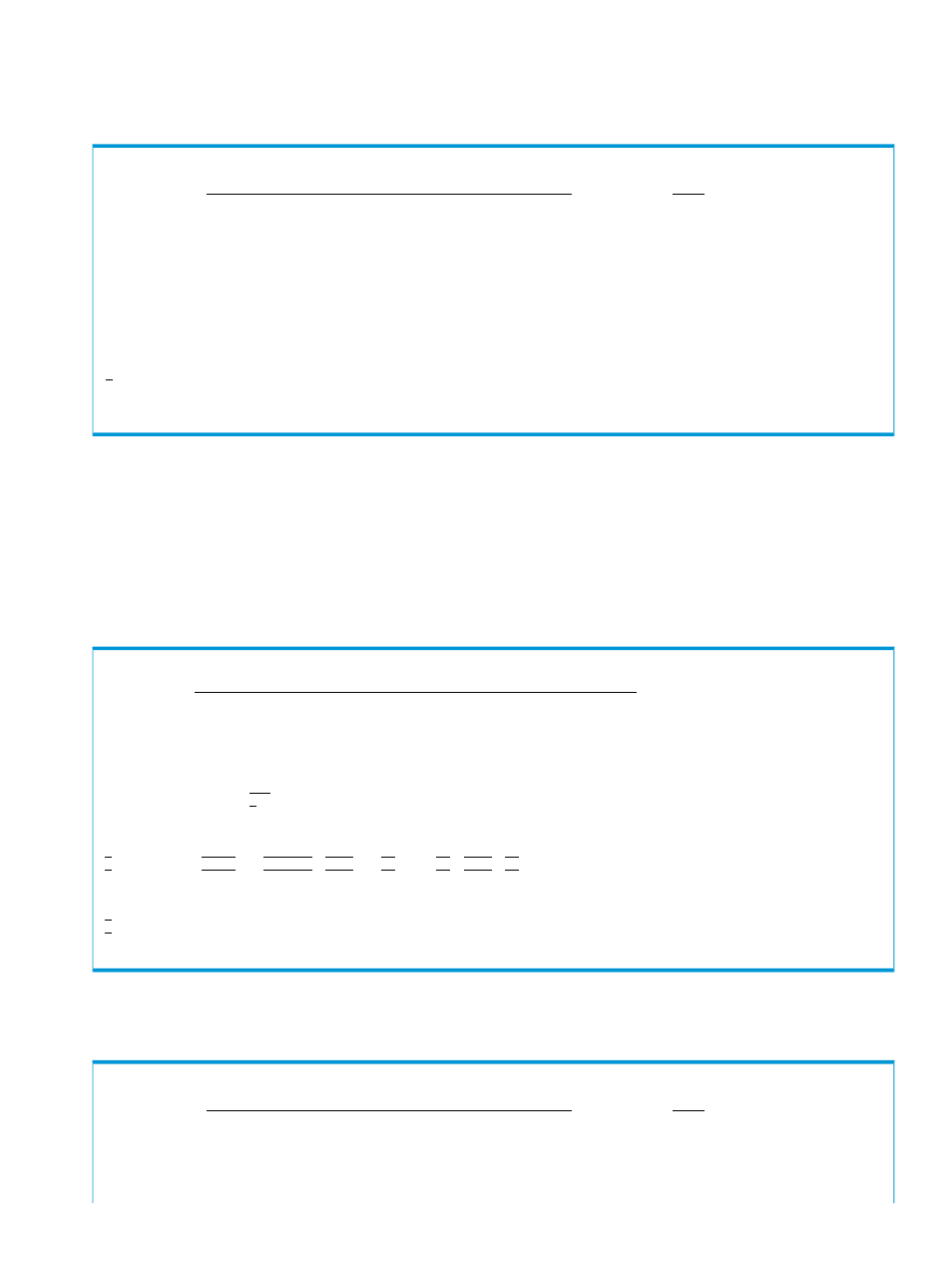
4.
Press the Enter key.
You are returned to the Edit Port Definition panel. The physical path is now displayed in this
panel.
Edit Port Definition Row 1 to 1 of 1
Command ===>
Scroll ===> PAGE
2008/02/28 16:07:04
Supported action: d(Delete)
Path Set ID . . . : TESTPATH
Description . . . : TEST
S/N Model IFType PathID CU SSID
Primary . : 14002 USP 1515 00
Secondary : 14001 USP 1515 00
-------- Port ---------
AC Primary Dir Secondary
06 -> 07
******************************* Bottom of data ********************************
F1=Help F3=Exit F5=Add F7=Backward F8=Forward F12=Cancel
5.
To add another physical path, repeat steps 2 through 4.
6.
If there are no more physical paths to be added, press the F3=Exit key in the Edit Port Definition
panel.
The Edit Logical Path Definition panel is displayed.
7.
If defining a path from the secondary site to the primary site, specify e in the AC column on
the Reverse line.
If no path will be defined from the secondary site to the primary site, proceed to step 11.
Edit Logical Path Definition
Command ===>
2008/02/28 16:07:39
Path Set ID . . . : TESTPATH
Description . . . : TEST
Attributes
Type . . . . . . . . DKC (DKC/CU)
SHR . . . . . . . . Y (Y/N)
Supported action: s(Select Storage System)
AC S/N Model IFType PathID CU SSID CCA
Primary 14002
USP __
1515
00
Secondary 14001
USP __
1515
00
Supported action: e(Edit physical path)
AC Assigned Physical Path
Forward 06->07
E Reverse
F1=Help F3=Exit F7=Backward F8=Forward F12=Cancel
8.
Press the Enter key.
The Edit Port Definition panel appears.
Edit Port Definition
Command ===>
Scroll ===> PAGE
2008/02/28 16:07:48
Supported action: d(Delete)
Path Set ID . . . : TESTPATH
Description . . . : TEST
Creating a path set 597
