HP Insight Control User Manual
Page 24
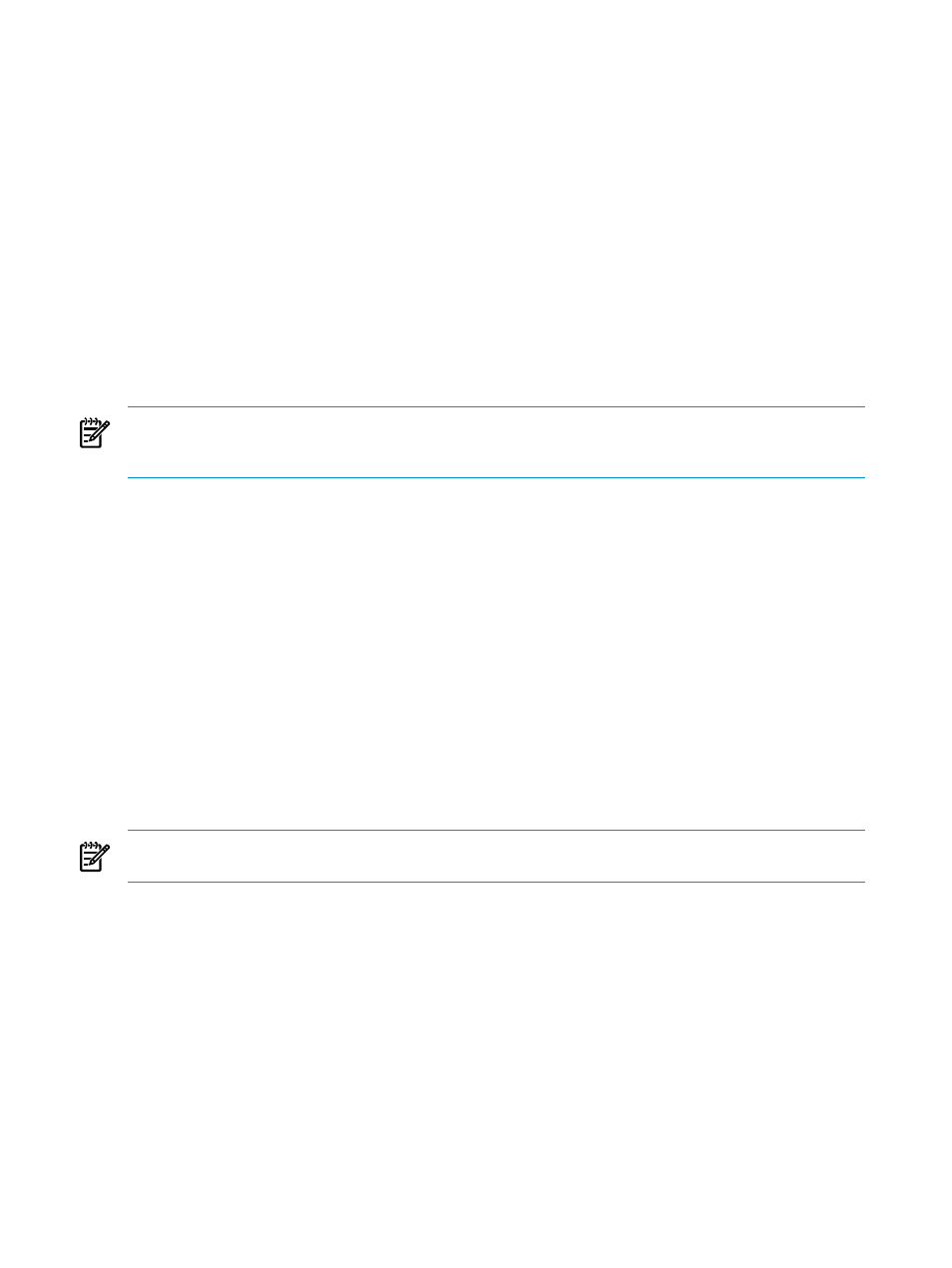
Deploying the migration agent through the Insight Control CMS menu if Insight Control 6.0 is
installed
1.
From the Insight Control toolbar, select Deploy
→Drivers, Firmware and Agents.
2.
Select Install SMP agent, and then select the server to deploy to the agent.
The Deploy Agent page appears when Insight Control is launched.
3.
From the Deploy Agent page, select the agent type, and then enter the credentials.
4.
From the Deploy Agent page, view servers discovered in Insight Control by clicking Show Host List.
The Show Host List displays the following:
•
If you select to deploy to a Windows system, Windows servers discovered
in Systems Insight Manager.
•
If you select to deploy to a Linux system, Linux servers discovered in
Systems Insight Manager.
Deploying the migration agent through the Insight Control Quick Launch feature
NOTE:
If you are migrating a server with an older version of the Insight Server Migration software for
ProLiant Application Station installed, stop the HP Insight Control server migration services before installing
the server migration Source Agent.
1.
Select a source server to launch the migration agent in Insight Control.
2.
Scroll over the Quick Launch feature, and then select Install SMP agent.
3.
From the Deploy Agent tab, select the agent type, and then enter the credentials.
4.
View servers discovered in Insight Control by clicking Show Host List. The Show Host List displays
the following:
•
If you select to deploy to a Windows system, Windows servers discovered
in Systems Insight Manager.
•
If you select to deploy to a Linux system, Linux servers discovered in
Systems Insight Manager.
Using the application station to deploy the migration agent
Use these deployment methods for standalone systems that deploy the migration agent through an Insight
Control server migration application station without Insight Control CMS. You can install the migration agent
from the Deploy Agent page of the wizard or from the Migration Wizard during migration setup for source
servers.
NOTE:
The HP SMP Source Agent window page does not appear on the source server when you launch
an agent remotely from an Insight Control CMS.
To detect or stop a Windows server migration Source Agent, use the stopHPSMPAgent.cmd tool on the
source server. This tool is installed on the desktop when the agent is installed on the source server.
To detect or stop a Linux server migration Source Agent, use the stopSMPagent.sh tool on the source
server. This tool is installed under the bin folder of the extracted directory when the agent is installed on the
source server.
Deploying the migration agent using the Deploy Agent page of the wizard on the application
station
1.
Log in to Insight Control by entering your User name, Password and Domain.
2.
Click the Deploy Agent tab.
3.
In the SMP Agent section, select Windows or Linux.
4.
In the IP Address, User Name, and Password boxes, enter the credentials. The source server cannot
have a blank password.
24
Deploying migration agents
