V2p post-migration tasks – HP Insight Control User Manual
Page 101
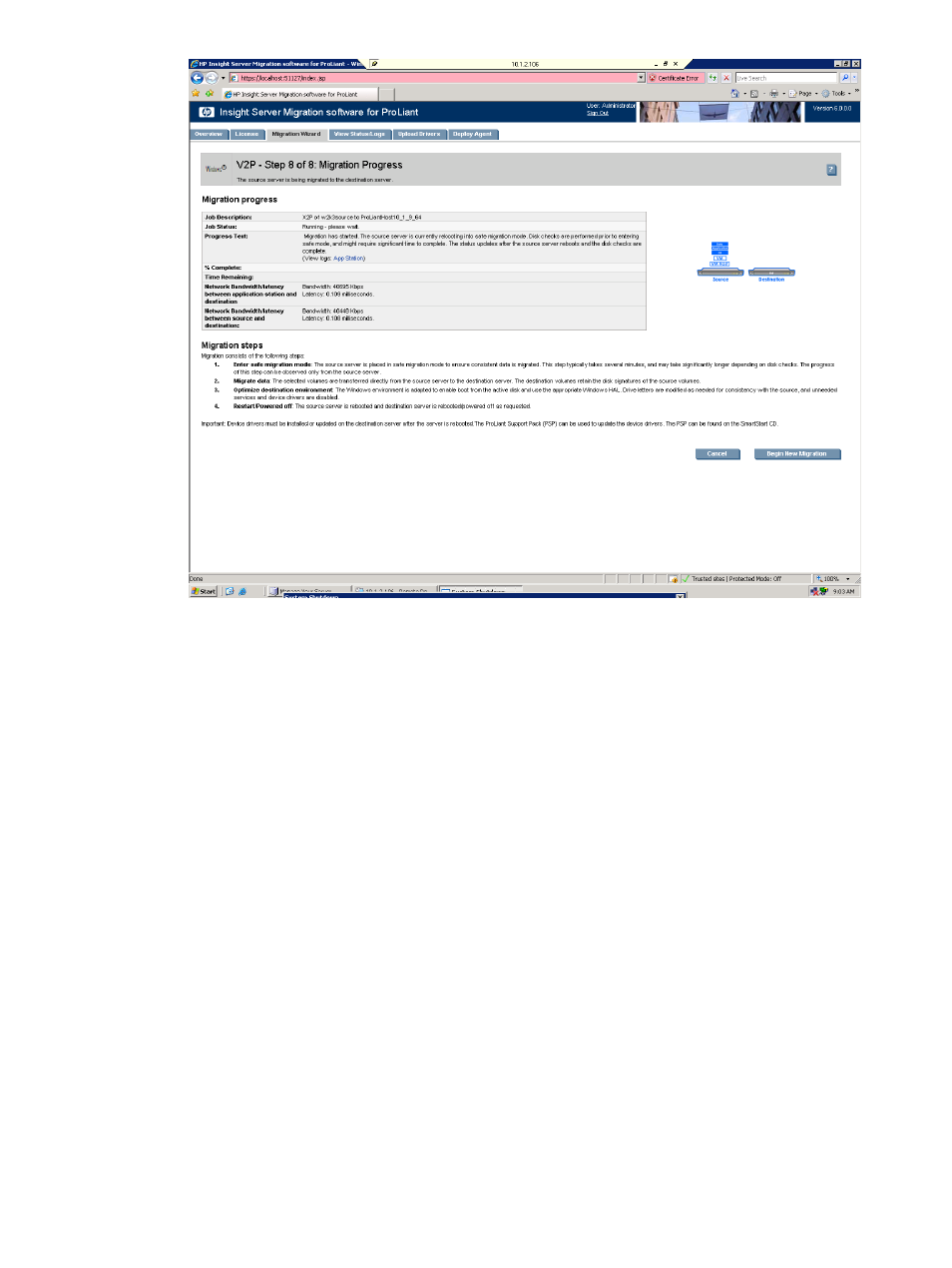
15. To cancel the migration, click Cancel. After the entry in the Job Status field indicates you canceled
the migration, reboot the source and destination servers.
16. Click Begin New Migration to start an additional migration.
V2P post-migration tasks
After you complete a V2P migration, perform the following steps on the destination server:
1.
Remove the Insight Control server migration Boot CD from the CD drive of the physical machine, and
then reboot the system.
2.
At the boot options menu, do not change the default selection.
3.
At each of the Welcome to the Found New Hardware wizard screens, click Cancel.
4.
When prompted to reboot the system at the System Settings Change window, click No.
5.
Install the latest HP ProLiant Support Pack (PSP), which includes ProLiant optimized drivers, utilities, and
management agents.
6.
Check the network connections and re-establish NIC teaming, if necessary.
7.
View the Windows event log on the destination server and disable any services or drivers that have
failed.
8.
To activate a graphical boot process, remove the /bootlog and /sos options from the boot.ini file.
These options are automatically inserted during the migration process so that the boot process is logged
in detail for onscreen analysis. The active boot entry displayed during boot is highlighted and the
original boot.ini entry appears as HP Insight Control Preserved: [name], where [name] is
the operating system.
Additionally, to retain the original boot parameters, copy all valid flags from the original entry and
consider other appropriate boot flags as applicable, such as adding the /3GB flag only if the destination
physical machine is configured with sufficient RAM.
Then delete the original (preserved) entry, shown as struck through in the following example.
Virtual-to-ProLiant (V2P) migrations for Windows
101
