HP Insight Control User Manual
Page 157
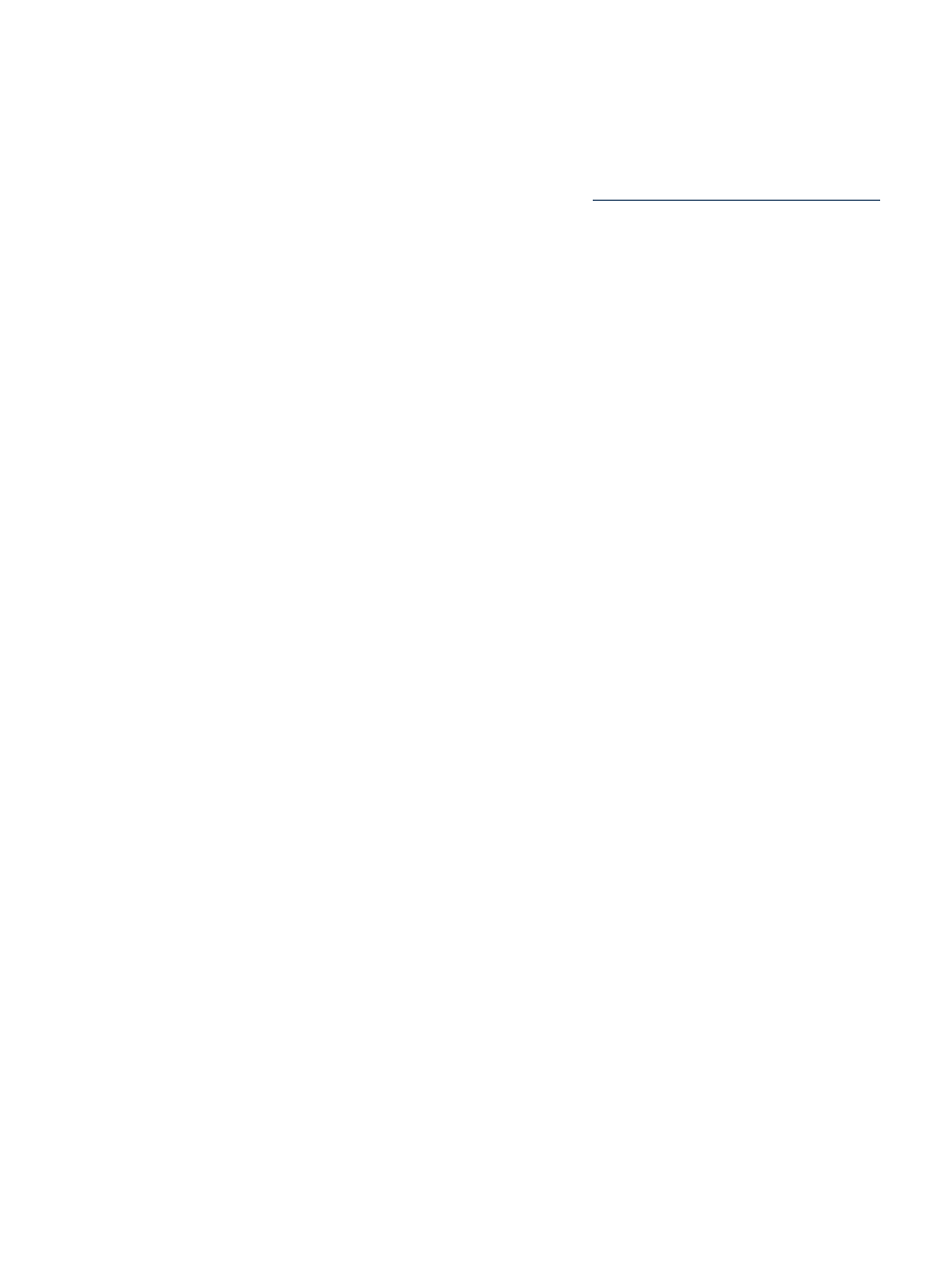
To resolve this issue, when Windows boots up, press F8 to go to boot options and select Last known good
configuration
. After Windows fully boots up, uninstall the "HP StorageWorks Tape Drivers for Windows"
drivers and reboot the server.
SAN-connected destination server displays blue screen
To migrate Windows Server 2003 to a SAN-connected destination server, you must first install Service Pack
1, Service Pack 2, and the updated Storport storage driver (see
on the source.
Windows 2000 Advanced Server SP4 SAN migration displays blue screen on
destination server with Emulex LPe1105-HP 4Gb FC HBA
A SAN migration of Windows 2000 Advanced Server (with SP4) to a destination server with the Emulex
LPe1105-HP 4Gb FC HBA might cause a blue screen on the destination server. To resolve this issue:
1.
In step 6 of the Migration Wizard, do not select Perform post-migration steps after successful
migration
.
2.
Proceed with the migration.
3.
After a successful migration, manually install the ProLiant Support Pack on the destination server. Do not
restart the server immediately.
4.
The driver for the Emulex HBA must be updated:
a.
Download the latest Windows 2000 Boot from SAN HBA driver (version 5.30a2 or later) from
HP Support for the Emulex LPe1105-HP 4Gb FC HBA.
b.
Access the Windows Device manager.
c.
Expand the SCSI and RAID controllers group.
d.
Right click the device corresponding to the Emulex HBA.
e.
Click Properties.
f.
Access the Driver tab.
g.
Click Update driver. Proceed through the steps and point to oemsetup.inf at the location where
you have placed the downloaded Boot from SAN HBA driver.
5.
Repeat step 4 for all Emulex HBA devices in the Windows device manager. After the driver update,
restart the destination server.
Systems Insight Manager rediscovery task is not triggered after a P2V migration
When a P2V migration is launched from Systems Insight Manager in certain situations, once the migration
is complete the Systems Insight Manager Rediscovery task may not be triggered as expected.
To resolve this issue, after the migration is complete, manually configure the IP address on the migrated
operating system and then launch a Discovery task from within Systems Insight Manager.
Out of memory error occurs on the application station during migration
The Insight Control application station requires a minimum of 600 MB of free memory for Insight Control
migrations. If an Out of memory error occurs on the application station during migration, you must free
memory or add memory to the application station and then restart the migration.
Destination server boots with an invalid IP address
After a P2P migration the destination server may boot with an invalid IP address (for example, 169.x.x.x),
instead of using the IP address that was configured through the Migration Wizard.
This issue occurs if the destination IP address configuration fails or Dynamic Host Configuration Protocol
(DHCP) is not enabled in the network. Whenever a NIC is added to the server, then by default the NIC is
assigned an IP address using the DHCP configuration. If there is no DHCP server configured on the network,
then the server will boot with an invalid IP address.
To resolve this issue, after the P2P migration is complete, manually configure the IP address on the destination
server. Refer to the specific operating system documentation help files for specific instructions on performing
this task.
Migration process
157
