HP Insight Control User Manual
Page 142
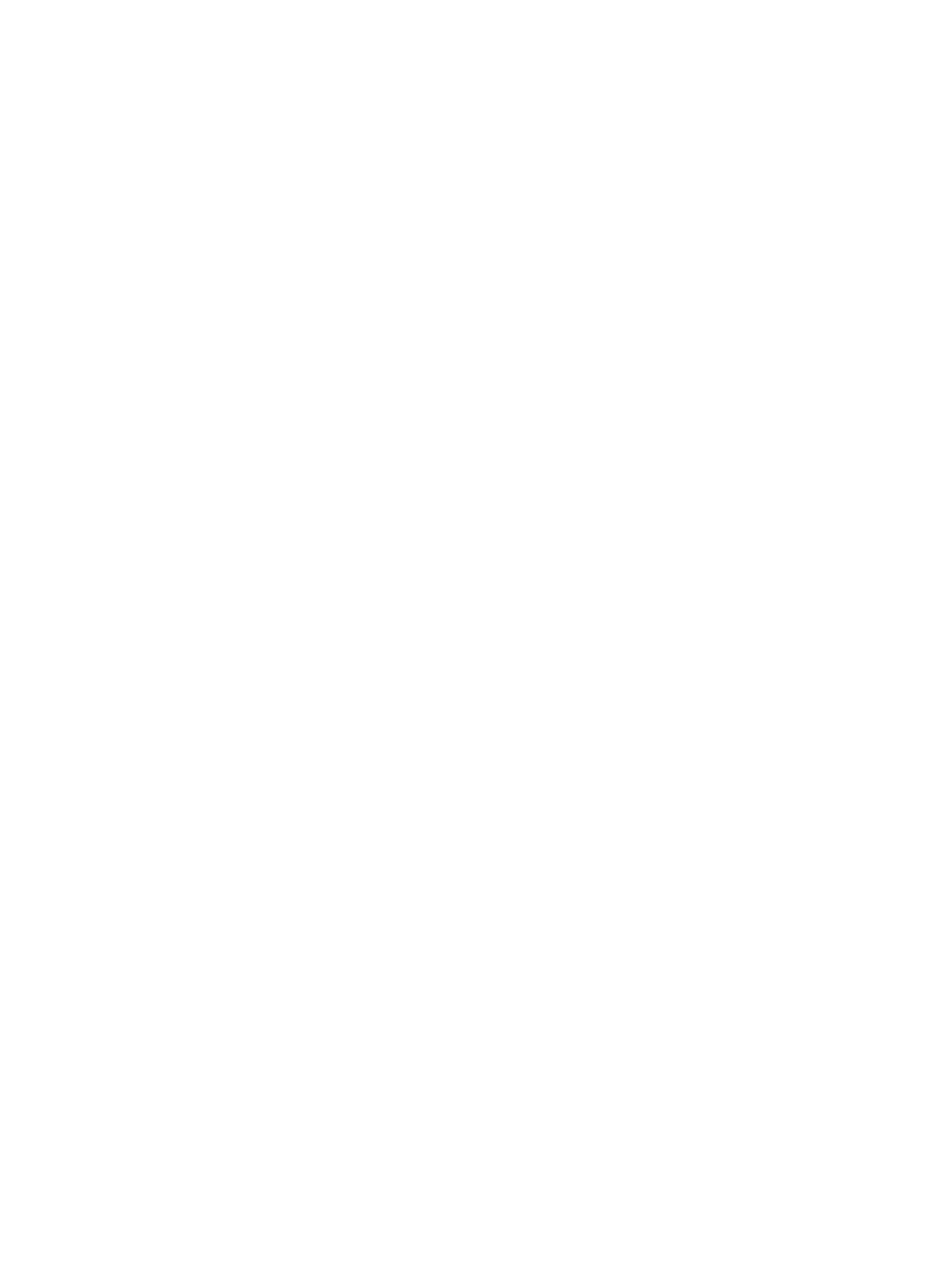
To view migration logs, scroll through the View Migration Result Log table. This table includes the
following columns:
•
Checkbox—Enables you to select migration logs for deletion. You can select multiple logs
simultaneously. Select the logs to be deleted, and then click Delete.
•
Status—Displays icons that show if a migration was successful, failed, or has information.
•
Time—Lists the date and time of the migration step.
•
Server—Indicates where the migration step was performed.
•
Message—Lists information about the migration step.
•
Job ID—Indicates the migration job identification.
To view more information about a specific entry, click the log entry. Additional details appear on the
lower portion of the screen.
•
You can sort log messages by clicking the titles.
Error Details
—This section appears when an error log from the View Migration Result Log
section is selected. The Error Details section displays possible reasons for the condition,
•
troubleshooting tips, and a reference to the applicable troubleshooting section in the
Insight Control
server migration User Guide.
•
Log Details
—This section appears when an item from the View Migration Result Log section
is selected.
•
Advanced Logging Options
—This section is used to create support logs. You can access this section
by clicking the Advanced Logging... button. From the Advanced Logging Options section, you can
perform the following tasks.
•
Change log level
Change the level of detail recorded in the Insight Control support logs. By
choosing Enable Advanced Logging , you can obtain more detailed information about the
Insight Control operations in the logs.
•
Download logs
You can compress and download all the log files under Insight Control
server migration installation folder/log
using this option.
•
Contact the Insight Control Environment email support center
You can send the downloaded
logs to the Insight Control Environment email support center by clicking the Contact Support link.
142
Viewing migration logs
