Physical-to-virtual (p2v) migrations for windows, Preparing for a p2v migration, Source physical machine prerequisites – HP Insight Control User Manual
Page 65: Performing a p2v migration
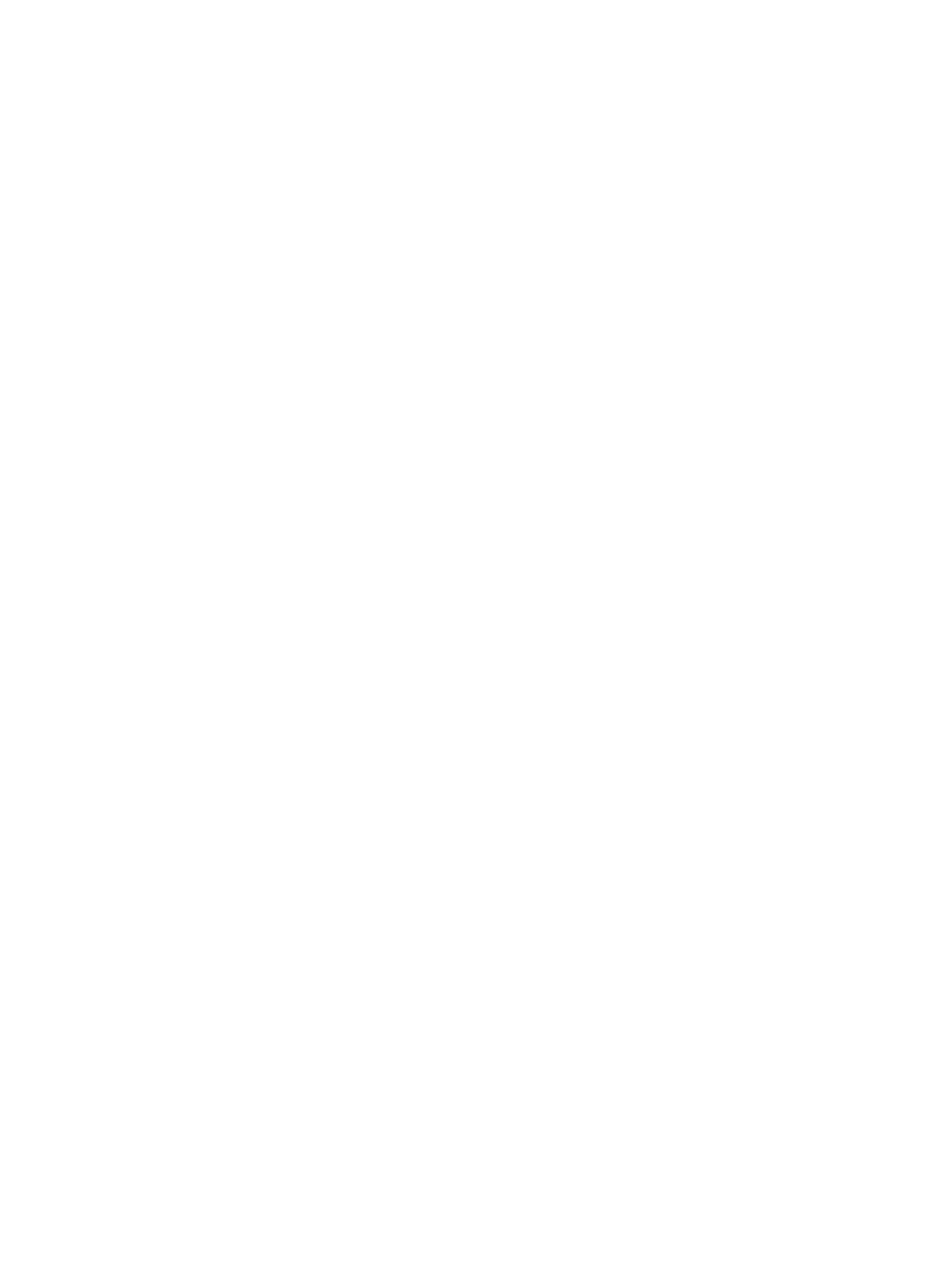
Physical-to-virtual (P2V) migrations for Windows
A P2V migration enables a source physical machine to be migrated to a virtual machine guest on a Microsoft
Virtual Server, Microsoft Hyper-V, VMware, or HP integrated Citrix XenServer virtual machine host.
Preparing for a P2V migration
The following sections list prerequisites for a P2V migration.
If you use a firewall, see the
Configuring Insight Control with a firewall
section in this guide.
Source physical machine prerequisites
•
Verify that a valid network connection exists between the source and destination server.
•
Verify that the source server must contain an active boot partition to be migrated.
•
Complete any pending reboots and software installations on the source machine before initiating a
migration to prevent interrupting the migration process.
•
Temporarily disable any antivirus software autoscans on the source machine to prevent interrupting the
migration process. Re-enable the antivirus software after the migration.
•
To verify that the disks are not corrupted, run CHKDSK on the source physical machine before initiating
a migration operation.
•
Verify that all hard drives on the source physical machine are correctly initialized (disk signature written).
•
Verify that all partitions on the source physical machine have a valid file system and are in a healthy
state.
•
Disable all applications and background services on the source machine. After the migrated machine
has synchronized with the new hardware and is assigned a unique network identity, appropriate
applications can be manually re-enabled and configured for the new environment.
•
Temporarily disable HP Management Agents on the source physical machine.
•
During migration, the migration agent initiates an operating system reboot on the source physical
machine. Verify that the operating system is on the first boot order. If not, then manually change the
boot order by editing the [system drive]\boot.ini file or by using the bootcfg.exe tool. The Insight Control
application supports migration of source physical machines that have operating systems installed on
the primary drive (Hard Disk0) and the primary drive loaded first in the boot order.
Destination virtual machine host or virtual machine prerequisites
The following prerequisites are for target virtual machine hosts in a P2V migration:
•
Select one of the following:
Let Insight Control create the virtual machine automatically, and then boot it using the Insight
Control server migration Virtual Machine Boot CD for virtual machines.
•
•
Create the virtual machine manually, and then boot the virtual machine manually using the Insight
Control server migration Virtual Machine Boot CD.
•
Verify that the destination virtual machine host has sufficient system resources, including processor,
memory, and disk space to host the migrated virtual machine guest.
•
Temporarily disable any antivirus software autoscans on the destination virtual machine host to prevent
interrupting the migration process. Re-enable the antivirus software after the migration.
Performing a P2V migration
To start the P2V Migration Wizard:
1.
If you are performing a migration from a stand-alone Insight Control application station:
a.
From the desktop, access the Insight Control Migration Wizard by clicking the Insight Control
application
icon.
b.
On the Login page, enter your login credentials.
c.
From the Overview page, click the Migration Wizard tab.
Physical-to-virtual (P2V) migrations for Windows
65
