Virtual-to-proliant (v2p) migrations for windows, Preparing for a v2p migration, Source physical machine prerequisites – HP Insight Control User Manual
Page 90
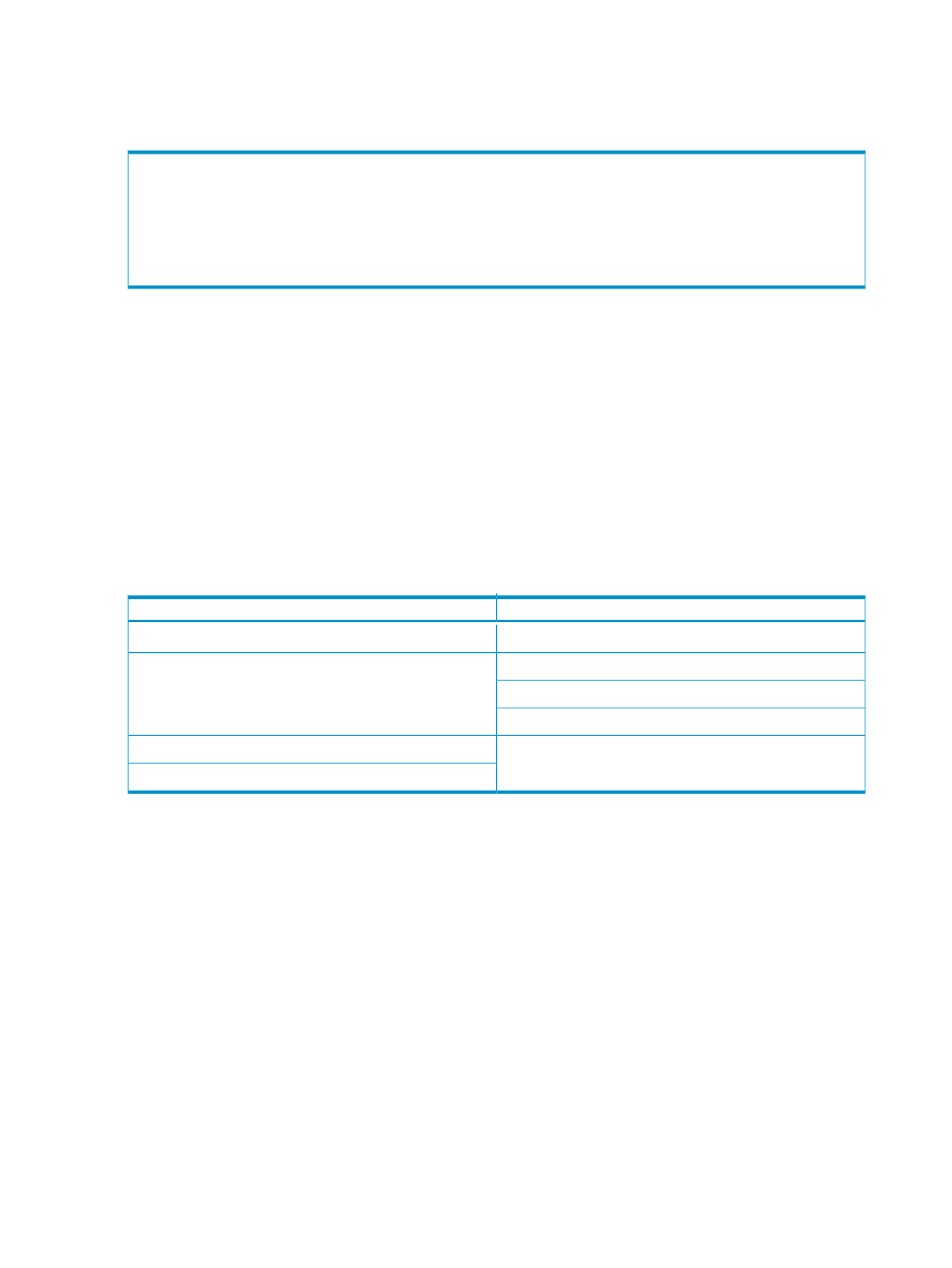
4.
View the event log on the destination server and disable any services or drivers that might have failed.
5.
The mouse and keyboard might not be immediately active on the migrated virtual machine guest. Wait
until all required drivers are automatically installed by the guest operating system, and reboot the
migrated virtual machine guest when prompted.
[boot loader]
default=multi(0)disk(0)rdisk(0)partition(1)\WINDOWS
timeout=30
[operating systems]
multi(0)disk(0)rdisk(0)partition(1)\WINDOWS=”Windows Server 2003, Enterprise” /sos /bootlog
/noexecute=optout /fastdetect
Virtual-to-ProLiant (V2P) migrations for Windows
A virtual-to-ProLiant (V2P) migration enables migration of a virtual machine guest to a physical ProLiant
server.
Preparing for a V2P migration
The following sections list prerequisites for a V2P migration.
If you use a firewall, see the
Configuring Insight Control with a firewall
section in this guide.
Source physical machine prerequisites
•
The following disk types are not supported for migration. You must manually migrate these disks after
server migration.
Table 5-2 Unsupported disk types
Disk type
Virtualization technology
Differencing disk
Append disk
VMware ESX
Undoable disk
Nonpersistent disk
Physical (RAW) disk
VMware ESX
VMware Server
•
Verify that a valid network connection exists between the source and destination server.
•
Verify that the source server contains an active boot partition to be migrated.
•
To prevent interrupting the migration process, complete any pending reboots and software installations
on the source machine before initiating a migration.
•
Temporarily disable any antivirus software autoscans on the source machine to prevent interrupting the
migration process. Re-enable the antivirus software after the migration.
•
Verify that the disks are not corrupted by running CHKDSK and disk defragmenter on the source physical
machine before initiating a V2P migration.
Verify that all hard drives on the source physical machine are correctly initialized (disk signature written).
If Windows Server 2003 is installed, then verify initialization by selecting Computer Management
→
Disk Management.
Verify that the latest hard drive configuration is saved.
•
Verify that all partitions on the source physical machine have a valid file system and are in a healthy
state.
•
Disable all applications and background services on the source machine. After the migrated machine
has synchronized with the new hardware and is assigned a unique network identity, appropriate
applications can be manually re-enabled and configured for the new environment.
•
Temporarily disable HP Management Agents on the source physical machine.
90
Using Insight Control server migration to migrate servers
