Preparing for a v2v migration, Source physical machine prerequisites, Unsupported disk types – HP Insight Control User Manual
Page 112
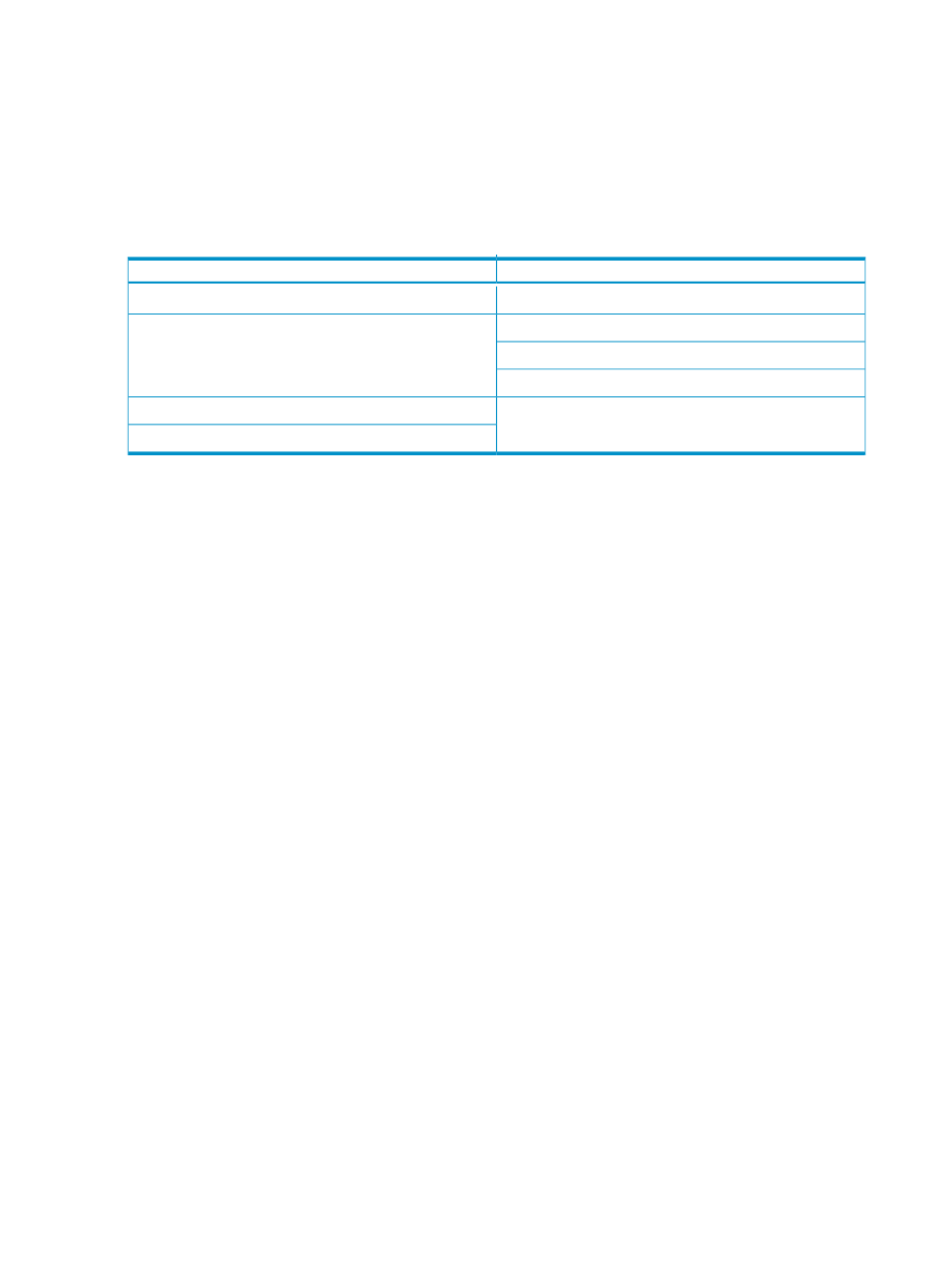
Preparing for a V2V migration
The following sections list prerequisites for a V2V migration.
If you use a firewall, see the
Configuring Insight Control with a firewall
section in this guide.
Source physical machine prerequisites
•
The following disk types are not supported for migration. You must manually migrate these disks after
server migration.
Table 5-4 Unsupported disk types
Disk type
Virtualization technology
Differencing disk
Append disk
VMware ESX
Undoable disk
Nonpersistent disk
Physical (RAW) disk
VMware ESX
VMware Server
•
Verify that a valid network connection exists between the source and destination server.
•
Verify that the source server contains an active boot partition to be migrated.
•
To prevent interrupting the migration process, complete any pending reboots and software installations
on the source machine before initiating a migration.
•
Temporarily disable any antivirus software autoscans on the source machine to prevent interrupting the
migration process. Re-enable the antivirus software after the migration.
•
Verify that the disks are not corrupted by running CHKDSK and disk defragmenter on the source physical
machine before initiating a V2P migration.
Verify that all hard drives on the source physical machine are correctly initialized (disk signature written).
If Windows Server 2003 is installed, then verify initialization by selecting Computer Management
→
Disk Management.
Verify that the latest hard drive configuration is saved.
•
Verify that all partitions on the source physical machine have a valid file system and are in a healthy
state.
•
Disable all applications and background services on the source machine. After the migrated machine
has synchronized with the new hardware and is assigned a unique network identity, appropriate
applications can be manually re-enabled and configured for the new environment.
•
Temporarily disable HP Management Agents on the source physical machine.
•
Verify that a Windows NT boot loader (NTLDR) is installed.
•
During migration, the migration agent initiates an operating system reboot on the source physical
machine. Verify that the operating system is on the first boot order. The Insight Control application
supports migration of source physical machines that have operating systems installed on the primary
drive (Hard Disk0) and the primary drive loaded first in the boot order.
•
Record the drive letter or mount point to disk-partition mapping for dynamic disk partitions before
performing the migration. Any simple (non-extended) dynamic disk partitions are converted to basic
disk partitions. The mapped drive letters might have to be manually reassigned after migration.
112
Using Insight Control server migration to migrate servers
