HP Insight Control User Manual
Page 125
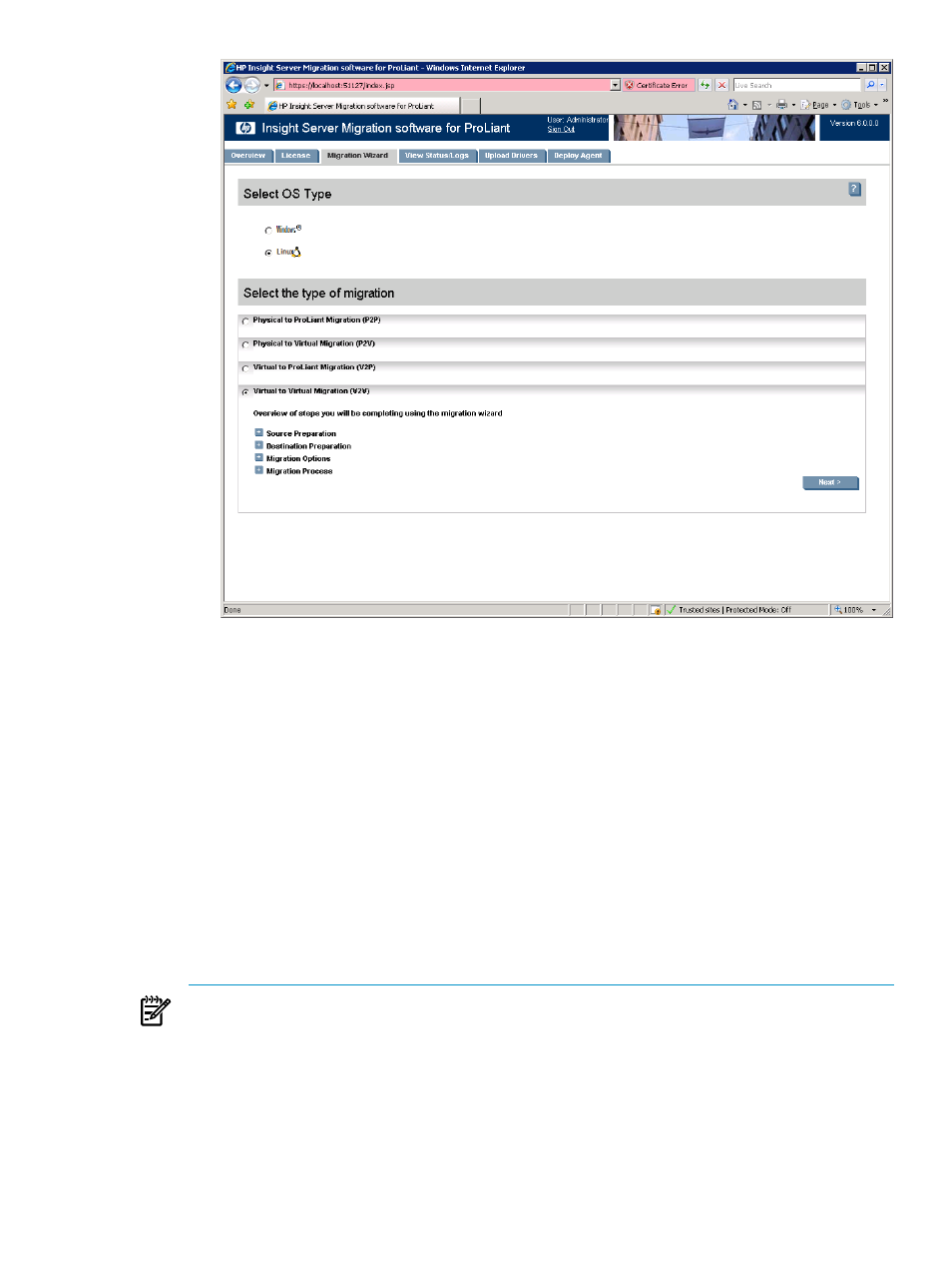
d.
Choose the Linux migration type.
e.
Click Virtual to Virtual Migration (V2V), and then click Next.
2.
If you are performing a migration from Insight Control CMS, choose one of the following options:
•
To launch Insight Control using the Systems Insight Manager menu, select Deploy
→Migration
Tools
→ Virtual to Virtual (V2V), and then follow the instructions to launch Insight Control Migration
Tools. Insight Control server migration opens in a separate browser.
•
To launch Insight Control using Quick Launch, select the proper source server or virtual machine
in Systems Insight Manager, scroll over Quick Launch, and then select Virtual to Virtual (V2V).
Insight Control server migration opens in a separate browser.
3.
4.
Select the volumes to be migrated. HP Insight Control server migration selects volumes marked as active
by default. You cannot migrate or select unsupported file systems.
You must migrate the boot, swap, usr, var, and root partitions. By default, Insight Control selects the
active boot, swap, usr, var, and root partition on the specified source server for migration. You must
select OS-critical file systems for migration. You can choose additional file systems for migration.
NOTE:
Insight Control does not support the migration of encrypted file systems. Encrypted file systems
on the source server that are not critical to the operating system are displayed as RAW partitions or
RAW logical volumes in Step 2 ("Select Volumes to Migrate"). RAW partitions and RAW logical volumes
cannot be chosen for migrations. Manually move all encrypted partitions and logical volumes after
server migration is complete.
If swap is encrypted, you must manually create the swap partition on the destination server following
migration.
Virtual-to-virtual (V2V) migrations for Linux
125
