Source physical machine prerequisites, Physical-to-proliant (p2p) migrations for linux, Preparing for a p2p migration – HP Insight Control User Manual
Page 55
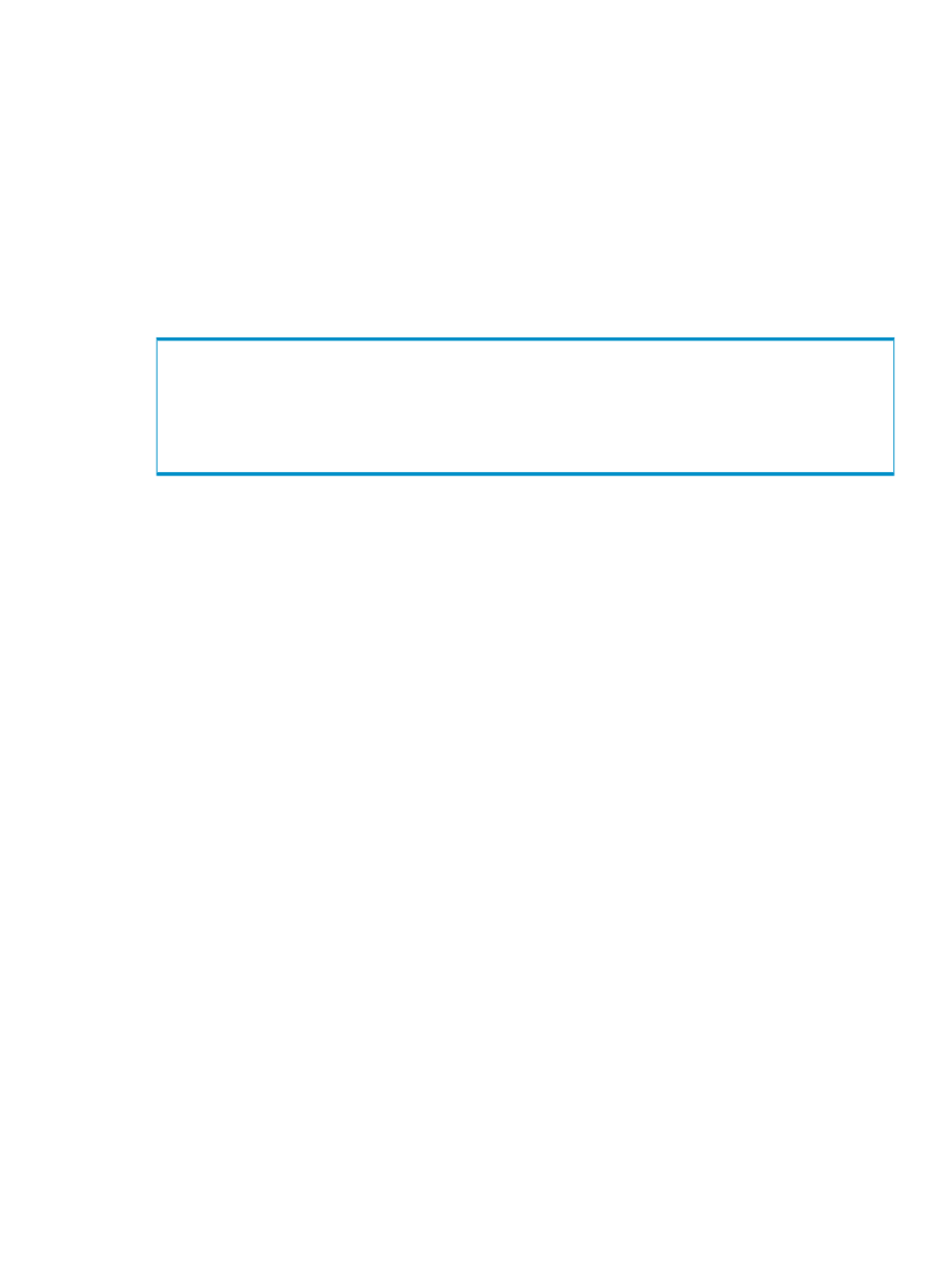
9.
(Optional) Convert basic disks to dynamic disks. During migration, all dynamic disks are migrated to
the destination server as basic disks. Therefore, if dynamic disks are preferred on the destination server,
then basic disks can be manually converted back to dynamic disks.
10. Edit the boot.ini file, and update the boot entry with necessary switches. The /bootlog and /sos
options can be removed. For proper booting of the destination server, the Insight Control server migration
application adds a new entry to the boot.ini file. The original boot entry is preserved with a different
name. The new boot entry contains functions to make disk checking more informative and to increase
logging during the boot operation. These functions help you determine the success of the migration and
can be disabled at any time after migration by modifying the boot.ini file.
Additionally, to retain the original boot parameters, copy all valid flags from the original entry and
consider other appropriate boot flags as applicable, such as adding the /3GB flag only if the destination
physical machine is configured with sufficient RAM.
Then delete the original (preserved) entry, which has been struck through in the following example.
[boot loader]
default=multi(0)disk(0)rdisk(0)partition(1)\WINDOWS
timeout=30
[operating systems]
multi(0)disk(0)rdisk(0)partition(1)\WINDOWS=”Windows Server 2003, Enterprise” /sos /bootlog
/noexecute=optout /fastdetect
11. If the Windows license is not a volume license, then reactivate it.
12. The mouse and keyboard might not be immediately active after the migration. Wait until all required
drivers are automatically installed by the guest operating system, and then reboot when prompted.
Physical-to-ProLiant (P2P) migrations for Linux
Preparing for a P2P migration
The following sections list prerequisites for a P2P migration.
If you use a firewall, see the
Configuring Insight Control with a firewall
section in this guide.
Source physical machine prerequisites
•
Verify that a valid network connection exists between the source and destination server.
•
Verify that the source server must contain an active boot partition to be migrated.
•
Complete any pending reboots and software installations on the source machine before initiating a
migration to prevent interrupting the migration process.
•
Temporarily disable any antivirus software autoscans on the source machine to prevent interrupting the
migration process. Re-enable the antivirus software after the migration.
•
To verify that the disks are not corrupted, run a disk defragmenter on the source physical machine
before initiating a migration operation.
•
Verify that all hard drives on the source physical machine are correctly initialized (disk signature written).
•
Verify that all partitions on the source physical machine have a valid file system and are in a healthy
state.
•
Disable all applications and background services on the source machine. After the migrated machine
has synchronized with the new hardware and is assigned a unique network identity, appropriate
applications can be manually re-enabled and configured for the new environment.
•
Temporarily disable HP Management Agents on the source physical machine.
•
To install server migration Source Agent on the source server, verify that PermitRootLogin and
PasswordAuthentication
are set to yes in the /etc/sshd/sshd_config file, and then verify
the sshd service is running.
•
For Linux migrations, GRUB Boot Loader is required as the primary boot loader on the source server.
Physical-to-ProLiant (P2P) migrations for Linux
55
