Server is unresponsive during psp installation, Uninstallation – HP Insight Control User Manual
Page 162
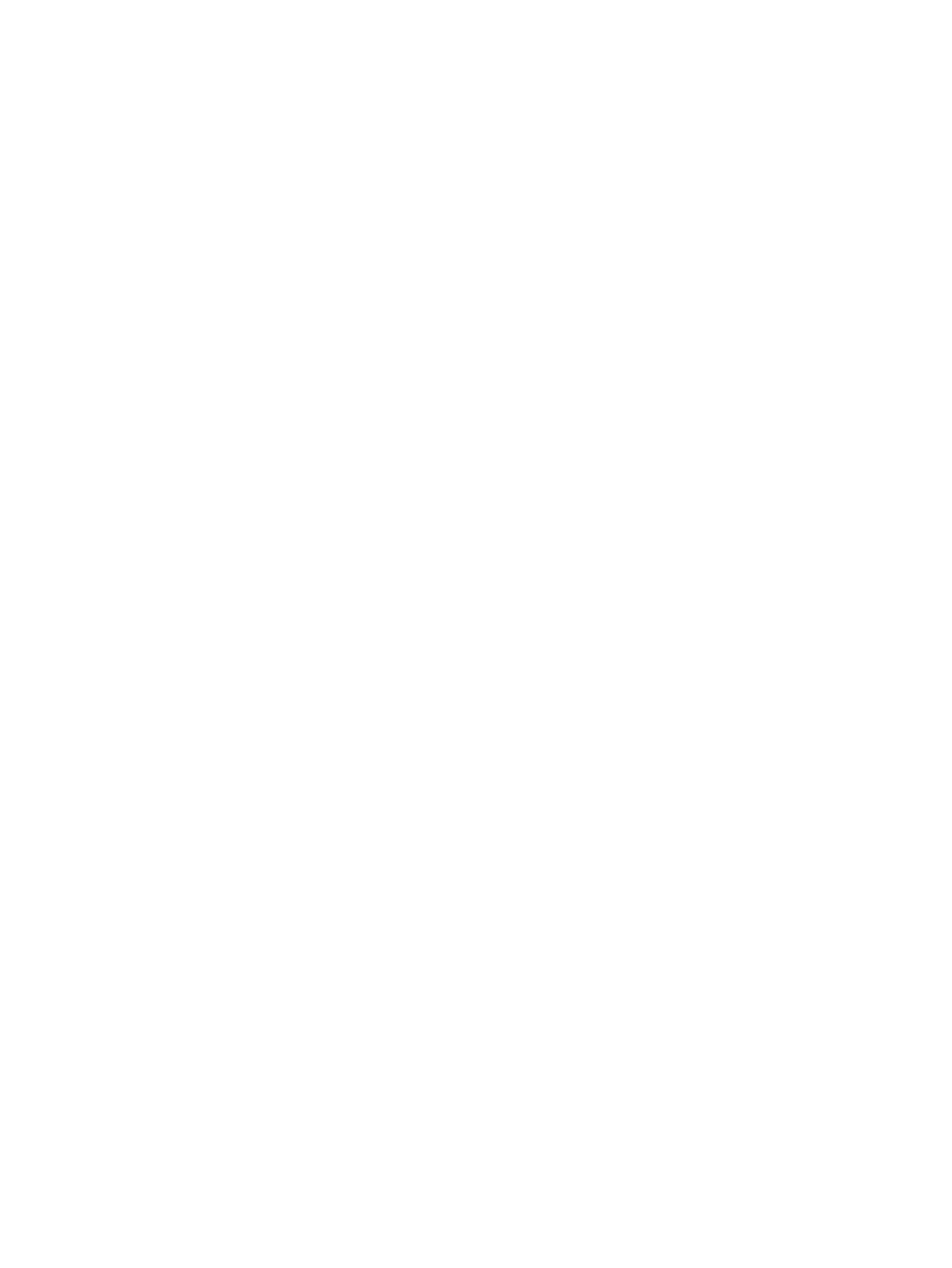
Virtual machine hosts Integrated Components do not install on the destination virtual
machine following migration
To resolve this issue:
1.
Power down the destination virtual machine.
2.
Add a CD-ROM drive to the virtual machine.
3.
Power up the virtual machine, and then restart the installation of the Integrated Components.
Yellow bang (!) appears on the NIC adapter in Device Manager on the migrated
virtual machine
After performing a migration, the NIC Adapter might not appear on the destination virtual machine. This
might happen during V2V migrations between VMware Server and VMware ESX servers. This might also
appear when a virtual machine is migrated from one Microsoft Hyper-V host to another Hyper-V host.
You might be unable to assign the IP address to this device, which does not reappear on the Network
Connections Page
.
To resolve this issue, you must manually uninstall the Network adapter in the Device Manager and trigger
a Scan for Hardware Changes. This detects the NIC adapter and configures the drivers for it.
Network adapter in the destination ESX virtual machine is not initialized after a V2V
migration
The network adapter in the destination ESX virtual machine might not be initialized after a V2V migration.
To resolve this issue, use the following procedure:
1.
Log in to the destination server using the keyboard.
2.
Navigate to the Device Manager by right-clicking My Computer and selecting Manage.
3.
Right-click VMware Accelerated AMD PCNet Adapter and select Uninstall. The VMware Accelerated
AMD PCNet Adapter
entry disappears from the list of devices.
4.
Select Scan for hardware changes. A valid virtual network adapter appears in the Device Manager.
5.
Reboot the virtual machine.
Server is unresponsive during PSP installation
If the server becomes unresponsive during PSP installation, reboot the server and then reinstall PSP manually.
Uninstallation
Unable to uninstall an older version of the Insight Server Migration software for
ProLiant application
This issue occurs if the related uninstallation file is missing. To resolve this issue:
1.
Insert the older Insight Control server migration Boot CD in the CD drive of a different server.
2.
Click Install Application, and then launch the application.
3.
After the installation is complete, copy the unins000.exe and silentuninstall.exe files from
the Insight Control server migration installation folder to the Insight Control server migration installation
folder on the server with the uninstallation issue.
4.
To run the uninstallation process, double-click the unins000.exe file.
Uninstalling Insight Control using the uninstaller shortcut menu
1.
Close all Insight Server Migration software for ProLiant Migration screens.
2.
From the application station, click Start
→Programs→HP Insight Software→Insight Control server
migration
→Uninstall Insight Control server migration.
3.
When prompted to confirm the uninstallation, click Yes.
The uninstallation runs in a minimized window, which closes upon completion. If any folders or files are
using the contents of the Insight Control server migration directory, the uninstallation does not remove those
folders or files.
162
Troubleshooting
