Restarting the migration agent – HP Insight Control User Manual
Page 29
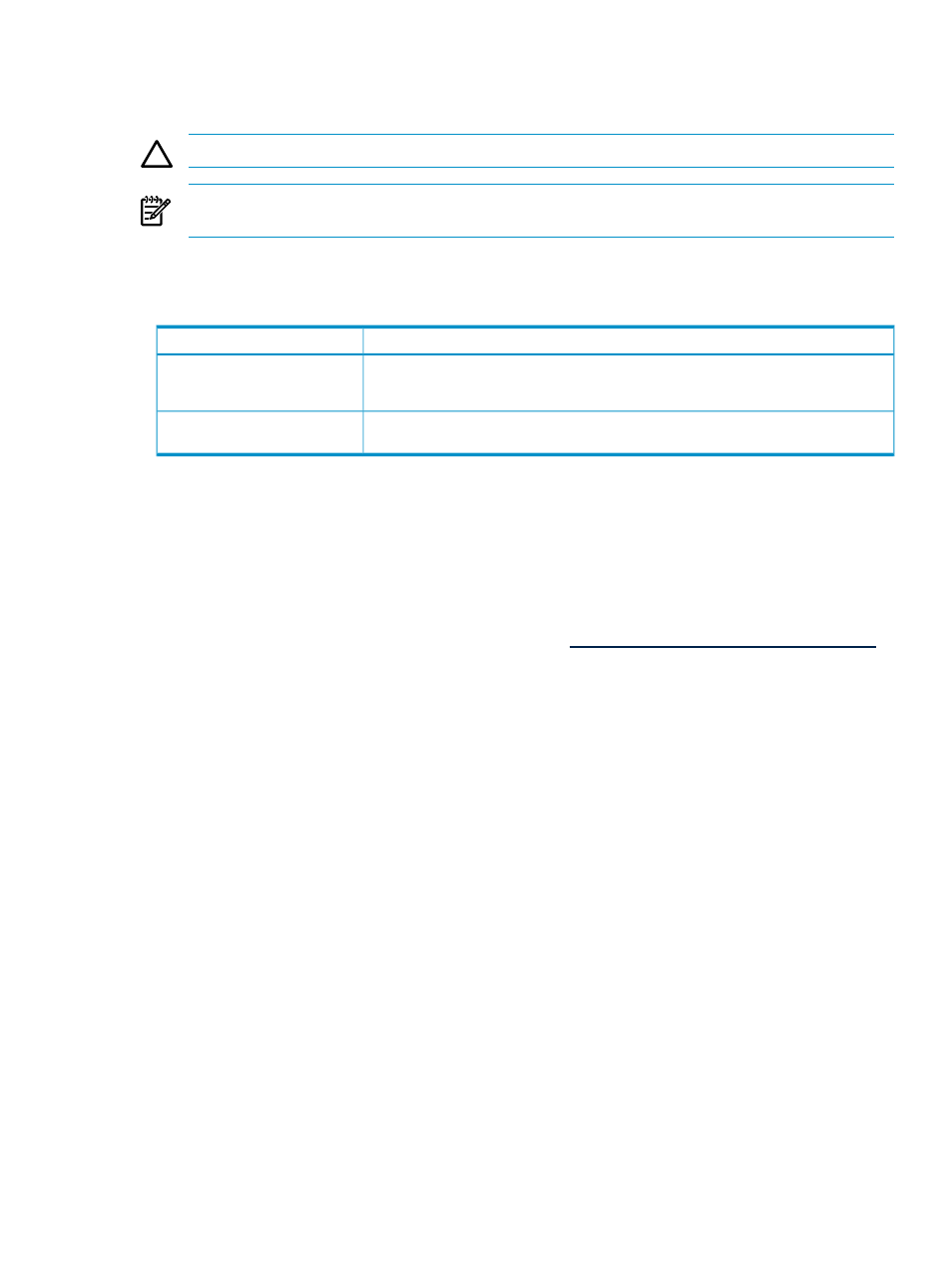
To unlock the connection between the application station and the source server, access the agent console
on the source server, and then click Abort and Exit.
To stop the server migration Source Agent, on the source page, click Abort and Exit.
CAUTION:
The agent deployment automatically stops the firewall and disables SELinux.
NOTE:
After completing a migration, the server migration Source Agent no longer runs on the source
server.
Restarting the migration agent
Table 3-2 Restarting migration agents on source and destination servers
Windows
Agent type
On the agent console, click Abort and Exit, and then redeploy the agent if the source agent
page is available. If the source agent page is not available, run the StopSMPAgent.cmd
executable on the source server desktop and re-launch the agent from your CMS.
Source Agent
Restart the server and boot using the appropriate Insight Control server migration Boot CD.
Destination agent running on Boot
CD
Booting the destination server for P2P, V2P, and X2V migrations
If you are performing a P2P or V2P migration, you must boot the destination server using the applicable
Insight Control server migration Boot CD. For X2V migrations, use the Insight Control server migration Virtual
Machine Boot CD. To boot the destination server for physical servers, you must be able to reboot the server
and load a CD, either manually or through iLO. For virtual servers, you must have access to the virtual
machine host management console.
The Insight Control server migration Boot CD can only boot supported destination servers. For a list of
supported servers, see the
Insight Control Support Matrix at
.
To manually or automatically boot the destination server or virtual machine to the proper Insight Control
server migration Boot CD, see the following procedures. After the destination system is booted, you must
configure it to launch the destination agent.
Manually booting a physical destination server using the Insight Control server
migration Boot CD for P2P and V2P
1.
Perform one of the following steps:
•
Insert the Insight Control server migration Boot CD in the destination server, and then reboot the
server.
•
Boot the server remotely using the iLO virtual media feature.
2.
Follow the steps in the
Configure Boot CD to launch destination agent
section in this guide.
Booting a destination server using the Insight Control Migration Wizard
1.
In step 3 of the P2P or V2P Migration Wizard, select Boot destination server automatically.
2.
Enter the iLO IP address and iLO credentials.
3.
Click Boot Destination Server.
4.
To view progress of the boot to Insight Control server migration Boot CD, click Launch iLO, and then
log in to the iLO Remote Console.
The following requirements must be met to use the boot from iLO feature:
•
The iLO user credentials provided must have "Virtual Power and Reset" and "Virtual Media" access
applied.
•
The browser must be configured to support HTTP 1.1. To add this support:
On your web browser, open Internet Options, and then select the Advanced tab.
1.
2.
As appropriate, select Use HTTP 1.1 and Use HTTP 1.1 through proxy connections.
Restarting the migration agent
29
