V2p post-migration tasks, Virtual-to-virtual (v2v) migrations for windows – HP Insight Control User Manual
Page 111
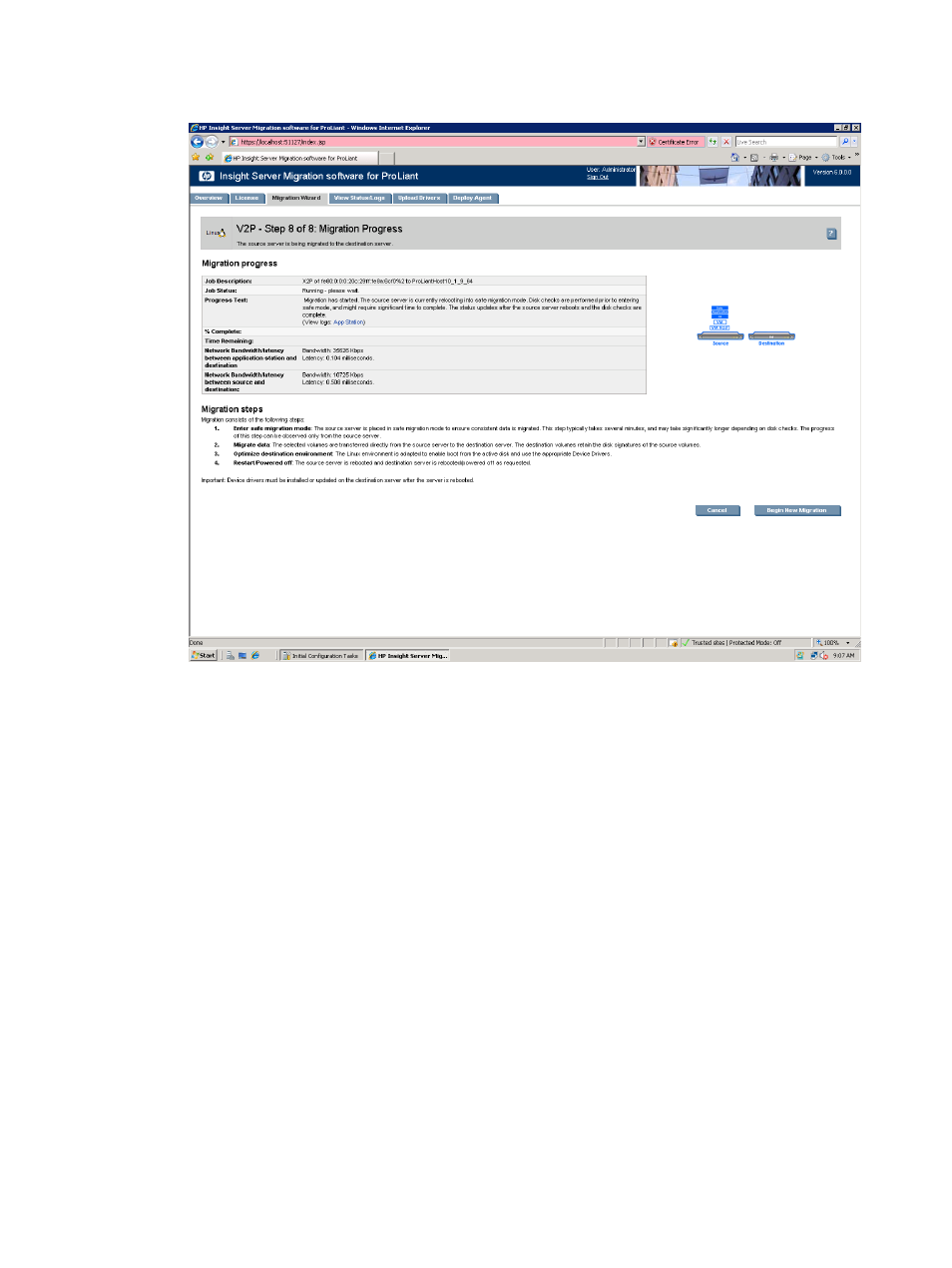
When you click Begin Migration, the migration agent performs a final network check.
14. Review the migration progress details.
15. To cancel the migration, click Cancel. After the entry in the Job Status field indicates you canceled
the migration, reboot the source and destination servers.
16. Click Begin New Migration to start an additional migration.
V2P post-migration tasks
After you complete a P2P migration, perform the following steps on the destination server:
1.
Log in with administrative rights.
2.
Install the latest Linux ProLiant Support Pack (LSP).
3.
If necessary, verify the network connections. If NIC teaming is required on the destination server, then
NIC teaming must be re-established on the destination server after the migration and installation
of the PSP.
4.
If the source and destination servers must be on the network at the same time:
a.
Change the host name of either server or consider reconfiguring the applications.
b.
If the IP addresses are static, reassign them.
5.
If the license is not a volume license, then reactivate it.
6.
The mouse and keyboard might not be immediately active after the migration. Wait until all required
drivers are automatically installed by the guest operating system.
Virtual-to-virtual (V2V) migrations for Windows
A virtual-to-virtual (V2V) migration enables migration of a Windows virtual machine guest between
virtualization layers.
Virtual-to-virtual (V2V) migrations for Windows
111
