San migrations – HP Insight Control User Manual
Page 132
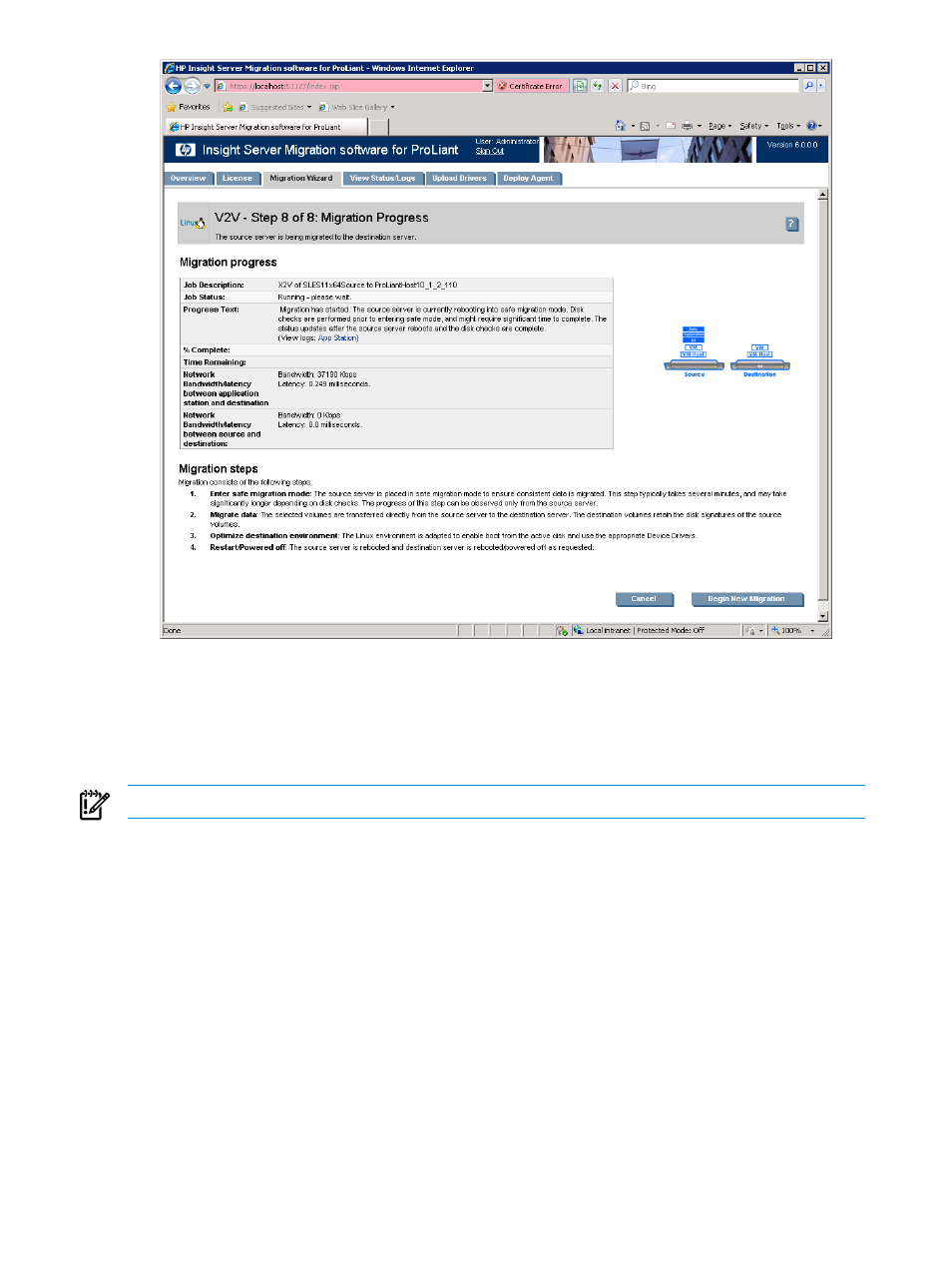
13. To cancel the migration, click Cancel. After the entry in the Job Status field indicates you canceled
the migration, reboot the source and destination servers.
14. Click Begin New Migration to start an additional migration.
SAN migrations
IMPORTANT:
SAN migrations are not supported for Linux migrations.
Insight Control supports Windows P2P and V2P migrations to servers with Fibre Channel SAN connectivity.
To verify that your Fibre Channel HBA is supported, see the
Insight Control Support Matrix.
The steps for performing a P2P or a V2P migration to a server with Fibre Channel SAN connectivity are the
same as performing a local disk migration described in the
and
sections, with the following additional preparatory steps before a migration:
1.
You must manually set up the SAN environment. This involves creating logical units on the storage,
configuring SAN switches, and configuring the Host Bus Adapter (HBA) BIOS on the destination server.
•
Creation of logical units. This requirement depends on the type of storage being used. If a Modular
Smart Array (MSA) is used for storage, then the HP Array configuration utility can be used to create
logical units. The HP Array configuration utility can be run from the Insight Control server migration
Boot CD after it is booted up on the destination server.
If the storage being used is an Enterprise Virtual Array (EVA), then the management software
specific to the storage must be used. For example, if you have an HP Command View EVA that
132
Using Insight Control server migration to migrate servers
