HP Insight Control User Manual
Page 25
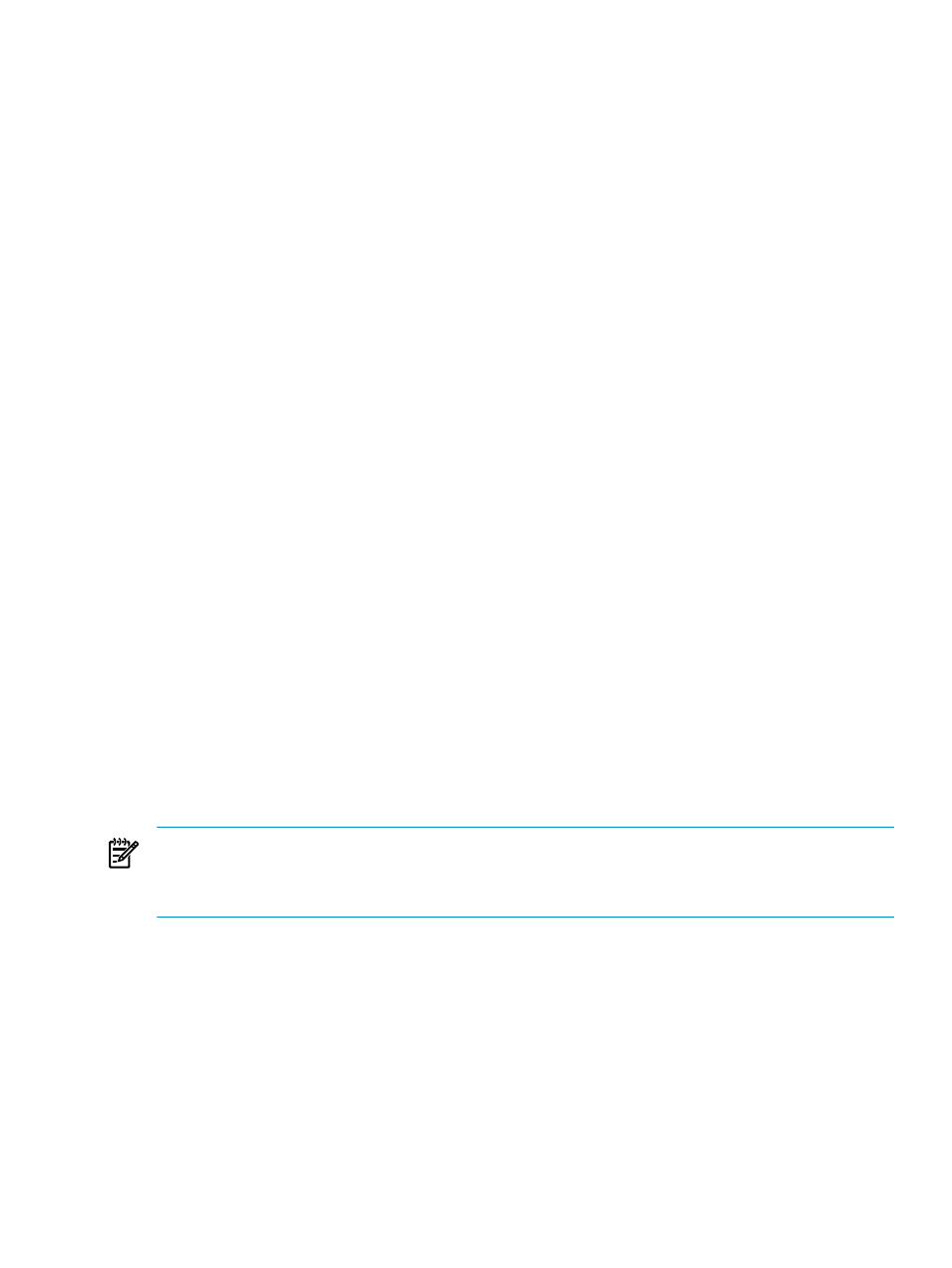
5.
Click Install Agent Now.
6.
View the deployment status and result of the migration agent.
Deploying the server migration Source Agent directly from the Migration Wizard on the application
station
1.
Log in to Insight Control by entering your User name, Password and Domain.
2.
Click the Migration Wizard tab.
The Migration Wizard overview screen appears.
3.
Select the relevant OS type and the migration option, and then click Next.
4.
In step 1 of the Migration Wizard, enter the Server Name or IP address of the source server, and then
select Deploy SMP Source Agent.
5.
Enter the user name and password for the source server, and then click Next. You can specify a domain
account in the domain\username format in the user name field. In addition, the Password field
cannot be blank.
To check the progress of the agent launch, select the View Status/Logs tab.
Using the application station to deploy the PINT agent
Use these deployment methods for standalone systems that deploy the PINT agent through an Insight Control
server migration application station without Insight Control CMS. You can install the PINT agent only from
the Deploy Agent page of the wizard.
For more information on PINT, see
Portable Images Network Tool (PINT)
Deploying the PINT agent using the Deploy Agent page on the application station
1.
Log on to Insight Control server migration by entering your User name, Password and Domain.
2.
Select the Deploy Agent tab.
3.
Review the migration agent table. Select the proper agent for deployment, or scroll below the table and
select Install PINT.
4.
Select Windows or Linux to specify the type of host were PINT is to be installed.
5.
In the IP Address, User Name, and Password boxes, enter the credentials, and then click Install
PINT Now
. The source server cannot have a blank password.
6.
View the deployment status and result of the PINT agent installation.
7.
To check the progress of the agent launch, select the View Status/Logs tab.
Manually running server migration Source Agent on the source server
NOTE:
Static certificates are used when you run the server migration Source Agent manually on the source
server. However, dynamic certificates are generated and used when you deploy the server migration Source
Agent from the application station or from the Insight Control CMS. HP recommends deployment from
application station or from Insight Control CMS.
Deploying Windows server migration Source Agent locally on the source server
1.
Access the server migration Source Agent in the following folder on the application station:
Insight Control server migration Installation Folder\Agents\SMP\cp009582.exe
The server migration Source Agent is also available in the Products folder on the Insight Control server
migration Boot CD.
Deploying server migration Source Agents
25
