HP Insight Control User Manual
Page 153
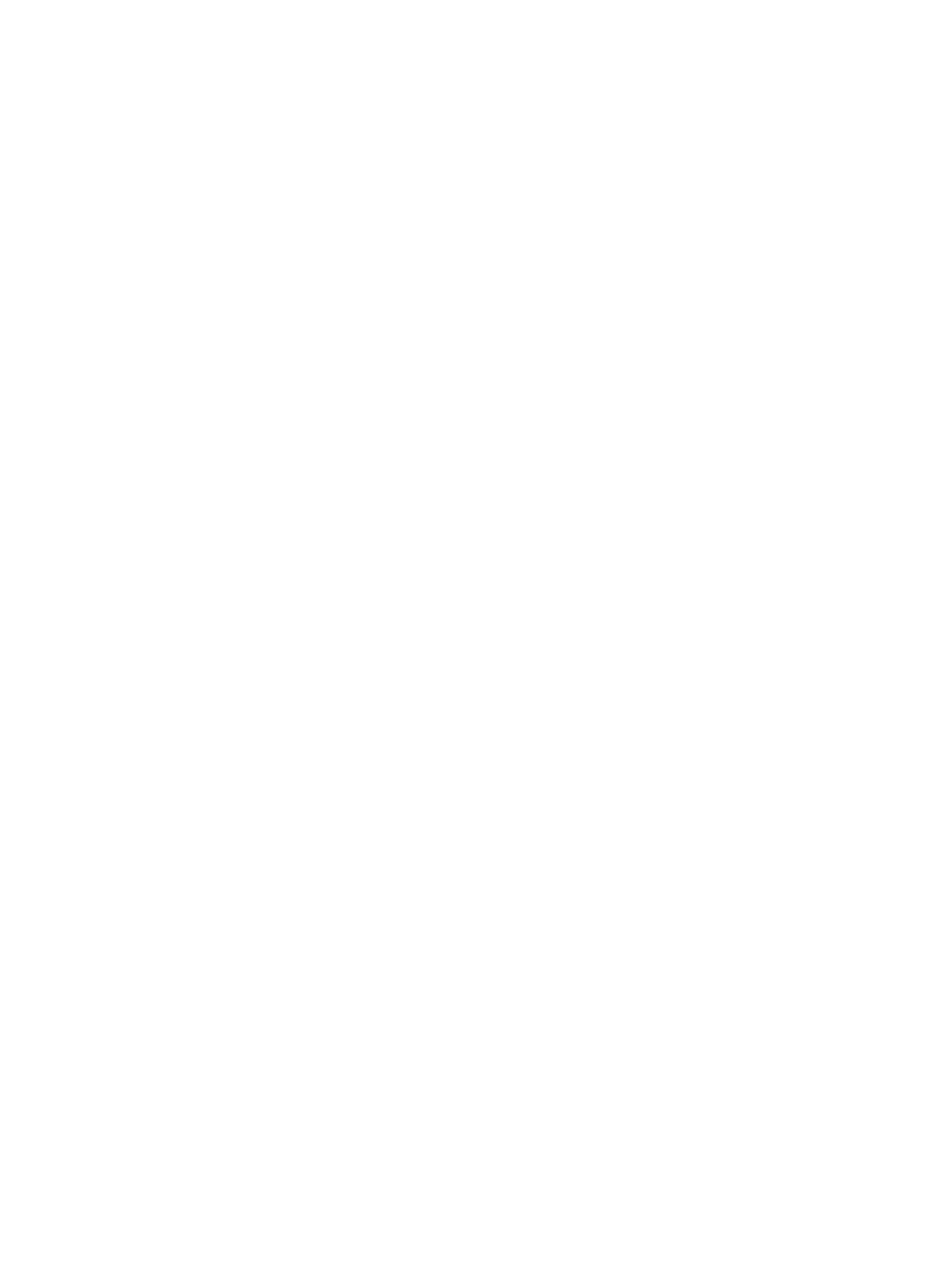
You can view a list of IP addresses where virtual media is still connected to the server in the Insight
Control server migration installation directory/bin/iLOIP.lst
file. To disconnect
these virtual media, access Insight Control server migration installation
directory/bin/ResetILOVM.cmd
and enter -i xxx.xxx.xxx.xxx -u username -p password
where xxx.xxx.xxx.xxx is the remote management IP address.
Destination server does not boot when automatic booting option was chosen during
X2P migration wizard
When using the X2P migration wizard, if the automatic booting option was chosen during the "Identify
Destination Server" step of the Migration Wizard and if the destination server does not boot, then either of
the following scenarios might occur:
•
Automatic booting fails with the error Could not get timely response from remote
management. Please try again or use manual boot option.
in the Migration Wizard.
•
Automatic booting continues for over 40 minutes without any error messages displayed in the Migration
Wizard.
In either scenario, reset Insight Control remote management on the destination server, and then reboot the
destination server.
Destination server fails to boot while loading initrd.img
During X2P migrations, the destination server might fail to boot while loading initrd.img. This can happen
when the destination server is booted either by connecting the ProLiant Boot CD through Insight Control
remote management Virtual Media or by choosing the Auto Boot option in the Migration Wizard. To resolve
this issue, insert the Insight Control server migration ProLiant Boot CD in the DVD drive of the destination
server, and then reboot the destination server.
Insight Control server migration stops responding during auto-booting of Microsoft
Hyper-V virtual machine
Insight Control server migration might stop responding during auto-booting of a Microsoft Hyper-V virtual
machine for an X2V migration. To resolve this, ensure the following:
•
File-sharing is enabled on the application station and the Microsoft Hyper-V host.
•
The Server or Workstation service is started on the application station and the Microsoft Hyper-V host.
•
A "Client for Microsoft Networks" client is added to the network interface properties on the application
station and on the Microsoft Hyper-V host.
Application station fails to connect to the destination server when the server is
auto-booted for a P2P or V2P migration
The application station can fail to connect to the destination server when the server is auto-booted for a P2P
or V2P migration, even though the destination server boots up and the agent starts up. This might happen
if the destination server has multiple NICs connected to different networks and the IP address gets configured
to a NIC which is not on the same network as the application station.
To resolve this issue, manually boot the destination server, and then manually assign the IP address to the
NIC that is on the same network as the application station.
ProLiant Boot CD may fail to detect the storage controller on a destination server
When the destination server is manually booted using the boot CD, the error message “The primary controller
in your system is not supported by this version of SMP Boot CD” might appear on the destination server
console.
When the autoboot option is chosen in step 3 of the migration wizard, the autoboot of the destination server
fails, the destination server is powered off, and the error “The Storage controller is not supported with this
version of SMP“ might be displayed.
To resolve this issue reconfigure the storage controller environment variable (EV) as follows:
Destination preparation
153
