HP Insight Control User Manual
Page 151
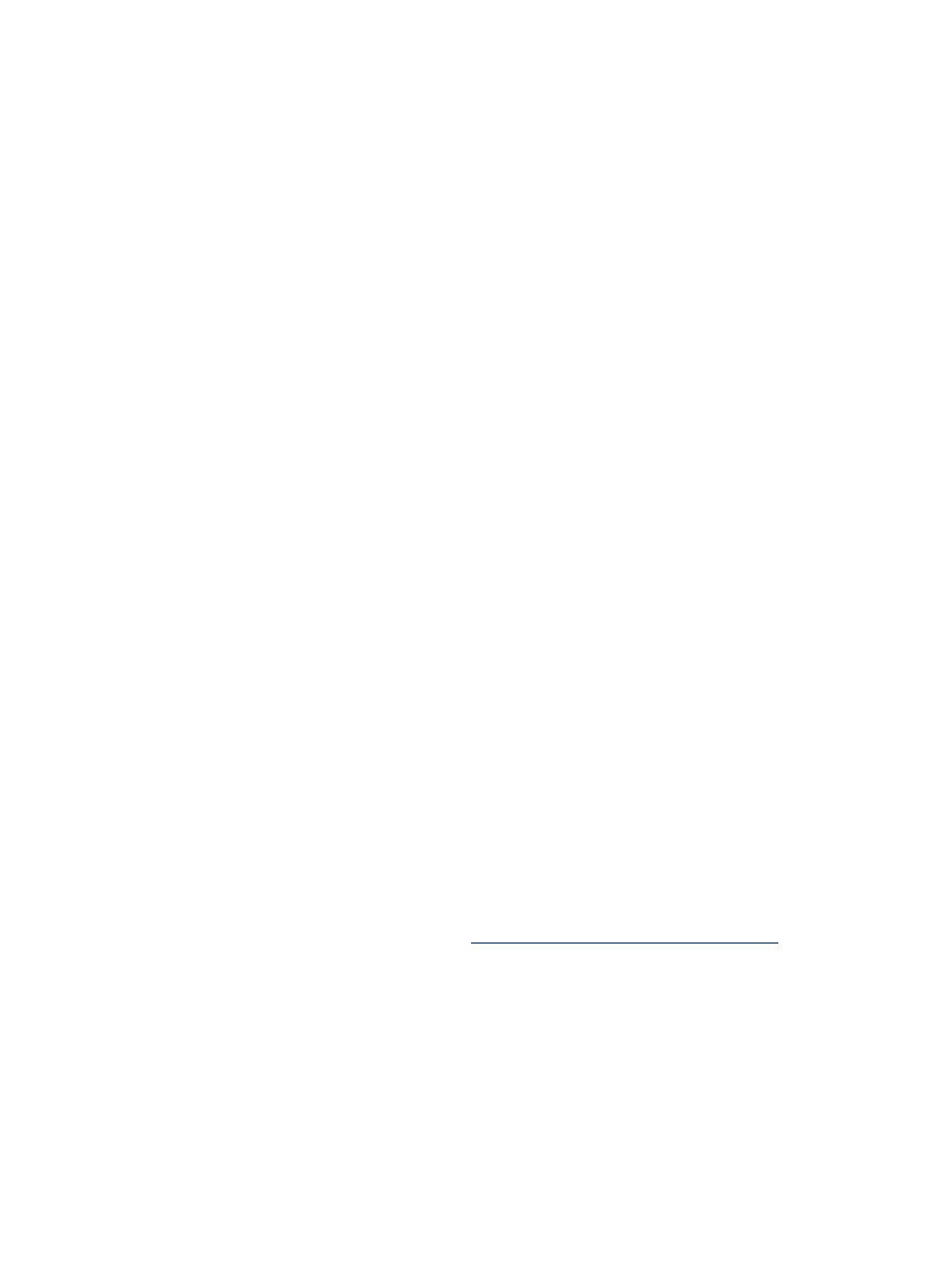
IP address configuration fails on a manually booted virtual machine in Microsoft
Hyper-V for a P2V or a V2V migration
If you have manually created the virtual machine on Microsoft Hyper-V for a P2V or a V2V migration, booted
the virtual machine manually with the Insight Control server migration Virtual Machine Boot CD for virtual
machines, and you are unable to configure an IP address on the virtual machine, then perform the following:
•
Ensure that the virtual machine that you have manually created has a legacy network adapter.
•
Ensure that the legacy network adapter on the virtual machine is connected to the correct virtual network
switch on the host.
•
Ensure that the Virtual network switch configuration on the Microsoft Hyper-V host is correct and the
virtual switch is connected to a physical network adapter with external network connectivity.
Kernel panic occurs when booting a virtual machine to the Insight Control server
migration Virtual Machine Boot CD
Insight Control server migration requires that the destination virtual machine has at least 600 MB of RAM
to boot to the Insight Control server migration Virtual Machine Boot CD.
To resolve this issue:
1.
Power down the virtual machine.
2.
Ensure that the virtual machine has at least 600 MB of RAM.
3.
Reboot to the Insight Control server migration Virtual Machine Boot CD.
Mouse does not work on a virtual machine booted with the Insight Control server
migration Virtual Machine Boot CD
Use the Tab and Enter/Return keys on the keyboard to navigate the user interface on the Insight Control
server migration Virtual Machine Boot CD for virtual machines.
This issue occurs because virtual machine tools required for the mouse on certain virtualization layers are
not available on the Insight Control server migration Virtual Machine Boot CD.
Primary array controller does not have logical drives defined
1.
Confirm that your array controller has at least one logical drive defined.
2.
You can confirm this by accessing the Configure Destination Server screen and then clicking Launch
Array Configuration Utility
or by rebooting to Option ROM Configuration for many controllers (ORCA).
Primary controller configured in the system does not have drives attached
Confirm that your hardware setup is correct and that the correct controller is set to primary in ROM-Based
Setup Utility (RBSU).
Primary controller in system is not supported by this version of Insight Control
1.
Verify the primary controller is supported for Insight Control. For a complete list of supported controllers,
see the
Insight Control Support Matrix at
.
2.
Verify the latest firmware is installed on the storage controller.
3.
If the Insight Control server migration Boot CD cannot detect the storage controller, you may need to
reconfigure the storage controller environment variable.
a.
Reboot the destination server to Rom-Based Setup Utility (RBSU) by pressing the F9 key during
POST.
b.
Select the Boot Controller Order option and verify the proper boot order for the storage controllers.
c.
Press Esc to exit RBSU, and then press F10 to confirm the exit and to save your changes.
d.
Reboot the destination server using the Insight Control server migration Boot CD.
When the destination server boots up, the Insight Control server migration Boot CD will detect the storage
controller.
Destination preparation
151
