HP Insight Control User Manual
Page 79
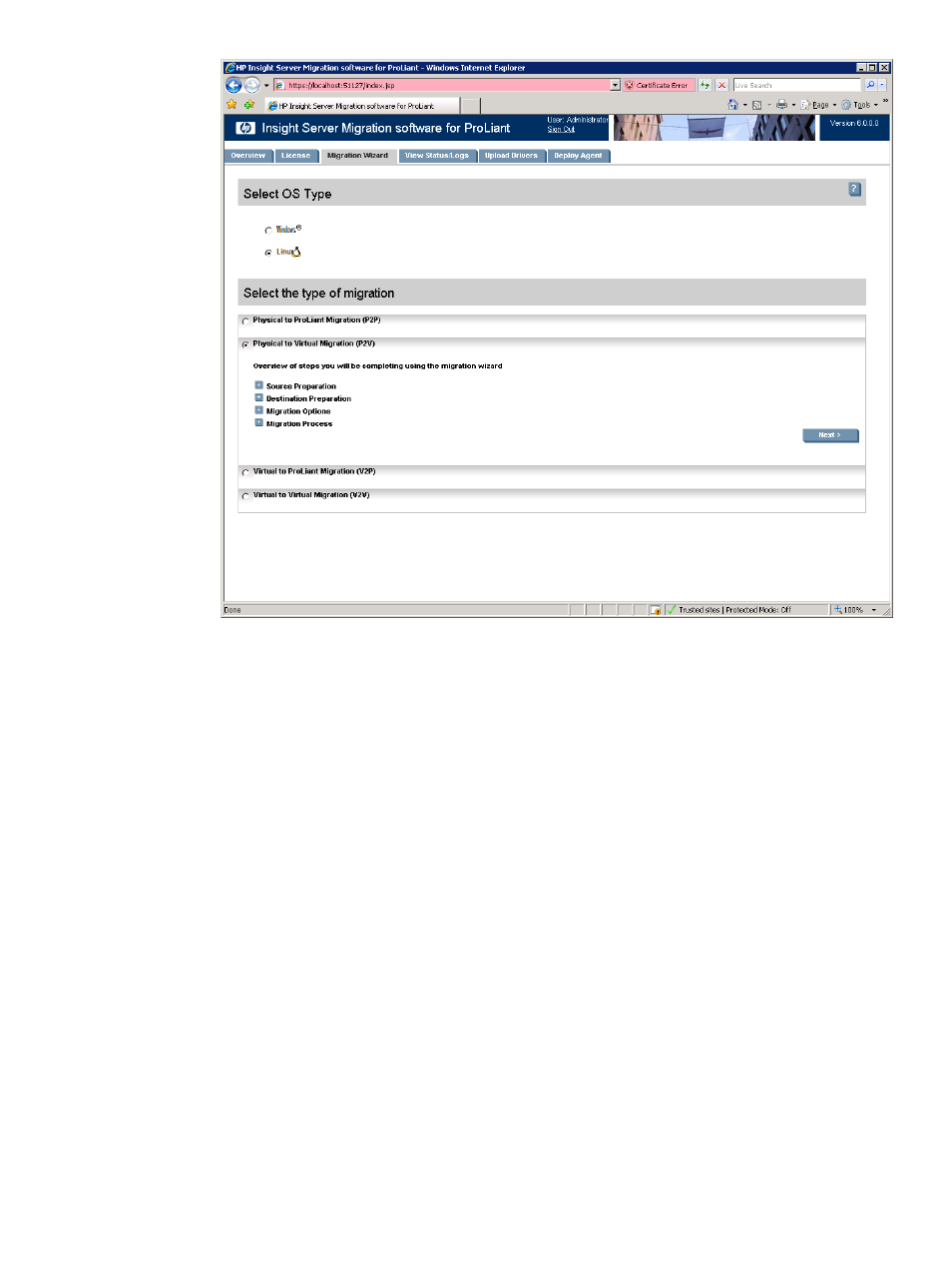
d.
Choose the Linux migration type.
e.
Click Physical to Virtual Migration (P2V), and then click Next.
2.
If you are performing a migration from Insight Control CMS, choose one of the following options:
•
To launch Insight Control using the Systems Insight Manager menu, select Deploy
→Migration
Tools
→ Physical to Virtual (P2V), and then follow the instructions to launch Insight Control
Migration Tools. Insight Control server migration opens in a separate browser.
•
To launch Insight Control using Quick Launch, select the proper source server or virtual machine
in Systems Insight Manager, scroll over Quick Launch, and then select Physical to Virtual (P2V).
Insight Control server migration opens in a separate browser.
3.
Enter the source Server Name or four-part IP address.
1.
2.
Select whether HP Insight Control server migration must deploy server migration Source Agent on
the source server. If you select this option, you must provide the source server administrative
credentials.
3.
To install server migration Source Agent on the source server, select the Deploy SMP Source
Agent
checkbox, enter the User name and Password, and then click Next.
4.
If the server migration Source Agent is already running on the specified source server, make sure
the Deploy SMP Source Agent checkbox is cleared, and then click Next. The wizard verifies if
server migration Source Agent is running on the specified source server.
5.
Click Next.
Physical-to-virtual (P2V) migrations for Linux
79
