Rebuilding the storage pool, Installing additional licenses, Storage pool details window – HP StorageWorks 6000 Virtual Library System User Manual
Page 69: Rebuilding the storage, Pool, Rebuilding, The storage pool
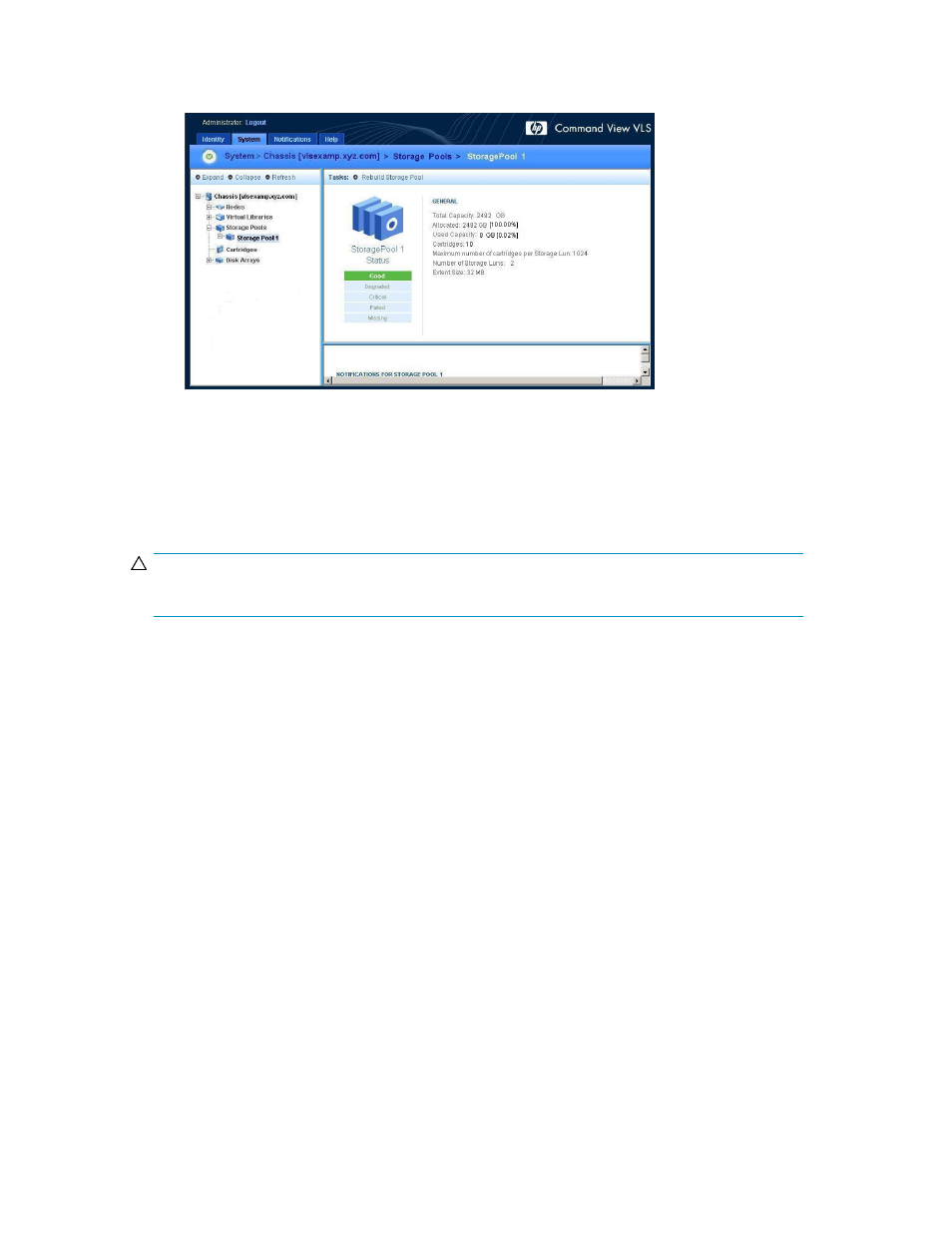
3.
Select the storage pool to view in the navigation tree.
The storage pool details window opens (
).
Figure 41 Storage Pool details window
.
Rebuilding the Storage Pool
To delete all information on the arrays and reformat them, perform a Rebuild Storage Pool from
Command View VLS.
CAUTION:
Rebuild Storage Pool destroys all current virtual tape cartridges in the system.
To rebuild the storage pool:
1.
Open a Command View VLS session and log in as the administrator. See “
View VLS Session from a Web Browser
2.
Select Storage Pools in the navigation tree.
3.
Select Rebuild All Storage Pools from the task bar.
4.
Select RAID 5 or RAID 6 and pay attention to the warning in red text.
5.
Click Rebuild.
Installing Additional Licenses
Your VLS system may require any of the following licenses:
•
Capacity — when you have added capacity to the system's base capacity.
A VLS capacity license must be installed on the VLS when storage exceeds the base license.
If you are in a license violation state, all VLS read/write operations are disabled until either sufficient
licenses are installed to support the storage, or the excess storage is removed. When you have
cleared a license violation by installing an upgrade capacity license, the VLS read/write operations
are automatically enabled without requiring a reboot.
The base license on the node enables the storage that is part of the base SKU. The capacity bundle
includes the capacity license and the registration materials necessary for installing capacity licenses.
HP StorageWorks 6000–series Virtual Library System User Guide
69
