Managing oversubscription, Enabling and disabling oversubscription – HP StorageWorks 6000 Virtual Library System User Manual
Page 148
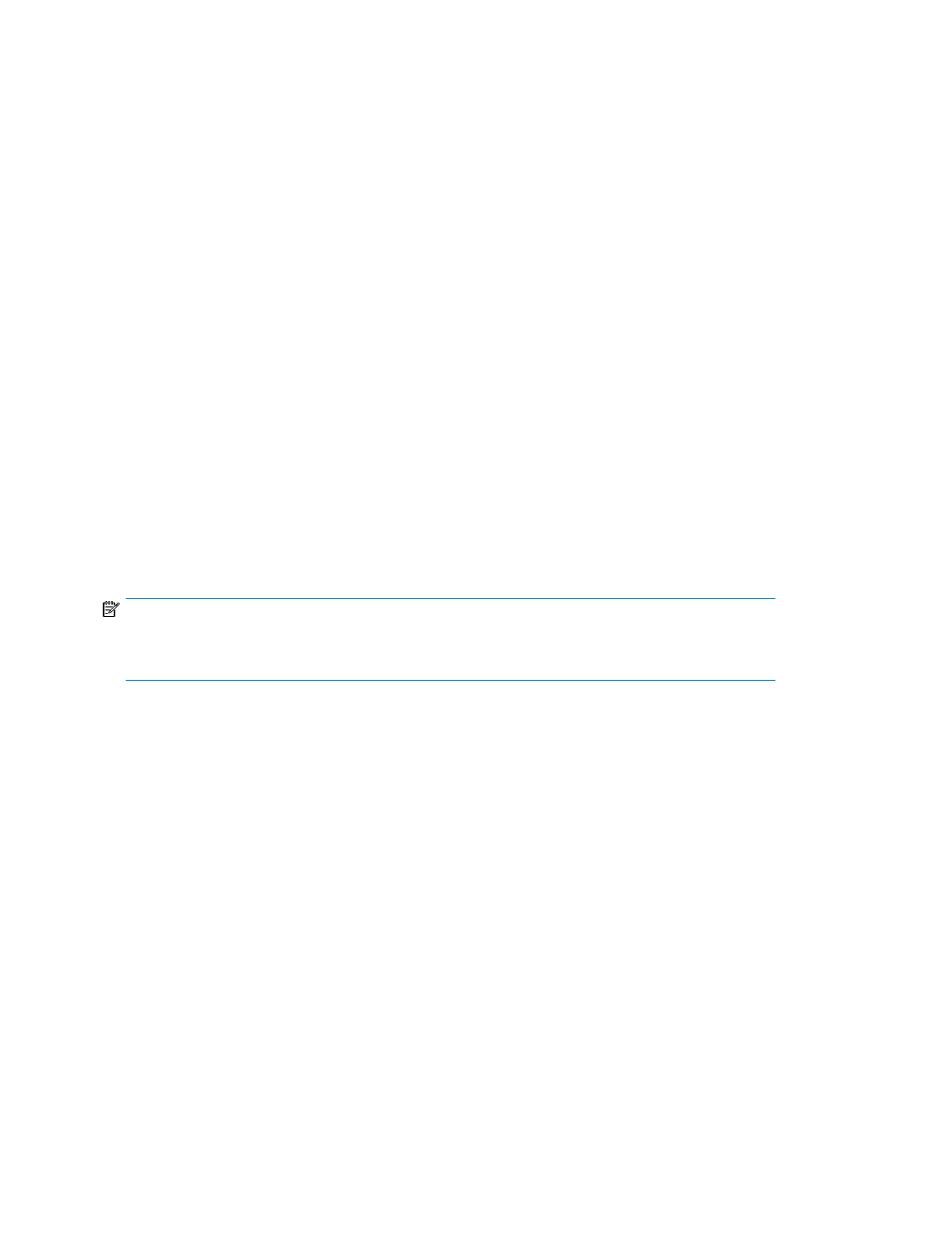
6.
Select the Fibre Channel host port's topology in the Topology Preferred box for each Fibre Channel
host port.
Auto—Allows the VLS to determine the Fibre Channel port's topology
Loop—Sets the topology type to an arbitrated loop
Fabric—Sets the topology type to fabric
7.
Select a link speed in the Link Speed Preferred box for each Fibre Channel host port.
Auto—Allows the VLS to determine the Fibre Channel port's link speed
1—1 Gb per second
2—2 Gb per second
4—4 Gb per second
8.
When you are finished configuring the Fibre Channel ports, click Apply Settings.
9.
Restart the VLS device emulations to make the changes take effect. See “
Managing Oversubscription
Because the VLS dynamically allocates storage space as data is written to virtual media, the VLS
allows you to allocate more cartridge capacity than is physically installed. This feature, called
oversubscription, permits configuring your system for anticipated storage growth; configure cartridges
beyond your current capacity and then seamlessly add physical storage later.
By default, oversubscription is disabled.
NOTE:
Using oversubscription, you run the risk of running out of physical storage capacity and requires
careful planning of your storage needs and a review of your current storage policy.
Enabling and Disabling Oversubscription
To enable oversubscription:
In Command View VLS:
1.
Select the System tab.
2.
Select Chassis in the navigation tree.
The chassis details window opens.
3.
In the Oversubscription section, select Enabled.
4.
The Notify when storage capacity is [x] % Full box defaults to 90. You may change the value or
leave it at 90.
This percentage value is the threshold of storage space consumed that when reached triggers a
storage capacity notification alert. If this threshold is set to zero (0), an alert will be sent only
when existing capacity has been reached.
5.
Click Apply Settings.
To disable oversubscription, deselect the Enabled box.
Configuration
148
