Current status, Performance history, 185 performance history – HP StorageWorks 6000 Virtual Library System User Manual
Page 185: Csv data fields for vls performance reports
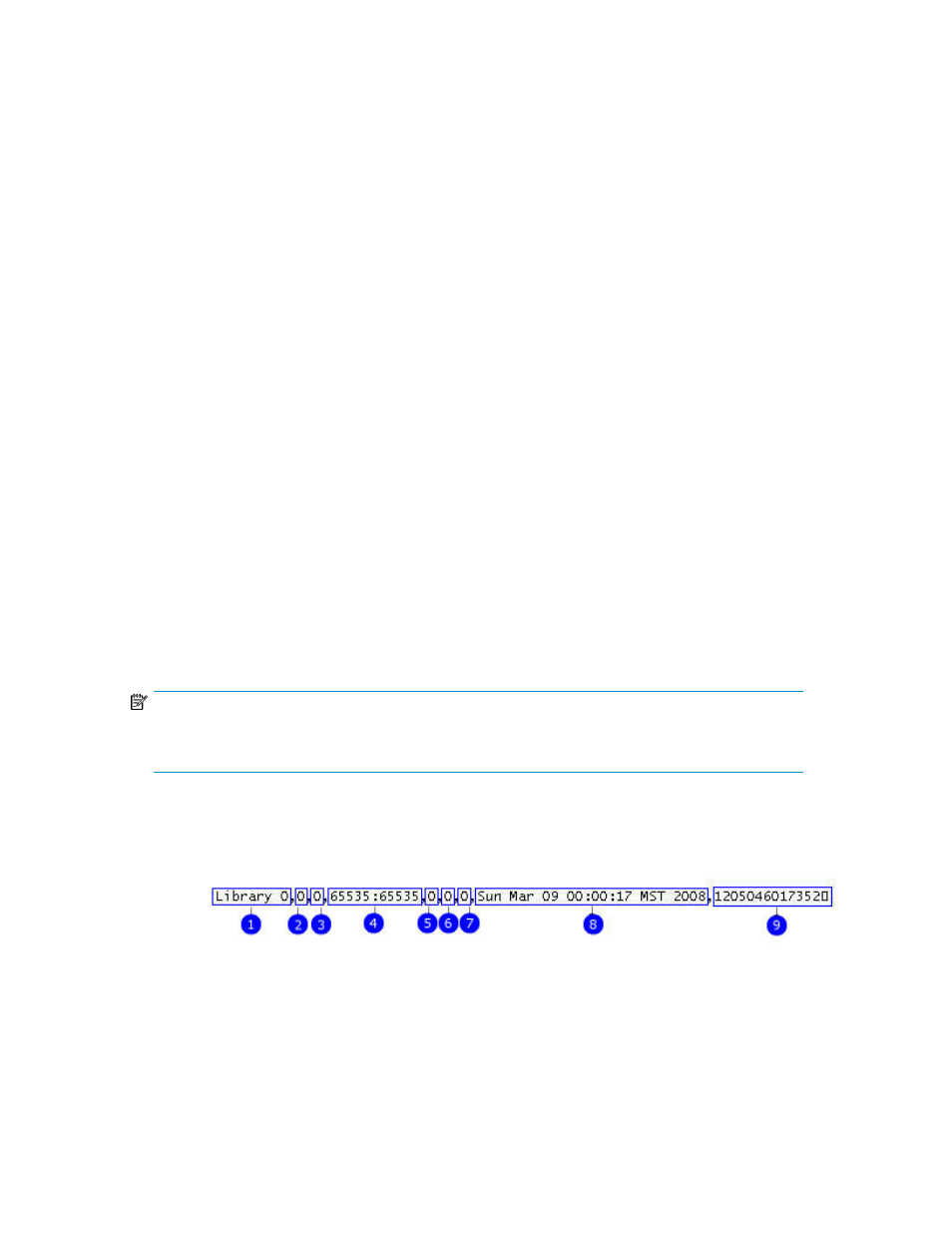
Current Status
The Current Status tab displays the overall performance and storage capacity information of the VLS
in gauges at the top of the page.
You can also select specific devices to display either the performance or the storage capacity used.
Show the performance of:
•
All Nodes
•
Pre-definied Views
Select one of the views from the list. You can create these views on the Configuration tab.
•
Most Active (node, library, and tape drive)
Show the storage capacity (total and used) of:
•
All Storage Pools
•
All Virtual Libraries
•
Virtual Libraries per Storage Pool (displays a pie chart instead of a gauge)
•
Storage Pools per Virtual Library (displays a pie chart instead of a gauge)
Performance History
The Performance History tab displays a table of performance data for the selected nodes or devices
as designated in the Configuration tab.
To determine which devices display, select one of the following:
•
Nodes
•
Pre-define Views, and then select a view from the list
Determine the duration of the data reported in the graphs. Valid entries are whole numbers between
one and 15.
NOTE:
The longer the duration you select, or the more nodes or devices your system has, the longer it may
take to generate a report.
To export the CSV data, enter the number of days to include in the report and click Export. (See
“
” on page 183 for more information on exporting CSV data.) See
for
an explanation of each field in a line of CSV data.
Figure 69 CSV data fields for VLS performance reports
.
HP StorageWorks 6000–series Virtual Library System User Guide
185
