Shutdown at 98% capacity, Reclaiming storage space – HP StorageWorks 6000 Virtual Library System User Manual
Page 149
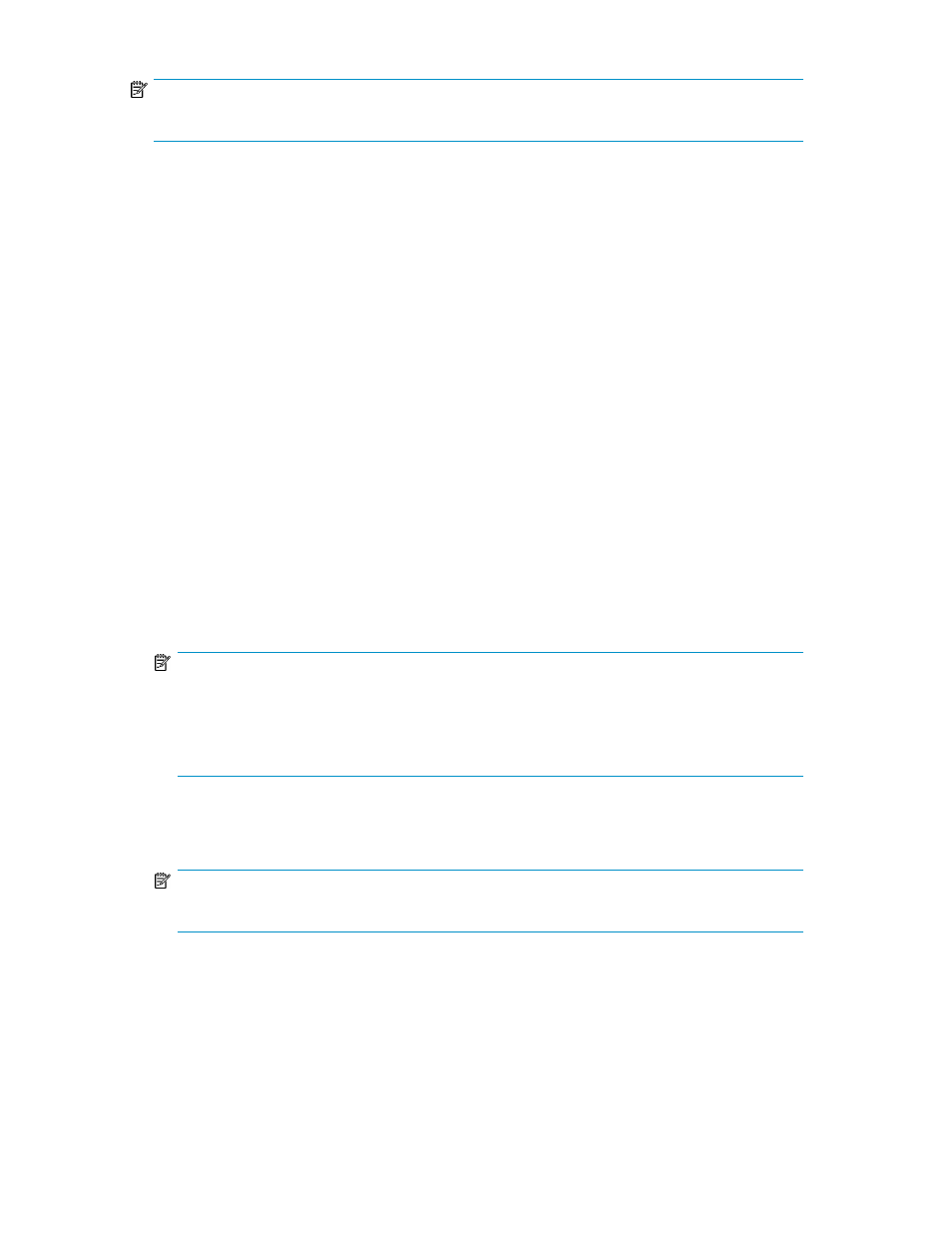
NOTE:
Oversubscription cannot be disabled while cartridge capacity is oversubscribed.
Shutdown at 98% Capacity
The system displays warnings on the Notifications screen when the backend storage capacity consumed
reaches the user-defined threshold (determined when you enabled oversubscription). Additional
notifications are sent when the capacity consumed reaches 95% and again at 98%.
At the level of 98%, the system will reject all attempts to write data from the backup application. Free
up storage space or add more storage before reaching this point to ensure that no data is lost. All
read operations remain unaffected.
Once you reduce the capacity consumed to a level below the user-defined threshold, writes from the
backup application resume automatically. However, if you reduce the capacity consumed to less than
98% but still above the threshold, you can manually resume writes by selecting Enable Writes (now
visible) from the task bar of the Chassis status screen.
When the storage capacity consumed exceeds the user-defined threshold, the system:
•
Displays warnings on the Notifications screen
•
Sends emails (if configured) to specified users
•
Sends alerts to the management consoles (if SNMP traps are configured)
•
Displays the Reclaim Space link on the Chassis status screen
At this point, you can perform the following tasks:
•
Erase cartridges — erase or relabel expired cartridges to free up storage space. See your backup
application manual for details.
NOTE:
Use the Cartridge Utilization report to identify cartridges that are consuming more space and can
be erased to create more storage space. See “
Erasing data from cartridges containing data that is not deduplicated will free up more storage
space than erasing from cartridges with deduplicated data.
•
Reclaim space — see “
•
Add more storage
NOTE:
You cannot hot-add storage while the VLS is deduplicating data.
Reclaiming Storage Space
The Reclaim Space task appears on the Chassis status screen when the storage capacity consumed
reaches the user-defined threshold (or the default of 90%). This allows you to schedule reclamation
of the additional storage you make available by erasing cartridges. First erase cartridges from your
backup application, then follow the procedure below.
HP StorageWorks 6000–series Virtual Library System User Guide
149
