Navigation tree icon, Notification alerts, Device status icon in the status banner – HP StorageWorks 6000 Virtual Library System User Manual
Page 176
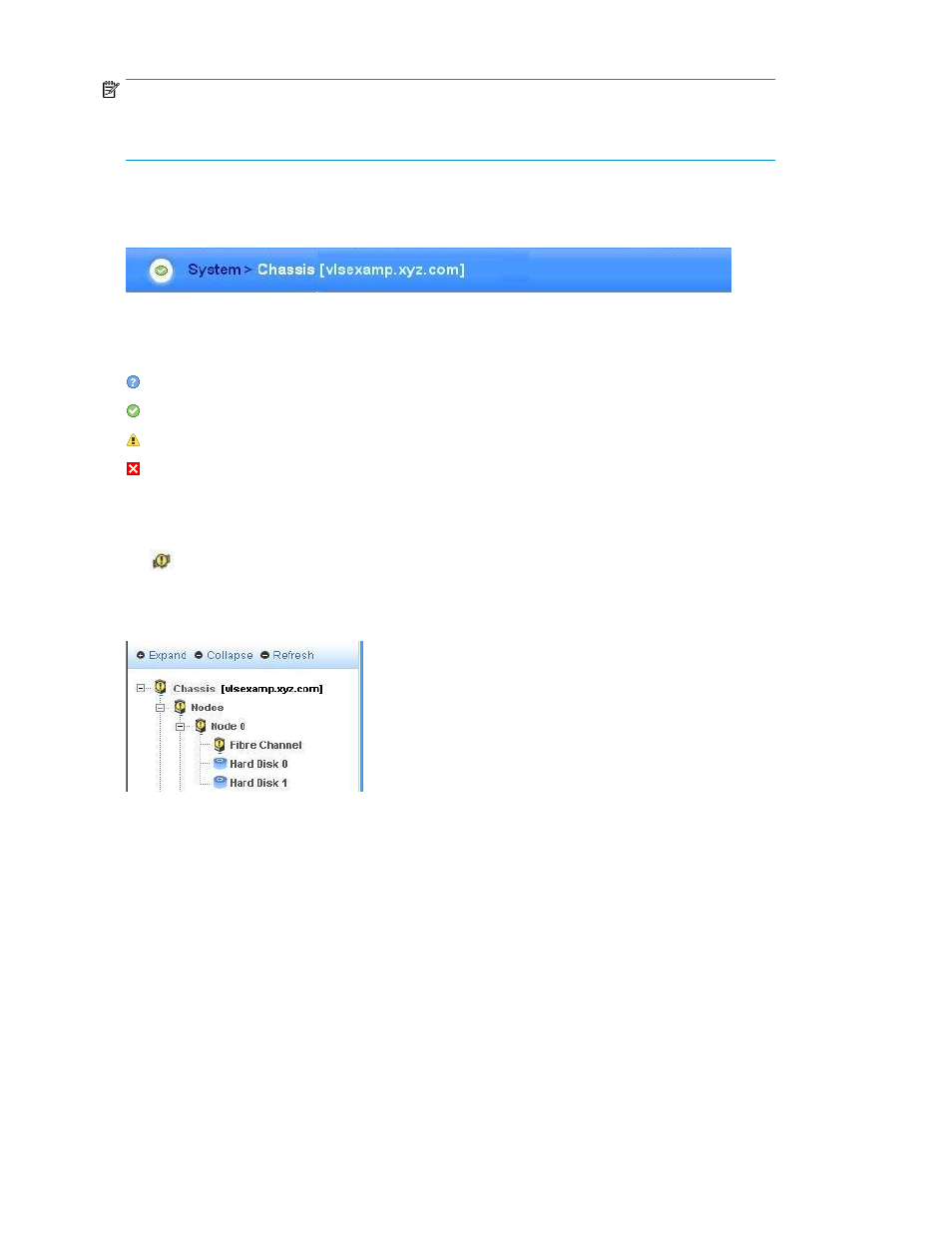
NOTE:
On the Automigration/Replication tab, the status icon represents the health of the destination libraries,
not the overall VLS device health. See “
Destination library status icons
If multiple system health conditions exist simultaneously (for example, two components are experiencing
problems and have a status of warning and error, respectively), the icon representing the most serious
status is displayed in the status banner.
Figure 64 Device status icon in the status banner
.
A device status icon can be one of four states:
Unknown—A component's operating condition is unknown. Contact HP Technical Support.
Normal—All components within the VLS are operating normally.
Warning—A component's operating condition has degraded.
Error—A component has failed.
Navigation Tree Icon
An
icon appears just to the left of objects in the navigation tree when an unknown, warning, or
error condition is present with a component. It also appears just to the left of the parent objects of
that component. For example, if the icon is displayed by Fibre Channel in the navigation tree, it will
also be displayed by its parent objects (for example: Node 0, Nodes, and Chassis).
Figure 65 Navigation tree icon
.
Notification Alerts
If a VLS hardware component or an environmental condition degrades or fails, the VLS generates a
notification alert. Notification alerts are displayed on Command View VLS in the notification pane
and on the Notification tab. Click the View Details link to view the details of a notification alert.
Notification alerts are also e-mailed to the addresses you specify and sent as SNMP traps to the
management consoles you specify.
Monitoring
176
